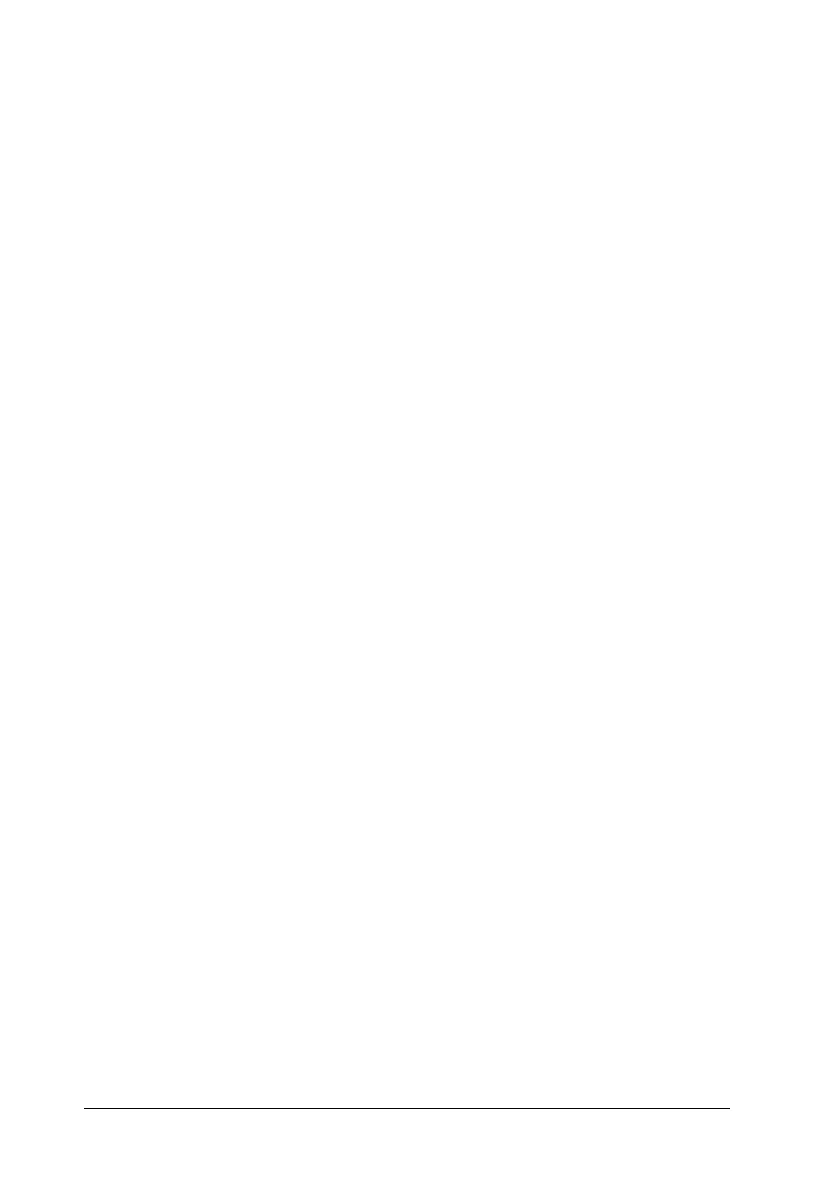460 Working with Fonts
System requirements
To use EPSON BarCode Fonts, your computer system should
meet the following requirements:
Note:
EPSON BarCode Fonts can only be used with EPSON printer drivers.
Installing EPSON BarCode Fonts
Follow these steps to install EPSON BarCode Fonts. The
procedure described here is for installation in Windows 98; the
procedure for other Windows operating systems is nearly the
same.
1. Make sure that the product is off and that Windows is running
on your computer.
2. Insert the software CD-ROM in the CD-ROM drive.
Note:
❏ If the language section window appears, select your country.
❏ If the EPSON Installation Program screen does not appear
automatically, double-click the My Computer icon,
right-click the CD-ROM icon, and click OPEN in the menu
that appears.Then double-click Epsetup.exe.
3. Click Continue. When the software license agreement screen
appears, read the statement and then click Agree.
Computer: IBM PC series or IBM compatible with an
i386SX or higher CPU
Operating system: Microsoft Windows XP, Me, 98, or 2000
Hard disk: 15 to 30 KB free space, depending on the font.
