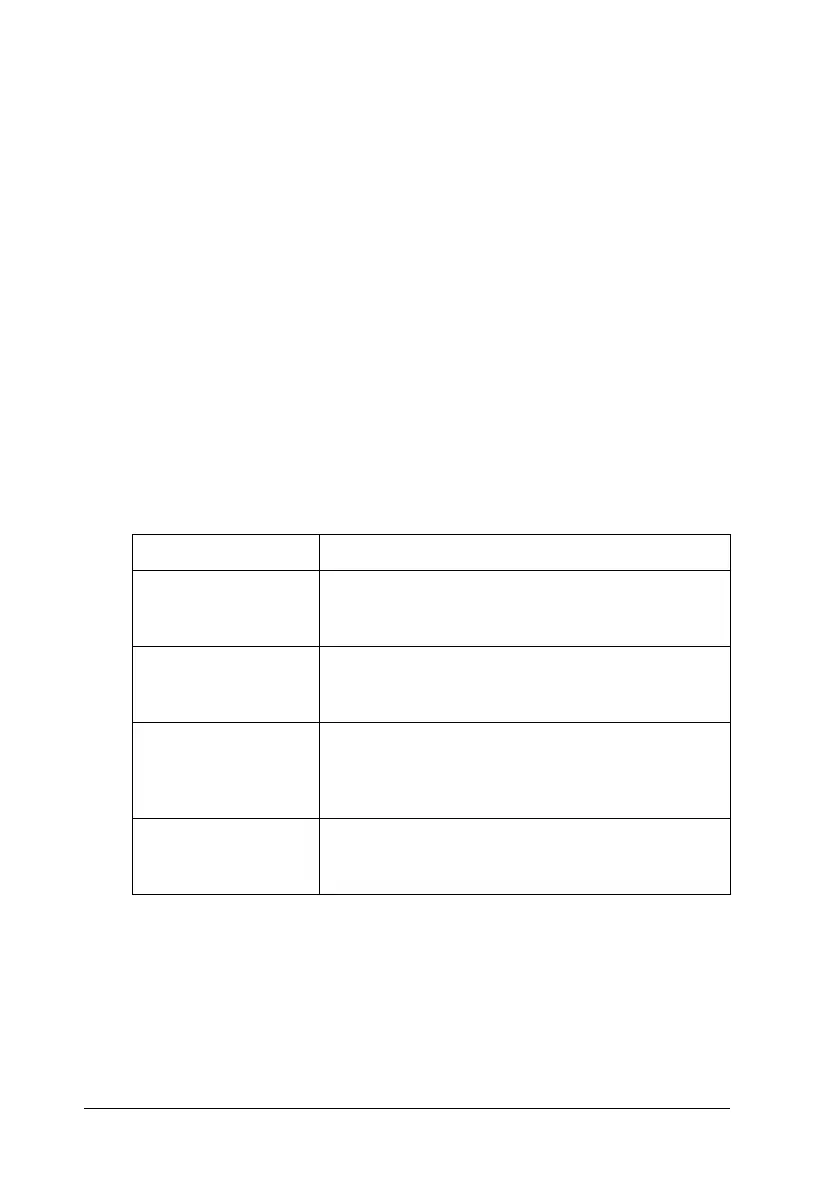236 Copying
2. Press the u Up or d Down button several times until Paper
Size appears.
3. Press the l Left or r Right button several times until your
desired paper size appears.
Note:
❏ For the MP tray, you can select the paper size from MP A4, MP
B5, MP LGL, and MP LT.
❏ For the optional paper cassette, the paper size loaded in the
cassette is displayed (LC A4 or LC LT).
Document type
You can select the following document type settings suited for
various types of color or black-and-white documents.
Note:
When you place multiple documents in the Auto Document Feeder and
make a continuous high quality (600 dpi) color copy with the default
memory (128 MB), the product may not work properly because of
insufficient memory. We recommend adding an memory module so that
the total memory size is 256 MB or higher.
Document Type Description
Txt/Ph (Text/Photo) Good for magazines and catalogs. Removes
moiré patterns, sharpens the outline and removes
the backgrounds.
Photo Good for color photos or other color images.
Accurately reproduces the gradation and subtle
tonal variations.
Text Good for documents containing black text only.
Text in copies appears sharp and easy to read.
Also effective when you want to remove the
background (document color).
Hgh QI (High quality) Good for documents containing fine information.
Although copying takes longer, higher quality (600
dpi) is obtained.
