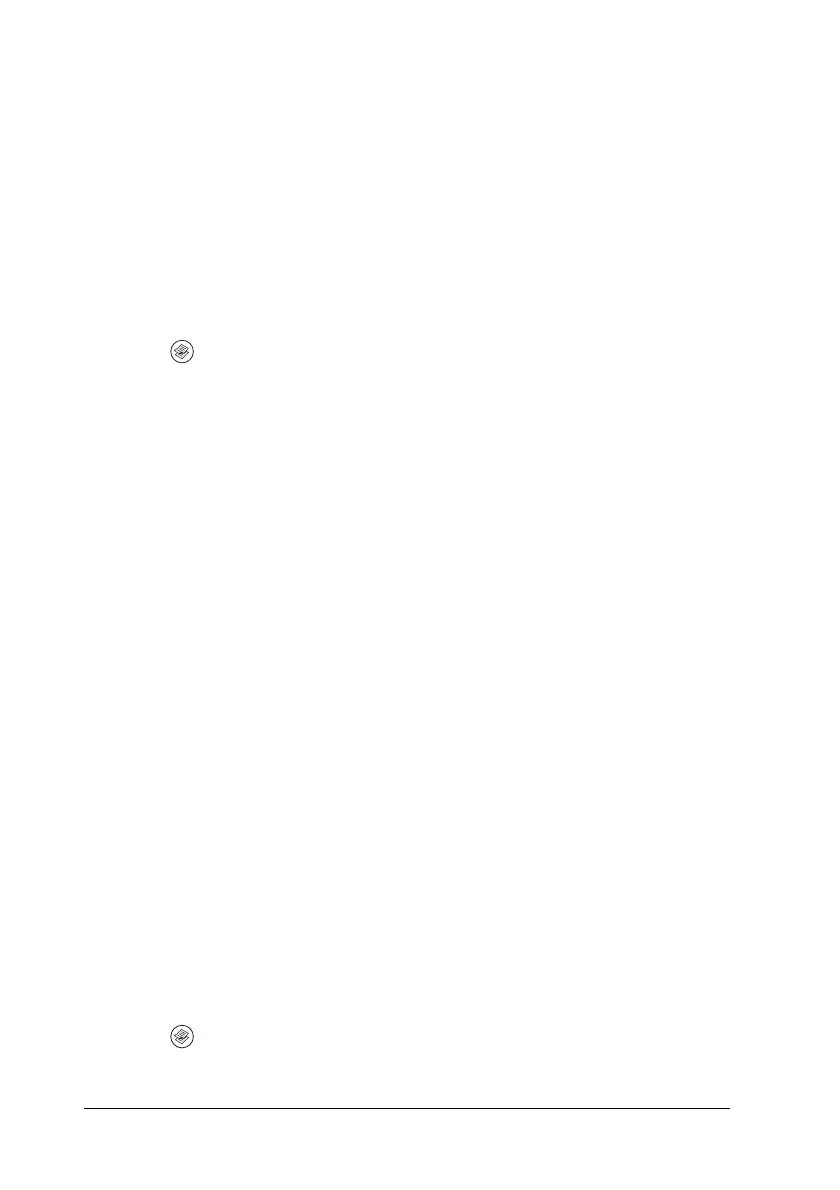238 Copying
Adjusting the contrast
You can adjust the image quality in contrast by selecting from 7
levels (-3 to 3). The higher the level, the greater the contrast
becomes. When you adjust the contrast to a lower level, the
difference in brightness decreases. The default level is 0. For
adjusting the image quality, see also “Adjusting the density” on
page 237 and “Adjusting the RGB color” on page 238.
1. Make sure that the product is in Copy mode. If not, press the
Copy button to enter the Copy mode.
2. Press the u Up or d Down button several times until
Contrast is selected.
The current value next to Contrast is highlighted.
3. Specify the contrast level.
Note:
To increase or decrease the contrast, press the r Right or l Left
button, respectively. The contrast increases or decreases one level at
a time.
Adjusting the RGB color
You can adjust the image quality in RGB strength by selecting
from 7 levels (-3 to 3) for red (R), green (G), and blue (B). The
higher the level, the richer the image. The default level is 0. For
adjusting the image quality, see also “Adjusting the density” on
page 237 and “Adjusting the contrast” on page 238.
Note:
RGB adjustment is available only for color copies.
1. Make sure that the product is in Copy mode. If not, press the
Copy button to enter the Copy mode.
