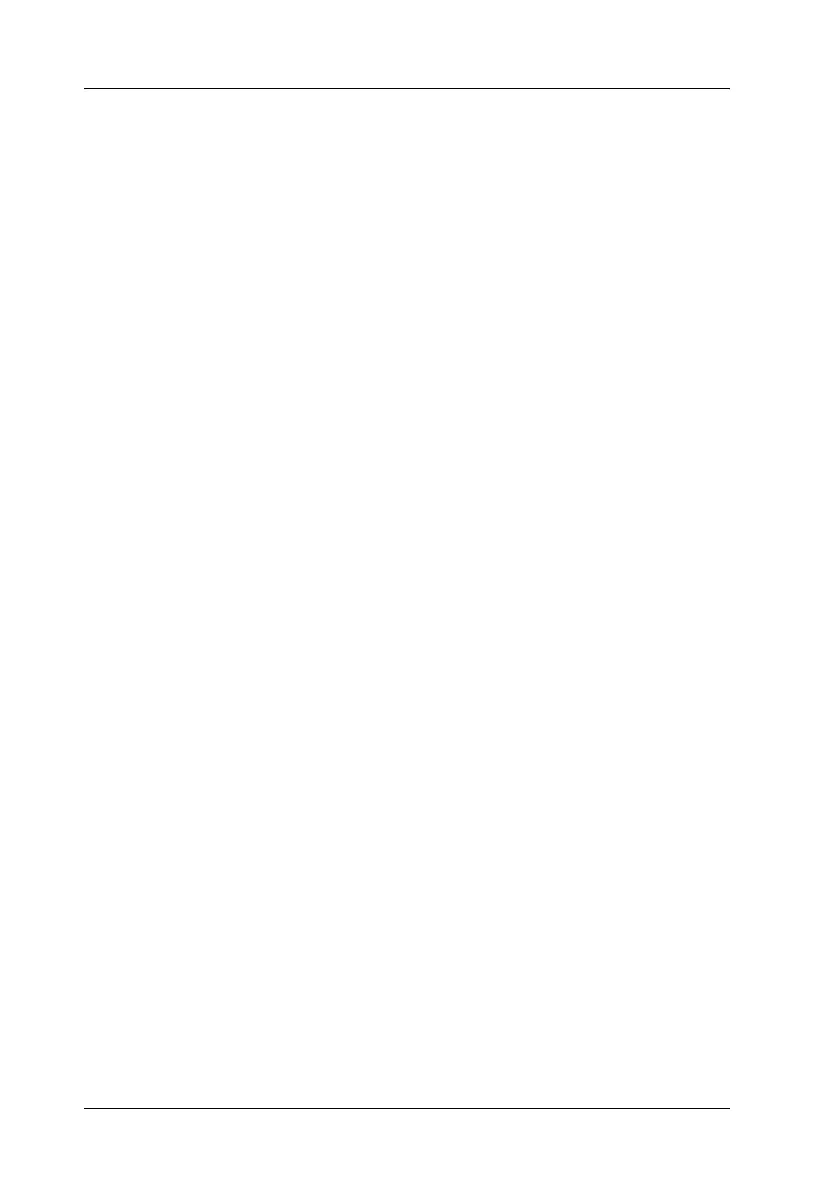162 Scanning
Scanning an Image
EPSON Scan provides three modes for you to make any scanning
settings: Home Mode, Office Mode, and Professional Mode. This
section describes how to scan an image in the Home Mode. The
Home Mode lets you scan images using the basic settings. For
more details, see “Changing the scanning mode” on page 171.
Note for Mac OS X users:
Most illustrations shown in this section are for Windows, so they may
vary in appearance from what actually appears on your screen. The
instructions are the same, except as noted.
Note:
❏ You cannot scan an image with a size that exceeds the available
memory or disk space. If you try to scan the image, an alert appears
on the screen.
❏ When scanning an original using the Auto Document Feeder,
scanning quality may be lower than when scanning an original on
the document table.
❏ When doing color scanning at 750 dpi or higher, the warm-up time
takes up to three minutes longer than black-and-white scanning.
❏ Before starting the following steps, make sure that all the necessary
software including EPSON Scan has been installed.
1. Place your original either on the document table or in the Auto
Document Feeder (fax model only). For details, see “Setting
Your Originals” on page 154.
2. Start EPSON Scan. See “Accessing EPSON Scan” on page 152.
3. Select appropriate scanning mode, if necessary. See
“Choosing appropriate scanning mode” on page 169.
