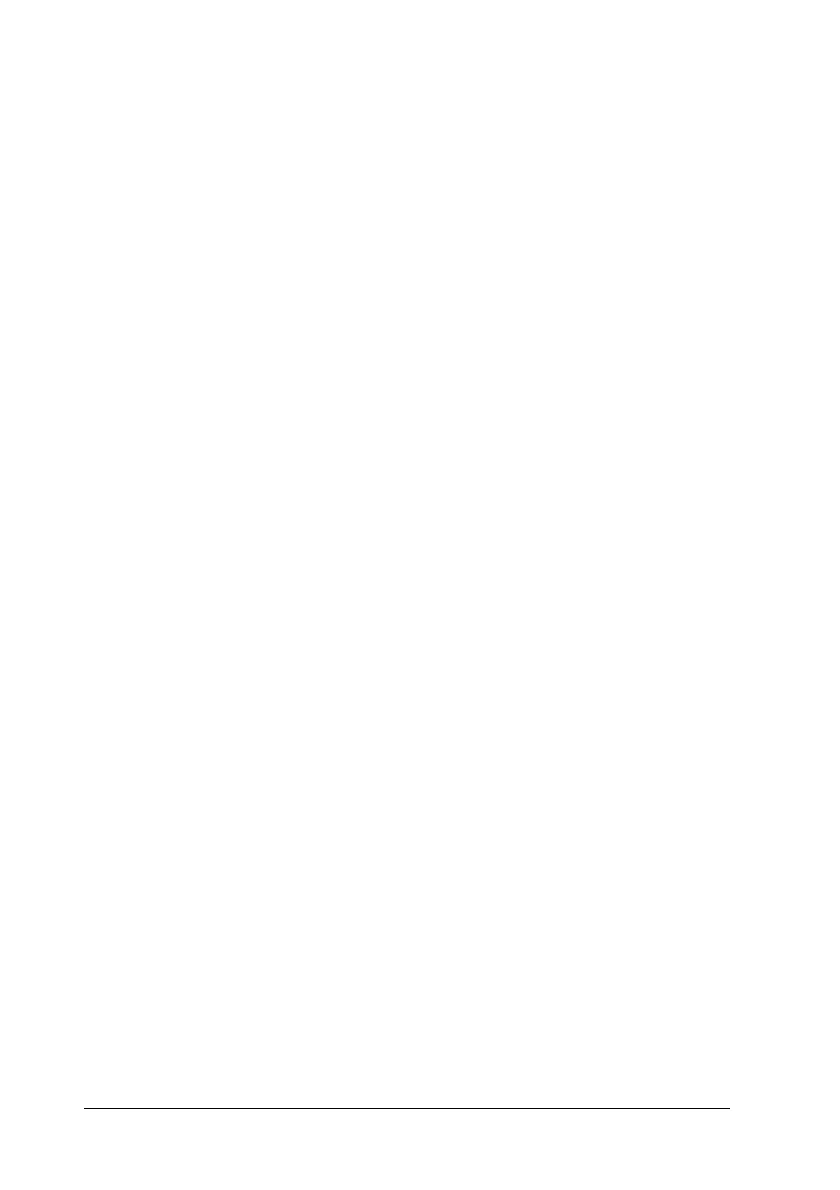418 Scanning Problems
Poor character recognition during OCR
scanning.
Try one or more of the following solutions.
❏ Make sure the document orientation is perfectly aligned along
the document table. Align the vertical and horizontal lines
with the scales at the top and side of the document.
❏ Select Black&White as the Image Type setting. In the
Professional Mode, select None for the B&W Option setting.
Then try adjusting the Threshold setting.
The image is larger or smaller than the original.
Try one or more of the following solutions.
❏ The image size and resolution settings of your software
determine the size of the printed image. Do not use the size
of the monitor image to judge the printed size.
❏ Change the Target Size setting of the Destination setting in
the Home Mode or the Professional Mode main window.
Scanned images cannot be printed or come out
garbled when printed.
Try one or more of the following solutions.
❏ Make sure your product is properly connected to the
computer, correctly set up, and maintained. See your product
manual for details.
❏ Check that your software is properly installed and set up for
your product. See your software manual.
