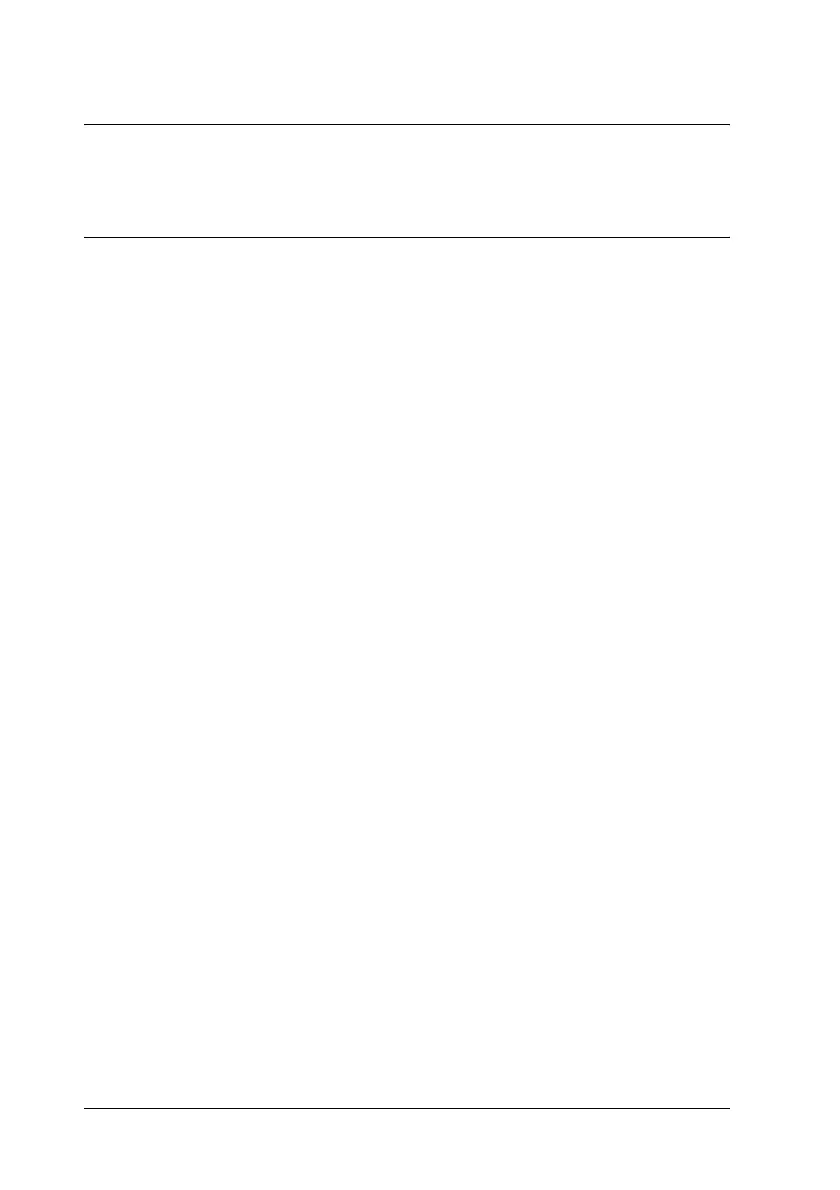434 Faxing Problems
Chapter 16
Faxing Problems
Sending and Receiving Faxes Problems
The document stops feeding during faxing
Try one or more of the following solutions.
❏ The maximum length of a page you can load is 355.6 mm.
Faxing a longer page stops at 355.6 mm. The minimum page
size for the Auto Document Feeder is 182 × 257 mm (7.1 ×
10.1 in.). If the item is too small, it can jam inside the Auto
Document Feeder.
❏ If there is no jam and it has been less than one minute, wait a
moment before pressing the y Cancel button. If there is a
paper jam, see “Clearing Jammed Paper” on page 363.
❏ Try sending to a different fax machine. There might be
problems with the fax machine you are sending to.
❏ Try one of the followings. There might be problems with the
phone line.
❏ Turn up the volume on the product and press the x B&W
Start or x Color Start button on the control panel. If you
hear a dial tone, the phone line is working. To change the
speaker volume, see “Basic Settings” on page 300.
❏ Disconnect the product from the phone jack and connect
a phone. Try to make a phone call to make sure the phone
line is working.
