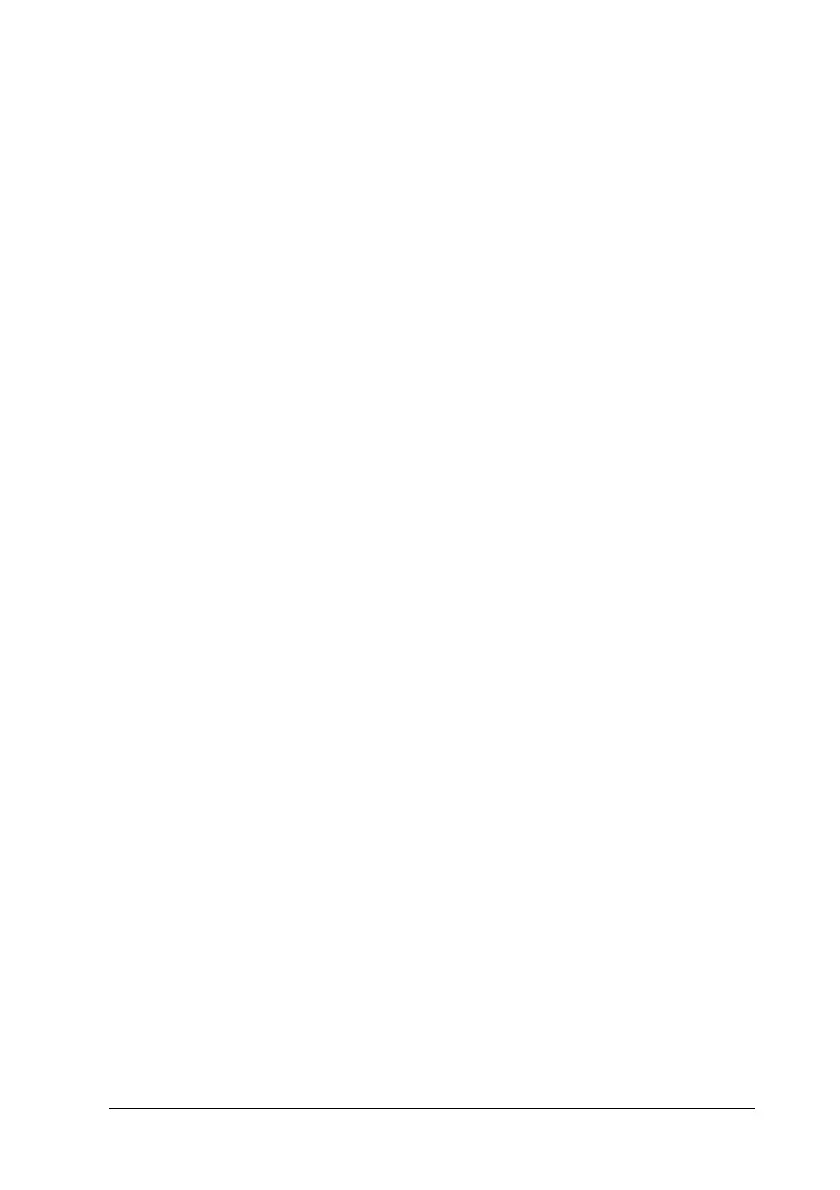Scanning 183
6
6
6
6
6
6
6
6
6
6
6
6
6. Click Scan to start scanning.
The scanned images are sent to the application or saved in the
specified folder.
Create beautiful reproductions
EPSON Scan provides you with a variety of settings to improve
the quality of a scanned image to satisfy your needs. You can
easily adjust the quality of the image by selecting the box in the
setting window. In this section, you will get the information on
what you can do and how you do it.
Remove the moiré patterns from a scanned image
You can remove a wavy or ripped pattern called “moiré,” which
tends to happen in areas of halftone color such as skin color.
Follow the steps below to remove these patterns.
Note:
❏ This feature is not available when the resolution is set to greater than
600 dpi.
❏ In the Home Mode or Professional Mode, you cannot use this feature
when Positive Film, Color Negative Film, or B&W Negative
Film is selected for Document Type.
❏ You cannot use this feature when Black&White is selected for
Image Type.
❏ The result of removing moiré patterns does not apply to the
previewed image.
