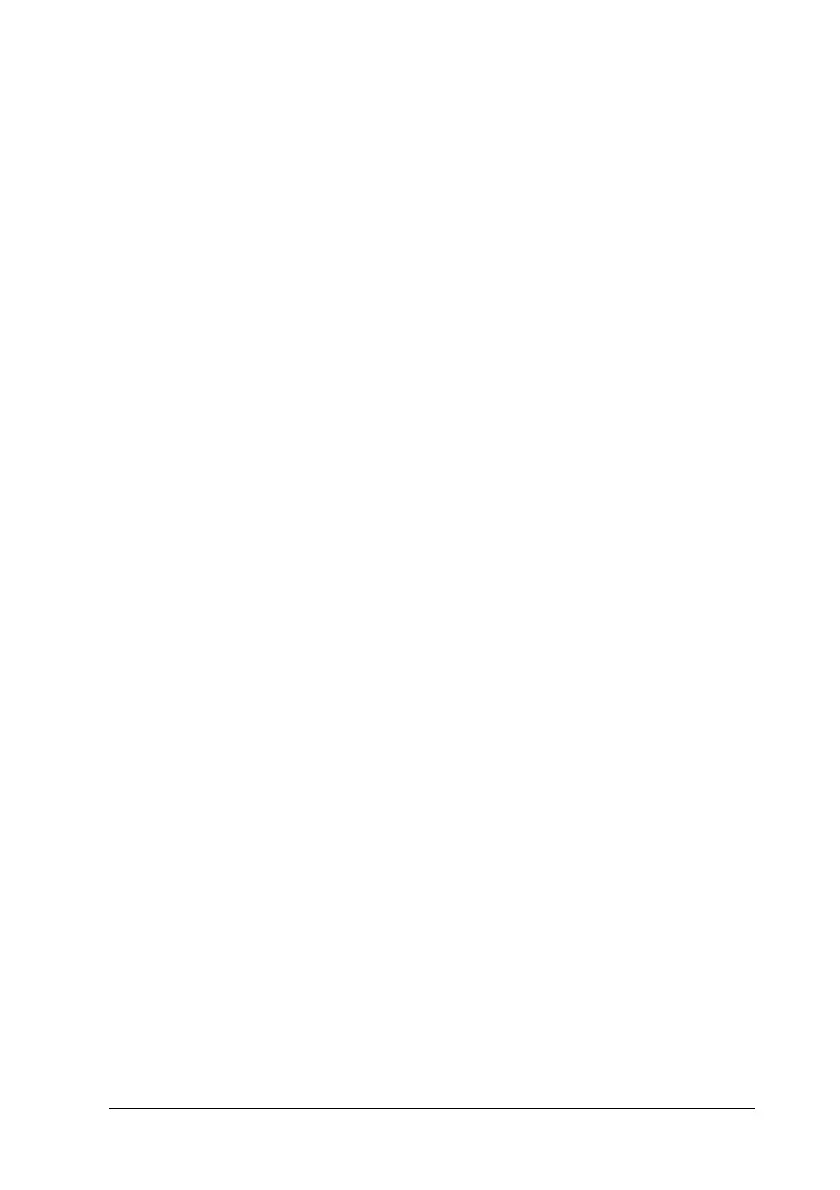Using the Printer Software with Windows 81
4
4
4
4
4
4
4
4
4
4
4
4
Making Optional Settings
You can update the installed option information manually if you
have installed options to your product.
1. Click the Optional Settings tab, then select the Update the
Printer Option Info Manually button.
2. Click Settings. The Optional Settings dialog box appears.
3. Make settings for each installed option, then click OK.
Default button: Click this button to return the driver
settings to the initial settings.
Help button: Click this button to open online help.
Cancel button: Click this button to exit the dialog
box or printer driver without saving
the settings.
OK button: Click this button to save the settings
and to exit the dialog box or printer
driver.
