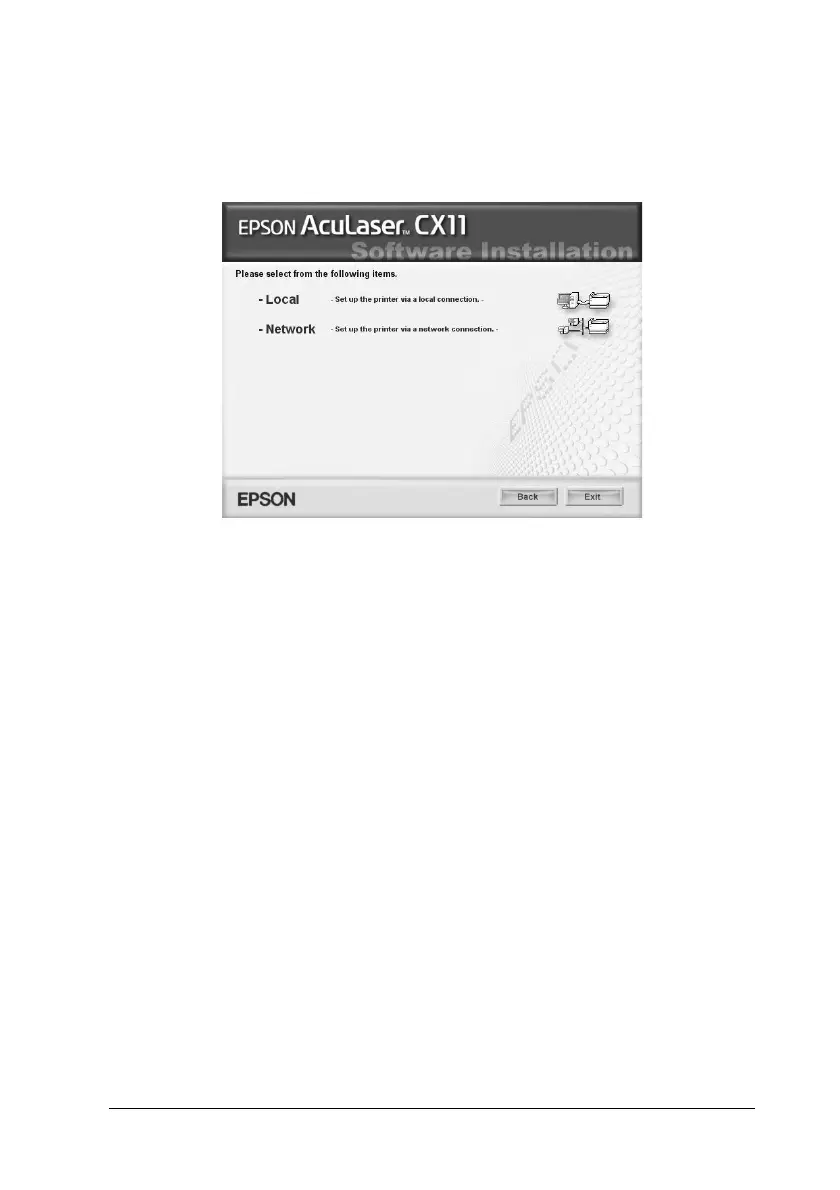Working with Fonts 461
C
C
C
C
C
C
C
C
C
C
C
C
4. Click User Installation.
5. In the dialog box that appears, click Local.
6. Click Custom.
7. Select the EPSON BarCode Font check box and click Install.
Then follow the on-screen instructions.
8. When installation is complete, click Exit.
EPSON BarCode Fonts are now installed on your computer.
Printing with EPSON BarCode Fonts
Follow the steps below to create and print bar codes using EPSON
BarCode Fonts. The application featured in these instructions is
Microsoft WordPad. The actual procedure may differ slightly
when printing from other applications.
