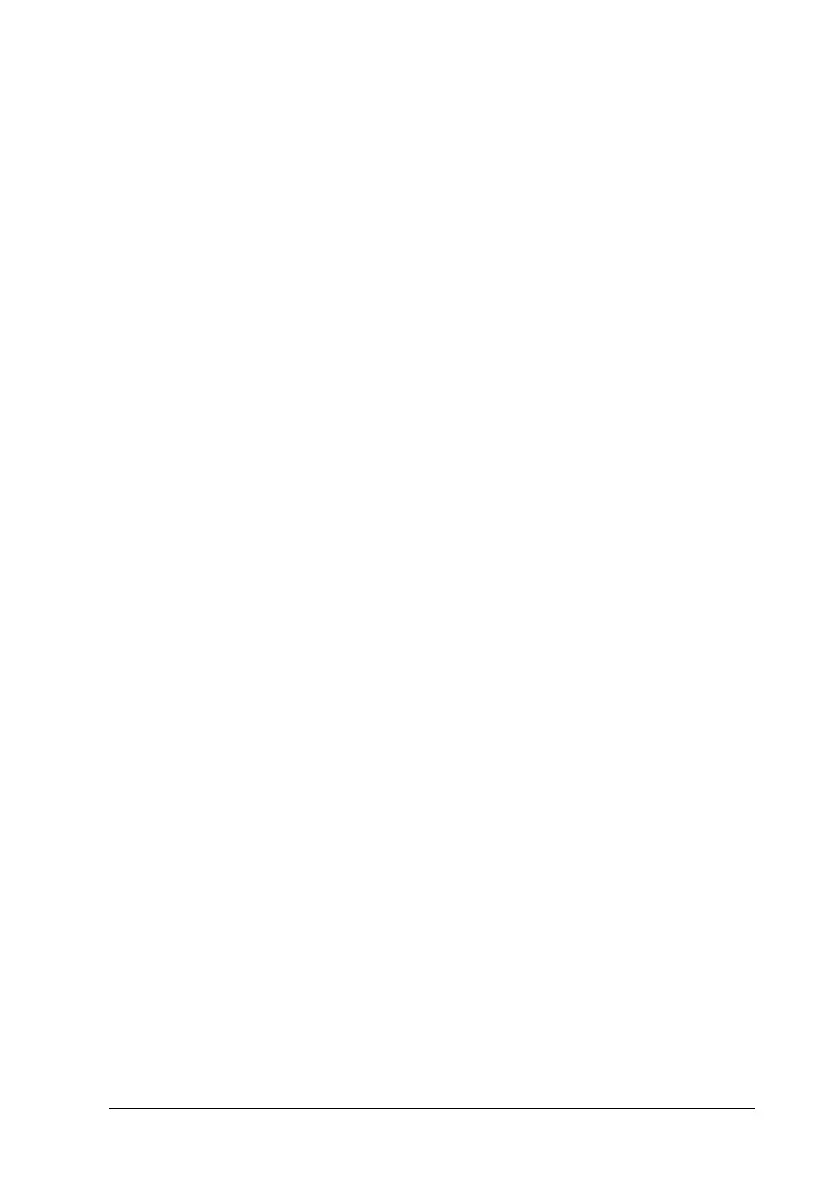Using the Printer Software with Windows 79
4
4
4
4
4
4
4
4
4
4
4
4
Making Extended Settings
You can make various settings in the Extended Settings dialog
box. To open the dialog box, click Extended Settings on the
Optional Settings menu.
Offset: Makes fine adjustments to the
printing position on the front and the
back of data on a page in 1 mm
increments.
Uses the settings
specified on the
printer button:
Select this button to use the settings
specified on the control panel.
Uses the settings
specified on the driver
button:
Select this button to use the settings
specified in the printer driver.
Ignore the selected
paper size check box:
When you select this check box, the
product prints on the loaded paper,
regardless of size.
Auto Continue check
box:
Select this check box to clear errors
automatically and continue printing
after a given time (about 5 seconds)
when Paper Set, Print Overrun, or
Memory Overflow occurs.
Data Compression
Level:
Select the compression level for
image data from the drop-down list.
For example, selecting Low (Higher
Quality) provides better print
quality, but slows the printing speed.
Automatically
change to
monochrome mode
check box:
Select this check box to have the
printer driver analyze the printing
data, and automatically switch to
monochrome mode if the printing
data is black and white.
