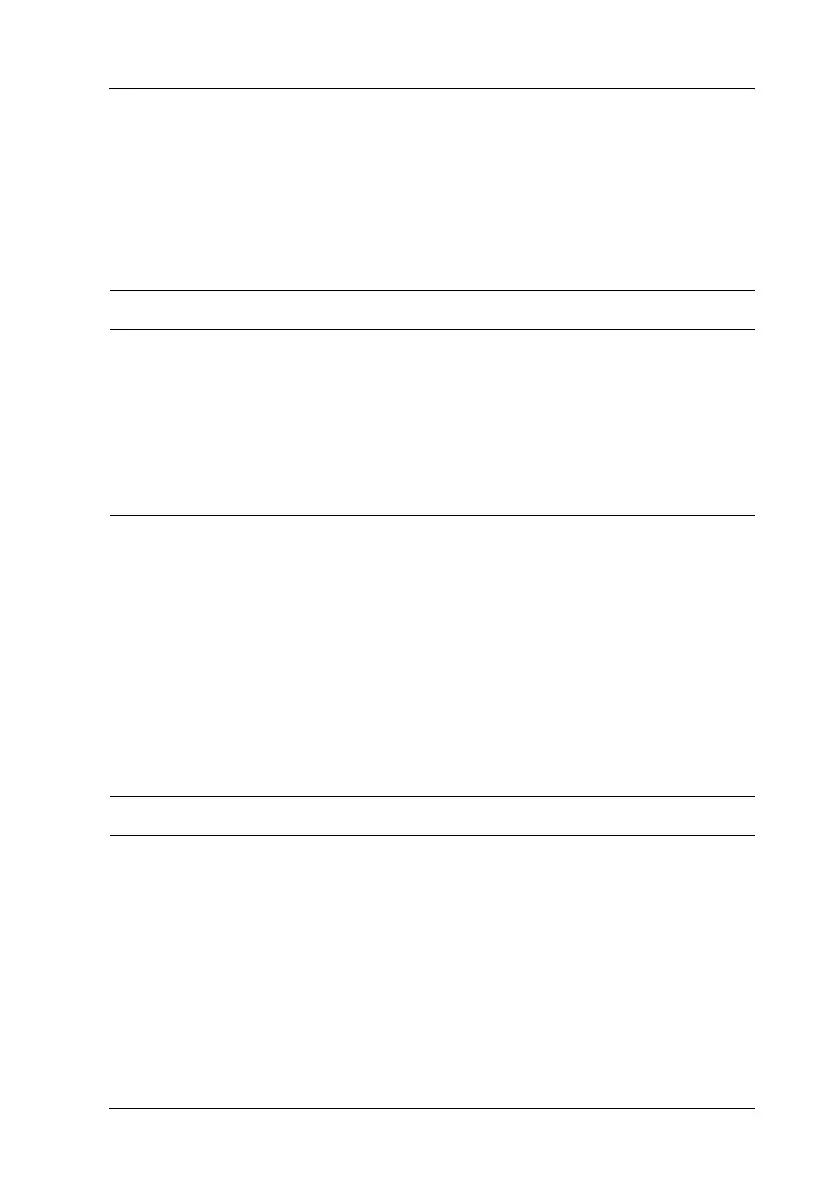Printing Problems 401
13
13
13
13
13
13
13
13
13
13
13
13
Print Quality Problems
The background is dark or dirty
White dots appear in the printout
Cause What to do
You may not be using the
correct type of paper for your
product.
If the surface of your paper is too rough,
printed characters may appear distorted
or broken. EPSON special paper, or
smooth, high-quality copier paper is
recommended for best results. See
“Available paper types” on page 442 for
information on choosing paper.
The paper path inside the
product may be dusty.
Clean internal product components by
printing three pages with only one
character per page.
Cause What to do
The paper path inside the
product may be dusty.
Turn off the product. Clean internal
product components by printing three
pages with only one character per page.
