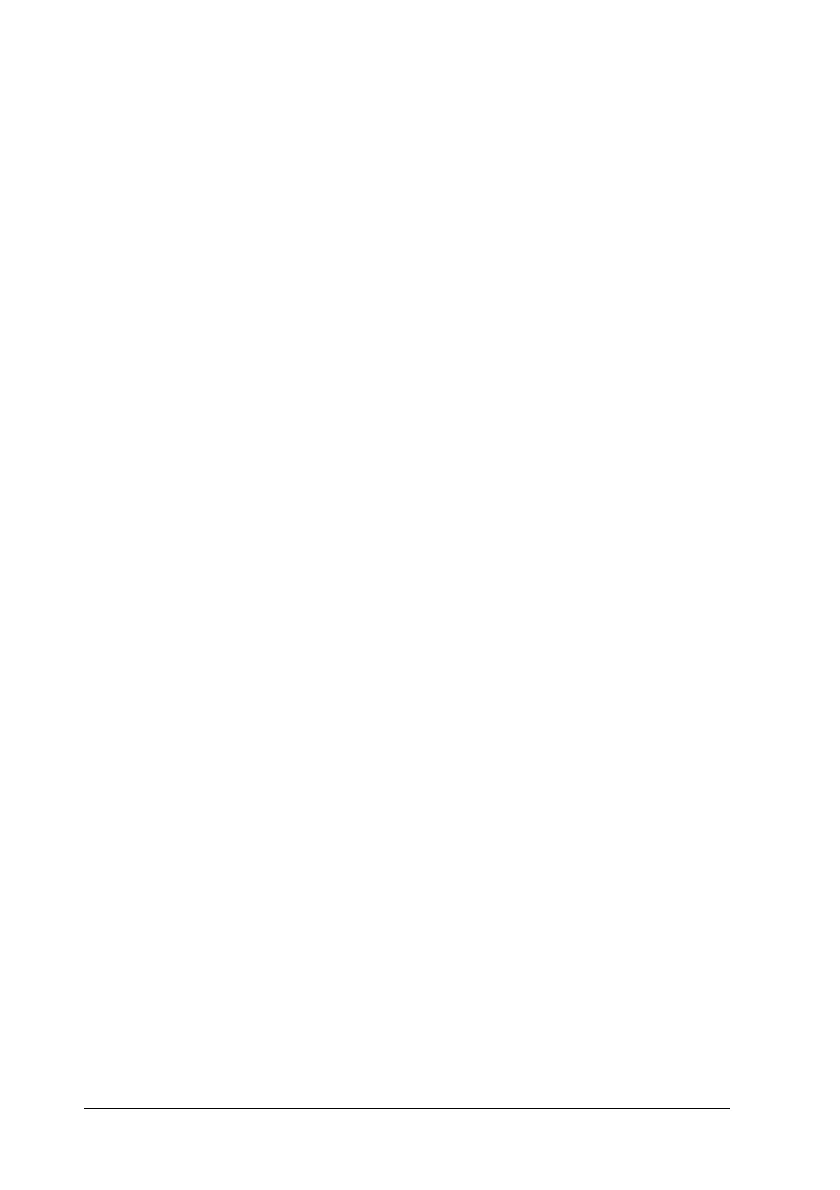428 Copying Problems
Copies are blank, or images are missing or faded
Try one or more of the following solutions.
❏ The sealing tape might still be in the toner cartridge. Remove
the toner cartridge, pull out the sealing tape, and reinstall the
toner cartridge. See “Replacing a toner cartridge” on page 339.
❏ If the toner cartridge is low on toner, the copies will be faded.
Replace the toner cartridge with a new one.
❏ The accuracy of the copy depends on the quality and size of
the original. Try adjusting the contrast with the product. If
your original is too light, the copy might not be able to
compensate, even if you adjust the contrast.
❏ If the original have a colored background, images in the
foreground might blend too much or the background might
appear in a different shade. Adjust the settings before copying
or enhance the image after it has been copied.
Improving copy quality
Try one or more of the following solutions.
❏ Copy from the document table. This will produce a higher
quality copy than copying from the Auto Document Feeder.
❏ Use quality originals.
❏ Load the media correctly. If the media is loaded incorrectly,
it might skew, causing unclear images and problems with the
OCR application.
❏ Open or close the MP tray to accommodate the copy job. If
you are copying to standard weight media, use the paper
cassette. If you are copying to heavy media, use the MP tray.
