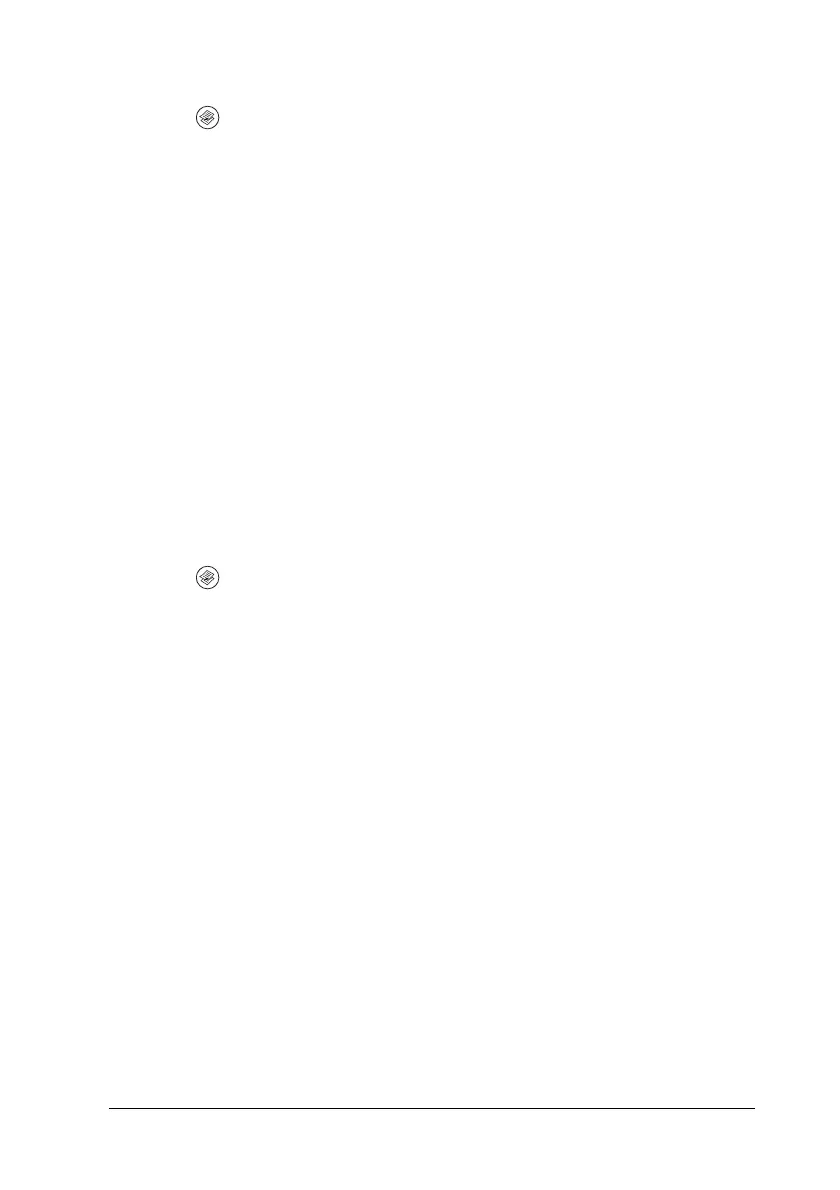Copying 237
7
7
7
7
7
7
7
7
7
7
7
7
1. Make sure that the product is in Copy mode. If not, press the
Copy button to enter the Copy mode.
2. Press the u Up or d Down button several times until Color
DocType or B&W DocType appears.
3. Press the l Left or r Right button several times until your
desired document type appears.
Adjusting the density
You can adjust the image quality in density by selecting from 7
levels (-3 to 3). The higher the level, the darker the image. The
default level is 0. For adjusting the image quality, see also
“Adjusting the contrast” on page 238 and “Adjusting the RGB
color” on page 238.
1. Make sure that the product is in Copy mode. If not, press the
Copy button to enter the Copy mode.
2. Press the u Up or d Down button several times until Density
appears.
The current value next to Density is highlighted.
3. Specify the density.
Note:
To increase or decrease the density, press the r Right or l Left
button, respectively. The density increases or decreases one level at
a time.
