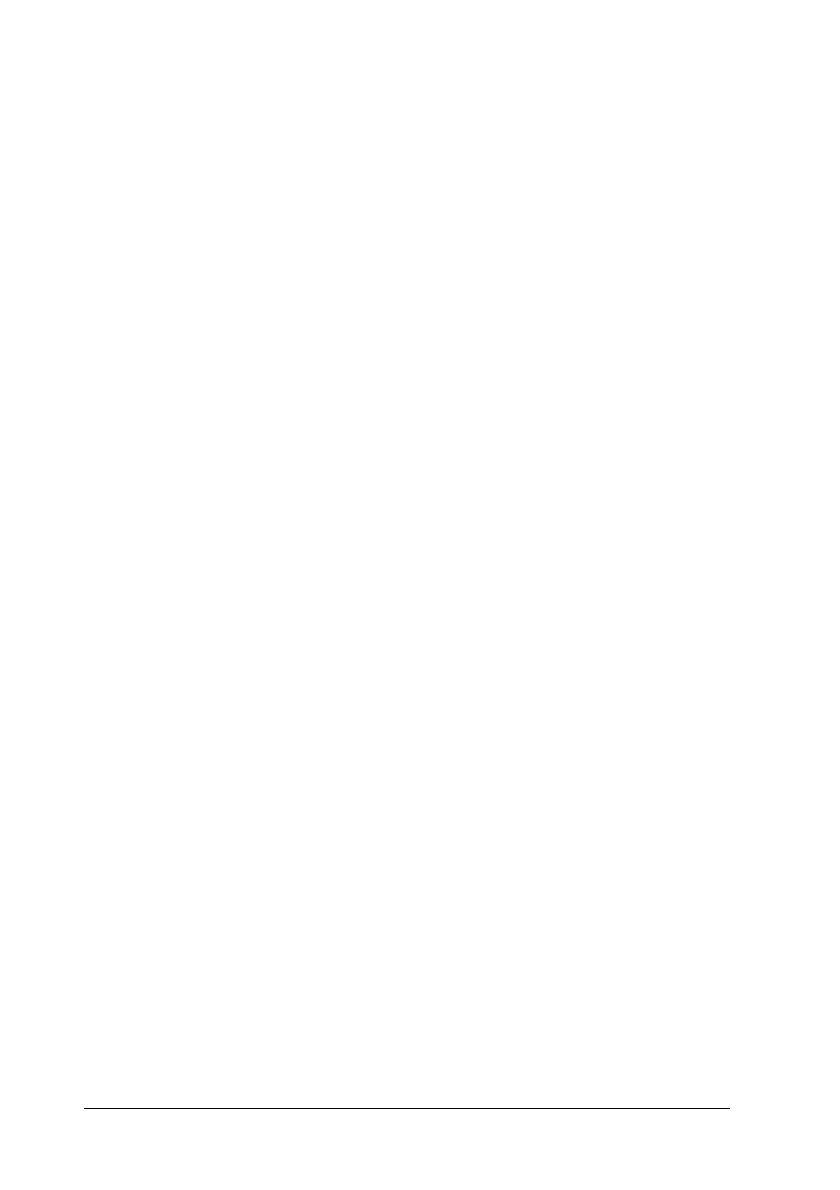80 Using the Printer Software with Windows
Skip Blank Page check
box:
When you select this check box, the
product skips blank pages.
Clear this check box when printing
on both sides of the paper using the
duplex printing function.
High Speed Graphics
Output check box:
Select this check box to optimize the
printing speed of graphics composed
of line drawings such as overlaid
circles and squares.
Clear this check box if graphics do
not print correctly.
Uses the collate
settings specified in
the application check
box:
Select this check box to enable the
collate settings that are specified on
the application.
Uses the spooling
method provided by
the operating system
check box:
Select this check box to enable the
Spool function for Windows XP,
2000, or Server 2003.
Avoid Page Error check
box:
Select this check box to avoid Print
Overrun errors when printing data
which requires a lot of memory to
print, such as documents with a large
number of complex fonts or
graphics. Doing so may slow down
printing somewhat.
Select this check box when printing
on both sides of the paper using the
duplex printing function.
Extended Printable
Area check box:
Select this check box to extend
printable area.
