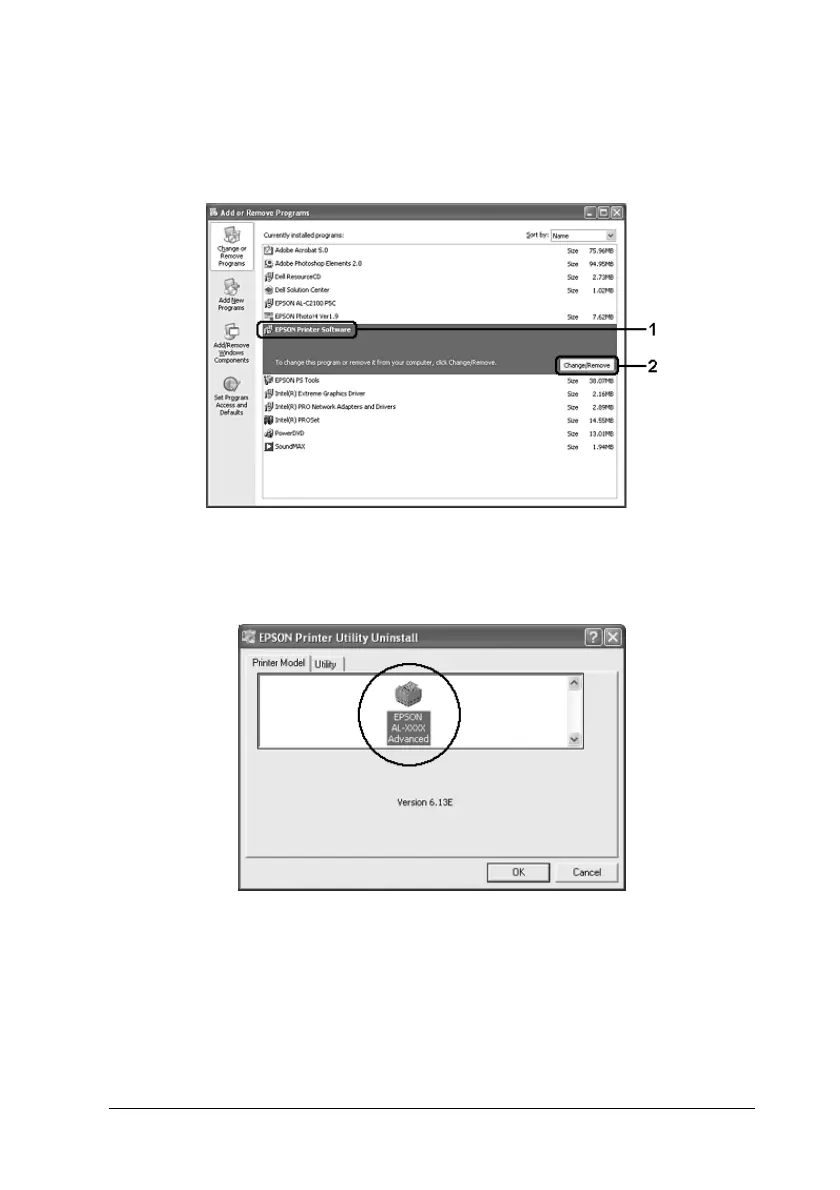Using the Printer Software with Windows 105
4
4
4
4
4
4
4
4
4
4
4
4
4. Select EPSON Printer Software, then click Add/Remove.
For Windows XP, 2000, or Server 2003, select EPSON Printer
Software, then click Change/Remove.
5. Click the Printer Model tab, select your product icon.
