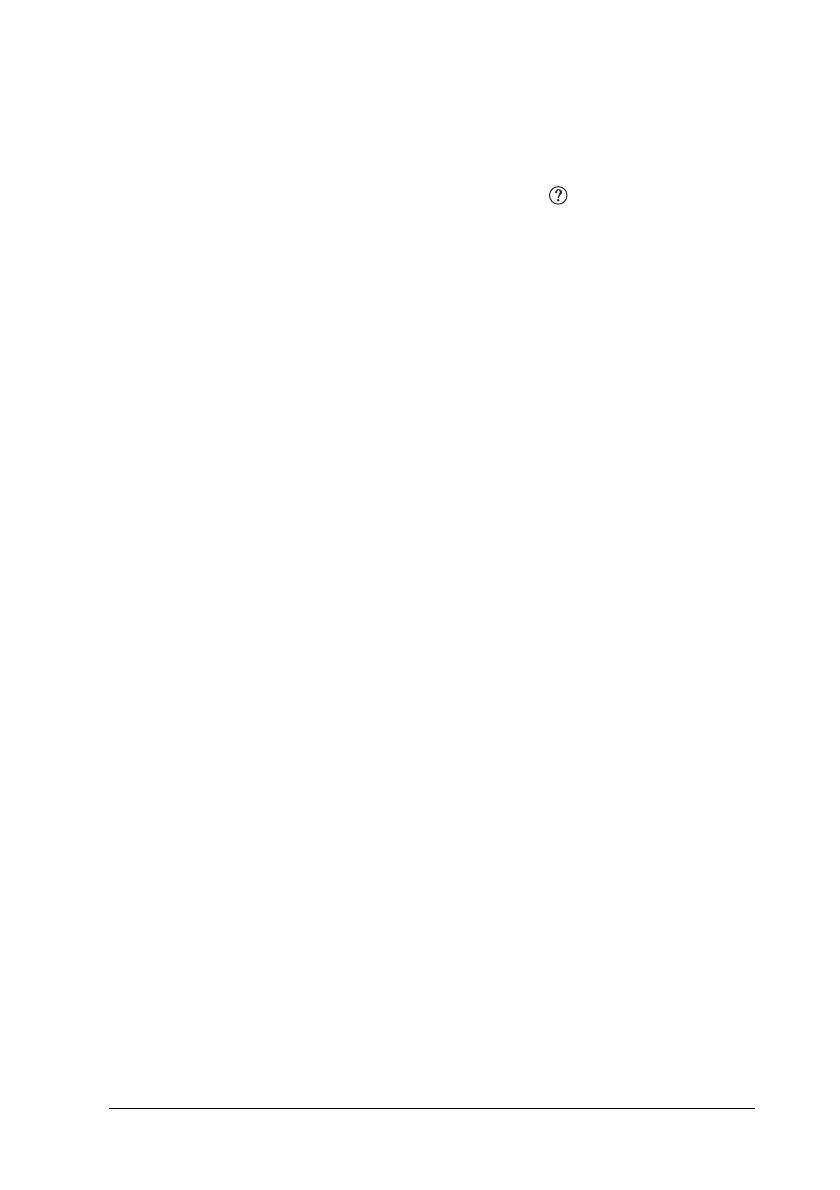Using the Printer Software with Macintosh 131
5
5
5
5
5
5
5
5
5
5
5
5
4. Choose desired printing resolution from Fast (300 dpi) or Fine
(600 dpi).
Note:
When making the other settings, click the button for details on
each setting.
5. Click OK to apply the settings and return to the Basic Settings
dialog box.
Note:
For details on each setting, see the online help.
Saving your settings
Use the following procedures to save your custom settings.
For Mac OS X 10.1.x users, save your custom settings in Save
Custom Setting. Your settings will be saved as Custom in the
Preset drop-down list. You can save only one set of custom
settings.
For Mac OS X 10.2 or 10.3 users, save your custom settings by
Save or Save As in the Preset on the Print dialog box. Type a
name for your custom settings in the name box. Your settings will
be saved with this name in the Preset drop-down list.
Note:
The Custom Setting option is a standard feature of Mac OS X.
If you change any setting in the Advanced Settings dialog box
when one of your custom settings is selected in the Advanced
Settings list on the Basic Settings dialog box, the setting selected
in the list changes to User Settings. The custom setting that was
previously selected is not affected by this change. To return to
your custom setting, simply reselect it from the current settings
list.
