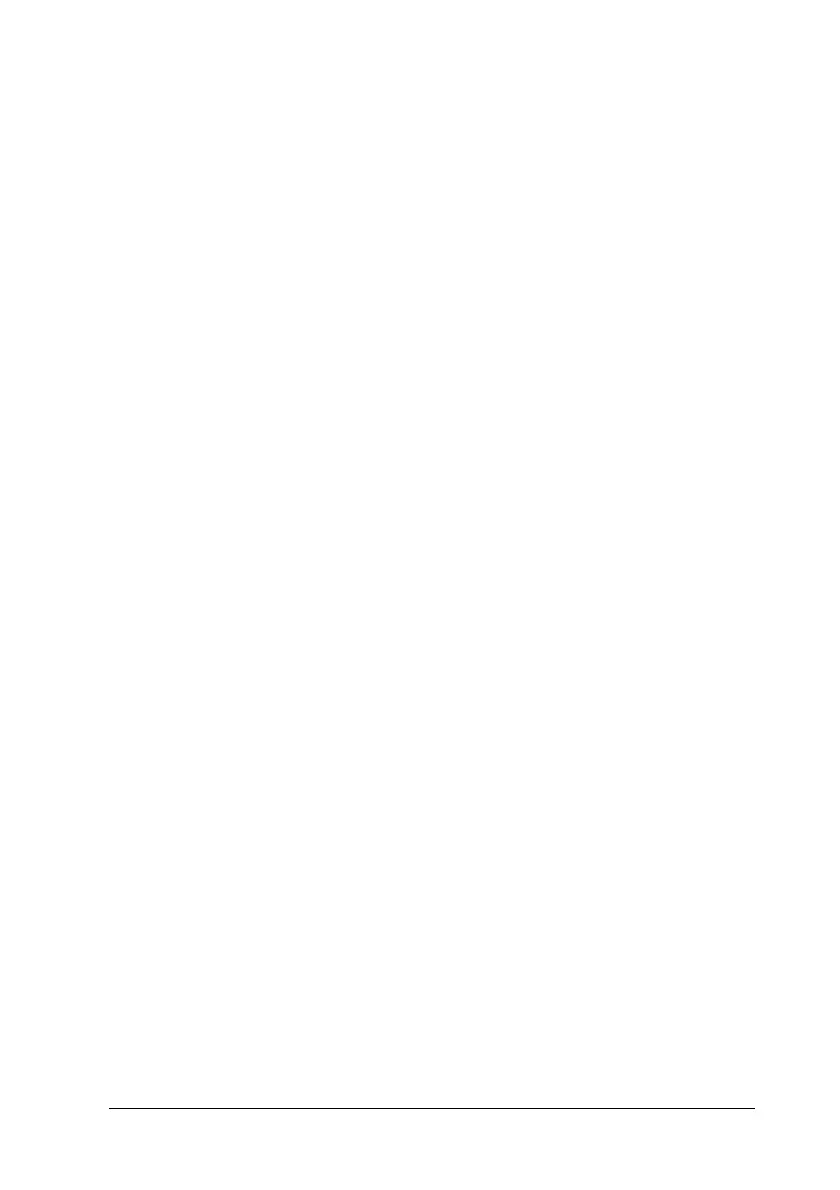Using the Printer Software with Macintosh 143
5
5
5
5
5
5
5
5
5
5
5
5
The following settings and buttons appear in the dialog box:
a. Select Notification: Use the check boxes in this area to
select the types of error that you wish
to be notified about.
To select the notification item to be
displayed, select the corresponding
check box in Event. The current
status of the notification item is
displayed as On or Off in Screen
Notification.
b. Default button: Restores default settings.
c. OK button: Saves new changes and closes the
dialog box.
d. Cancel button: Cancels any changes.
e. Save button: Saves new changes and closes the
dialog box.
f. Job Management: Select the Show job information
check box to display the Job
Information menu in the EPSON
Status Monitor 3 window. When this
check box is selected, the Job
management icon appears on the
task bar during printing.
To display the notification message
when your print job is finished, select
the Notify when printing
completed check box.
Note:
This menu is enabled only under the
conditions given in “Using the Job
Management function” on page 145.
