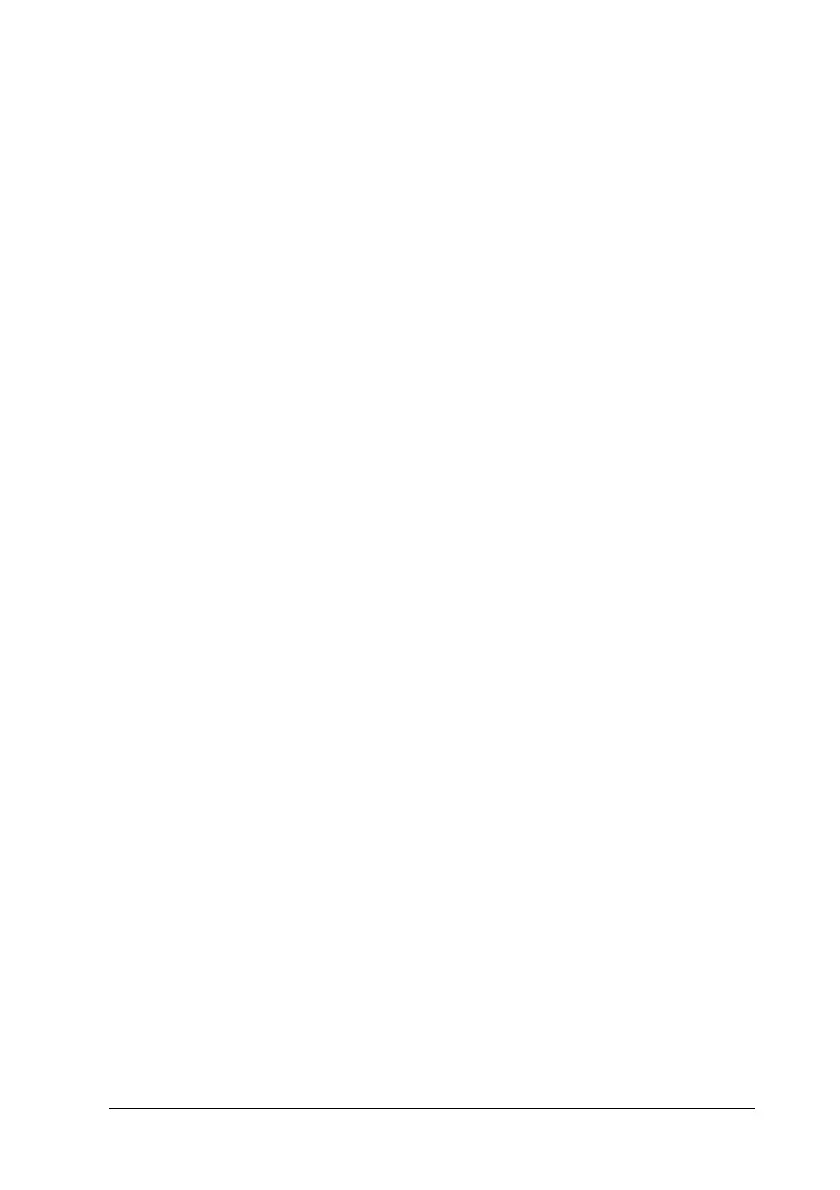Scanning 153
6
6
6
6
6
6
6
6
6
6
6
6
Using EPSON Scan directly
If you just want to save scanned images without any editing
needs, start EPSON Scan directly. Scanned images are
automatically saved as files in the specified folder.
1. Start EPSON Scan.
For Windows users:
❏ Double-click the EPSON Scan icon on your desktop.
You can also start EPSON Scan in the manner shown below.
❏ Click Start, point to All Programs (Windows XP) or
Programs (Windows Me, 98, or 2000), point to EPSON
Scan, and then select EPSON Scan.
For Mac OS X users:
Click the EPSON Scan icon in the Applications folder.
EPSON Scan starts and the scan setting window appears.
