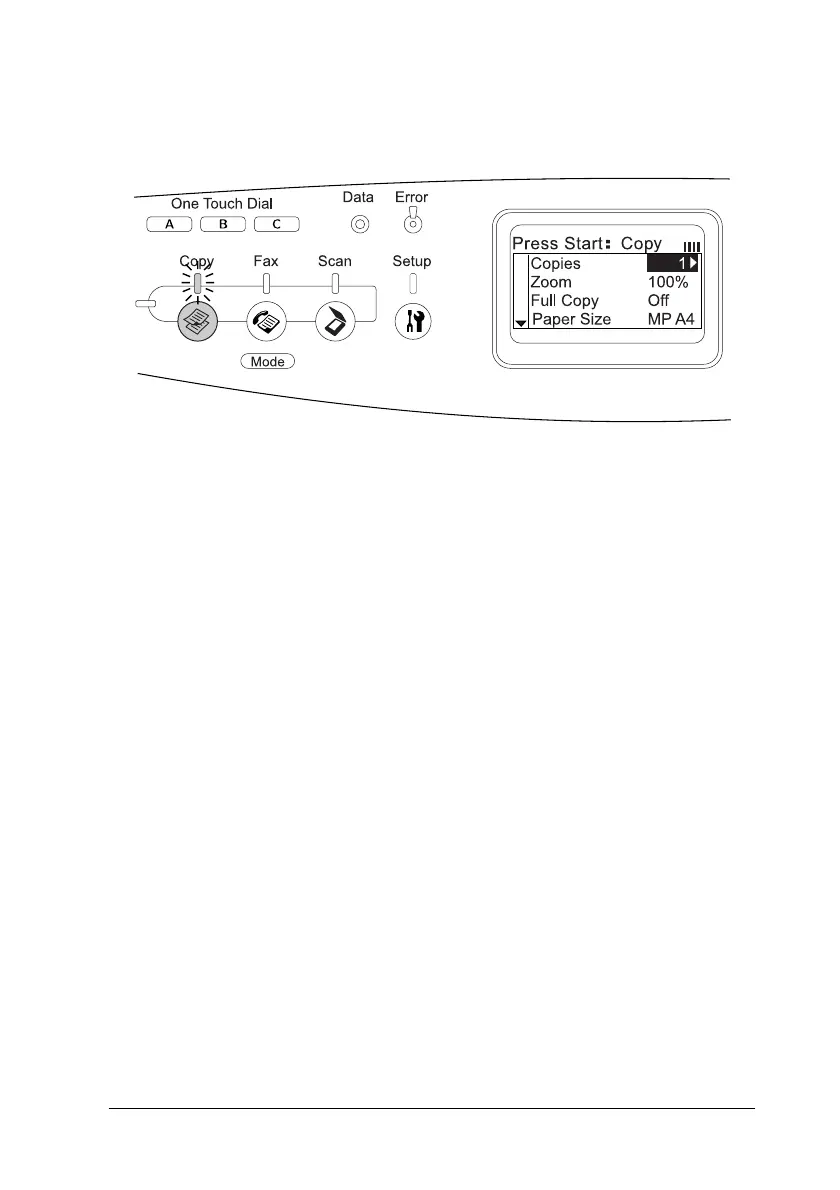Copying 233
7
7
7
7
7
7
7
7
7
7
7
7
The Copy light is lit and the LCD panel shows Copy Mode for
a few seconds, and then changes to the copy mode screen.
Note:
If no button is pressed for more than 3 minutes, any changes made
are canceled and the mode returns to the Print mode.
3. Place your original either on the document table or in the Auto
Document Feeder (fax model only). For details, see “Setting
Your Originals” on page 154.
4. Specify the desired copy settings as necessary. For details, see
“Making Changes to Copy Settings” on page 234.
Note:
When you press the x B&W Start or x Color Start button without
making any settings here, copying starts with the existing setting
values.
5. Press the x B&W Start or x Color Start button.
To make a black-and-white copy, press the x B&W Start
button. To make a color copy, press the x Color Start button.
Copying starts.
