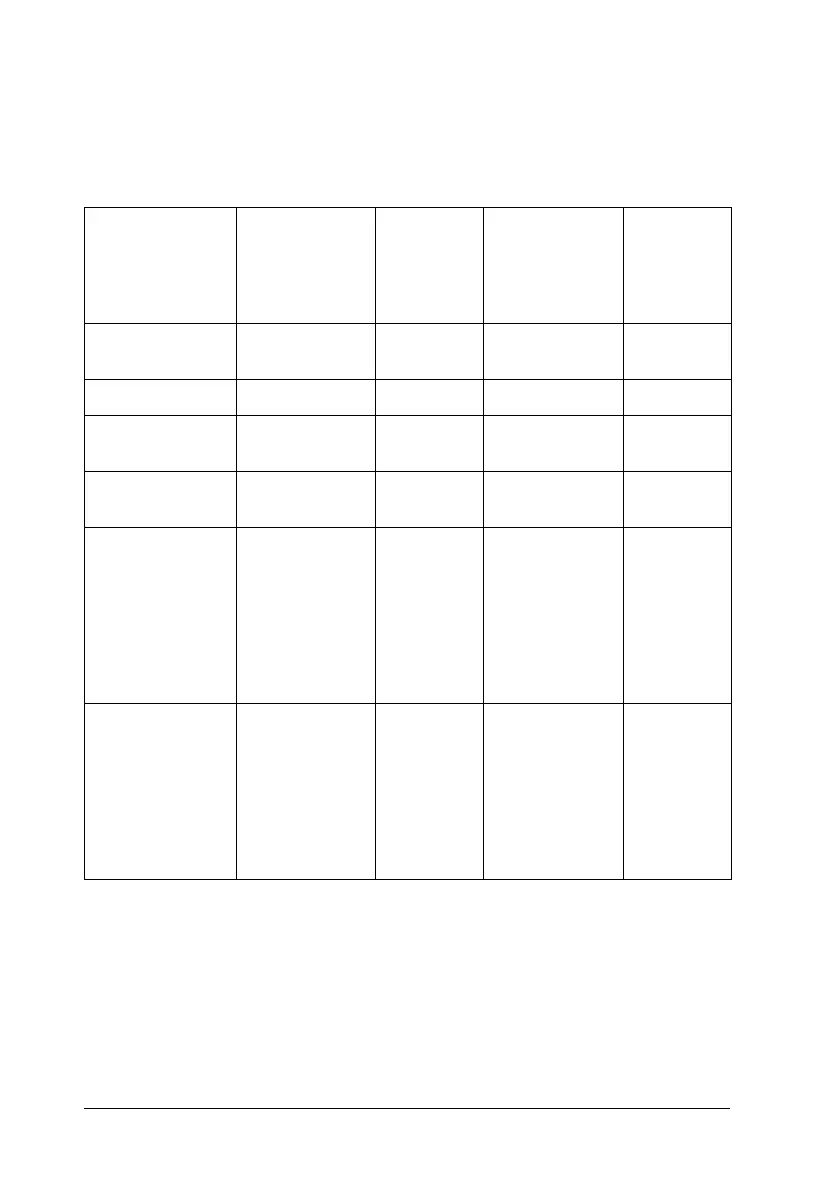464 Working with Fonts
5. Select Print from the File menu, select your EPSON product,
then click Properties. Make the following printer driver
settings. Your product is a host based color product. See the
Host Based Color Printer Driver section in the table below.
6. Click OK to print the bar code.
Note:
If there is an error in the bar code character string, such as
inappropriate data, the bar code will be printed as it appears on the
screen, but it cannot be read by a bar code reader.
Monochrome
Printer Driver
Color
Printer
Driver
Host Based
Monochrome
Printer Driver
Host
Based
Color
Printer
Driver
Color (not
available)
Black (not
available)
Black
Print Quality 600 dpi 600 dpi 600 dpi 600 dpi
Toner Save Not selected Not
selected
Not selected Not
selected
Zoom Options Not selected Not
selected
Not selected Not
selected
Graphic mode
(in the
Extended
Settings dialog
box accessed
through the
Optional
Settings tab)
High Quality
(Printer)
(not
available)
(not
available)
(not
available)
Printing Mode
(in the
Extended
Settings dialog
box accessed
through the
Optional
Settings tab)
(not
available)
High
Quality
(Printer)
(not
available)
(not
available)
