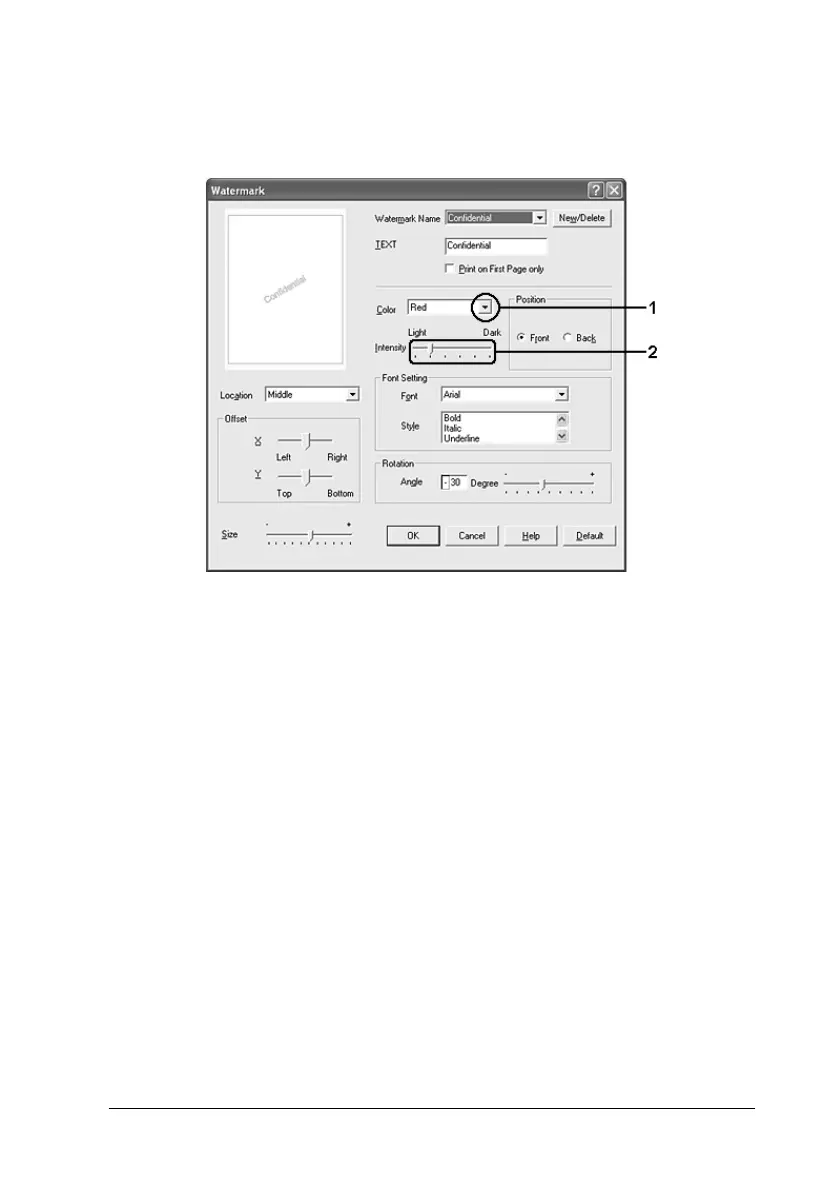Using the Printer Software with Windows 77
4
4
4
4
4
4
4
4
4
4
4
4
3. Select the color from the Color drop-down list, then adjust the
image intensity of the watermark with the Intensity slider bar.
4. Select Front (to print the watermark in the foreground of the
document) or Back (to print the watermark in the
background of the document) for the Position setting.
5. Select the location on the page where you want to print the
watermark from the Location drop-down list.
6. Adjust the X (horizontal) or Y (vertical) Offset position.
7. Adjust the size of the watermark with the Size slider bar.
8. Click OK to apply the settings and return to the Special menu.
Making a new watermark
You can make a new watermark as follows.
1. Click the Advanced Layout tab.
