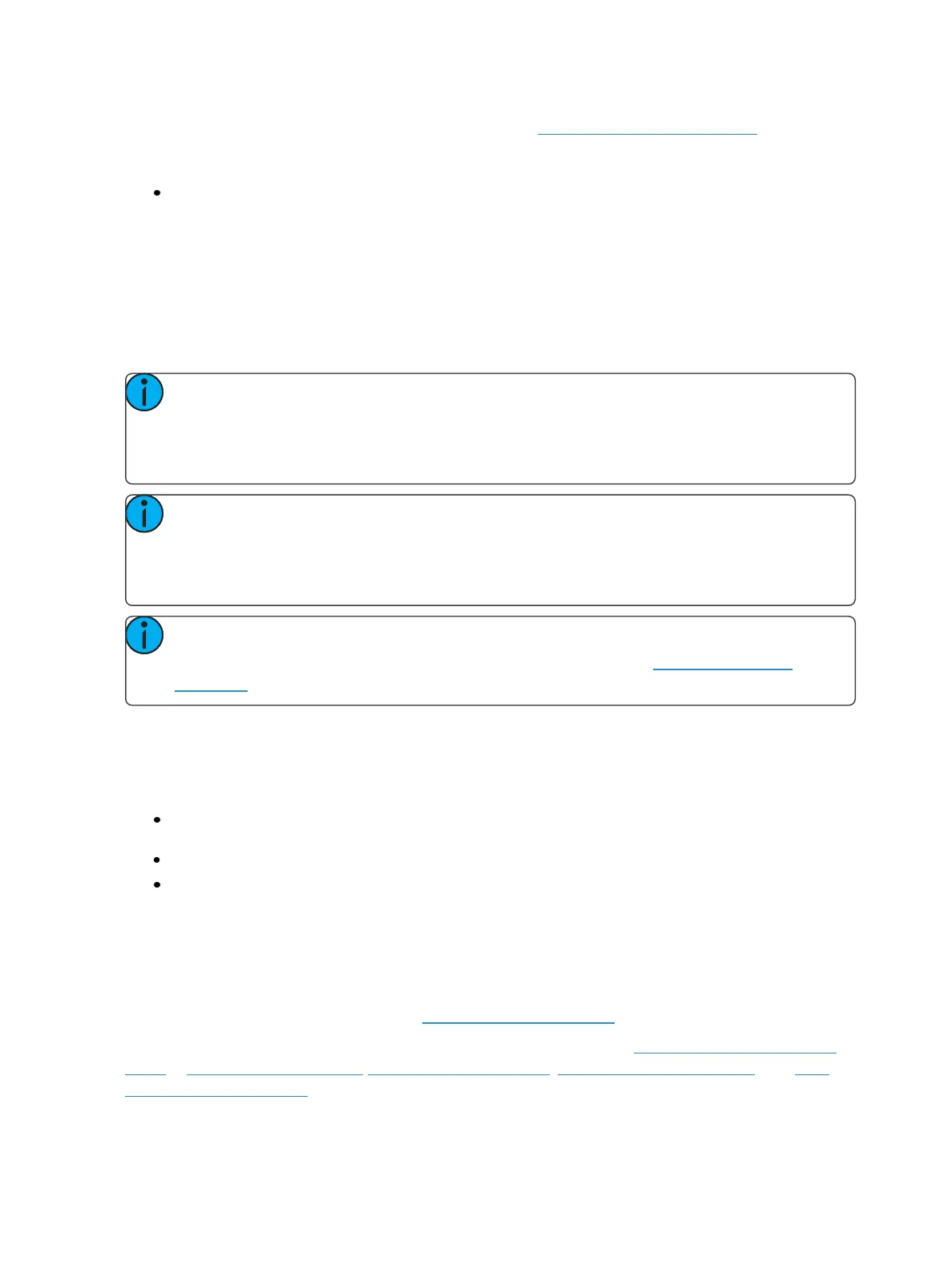182 Eos Family Operations Manual
You may also specify color by using the color picker. See Using the Color Picker (below) for more
information. It is also possible to set non-intensity parameter data with direct entry using the control
keypad and using the parameters on the CIA.
[1] [At] [4] <0> {Cyan} [5] [5][Enter]
The first page of the color encoder will provide
The first page of the color encoder will provide some scroller control, such as frame selection, on the
top encoder. The next three encoders will control HS, CYM, or RGB color mixing. There will be but-
tons on the first page for switching between HS, CYM, and RGB. The HS controls will include but-
tons for {Brightness to Full}, {Home}, {Min}, and {Max}. The CMY and RGB controls include buttons
for {Home} and {Max} for each of the parameters. No {Min} button will be displayed.
Note: Color scroller data will display on the encoders and displays as frame numbers, F1,
which would be frame 1, F2 for frame 2, etc. F1.5 is halfway between 1 and 2. F2+ will dis-
play if the frame is less than 2.5 and F2- if the frame is greater than 1.5. After the frame num-
ber, the gel number will also be displayed. This is also true for color and gobo wheels.
Note: Frame numbers can be used from the command line. [2]{Scroller}[5][Enter] will send
channel 2’s scroller to frame 5. Frames can also be selected by using the DMX value for that
frame. Pressing [/] twice will post DMX to the command line. [3] {Scroller} [/][/][2][5][5]
[Enter] will send channel 3’s scroller to the frame with the DMX value of 255.
Note: Dual scroller fixtures are addressed as 0-100% instead of by frame numbers. You
may need to update your fixture before this feature will work. See Update Library (on
page143)
Custom Control
Pressing the [Custom] button displays intensity controls.
Intensity parameters may include:
Intens - controls intensity for a single intensity channel or master intensity for a multiple intens-
ity channel.
Intens 1-4 - controls the various intensities of a multiple intensity channel.
IntensityMSpeed
Press the [Custom] button again to access the additional intensity controls, available to the specific
channel.
Using the Color Picker
The color picker can be opened from the HomeScreen (on page50) or by using [Tab] [2][7].
With the color picker open, you have the choice between six different Color Spaces (on the facing
page), a Gel Picker (on page184),Color Path (on page187), Tinting Tools (on page186), and Spec-
trum Tools (on page188).
These options are found by right clicking on Color Picker Tab.