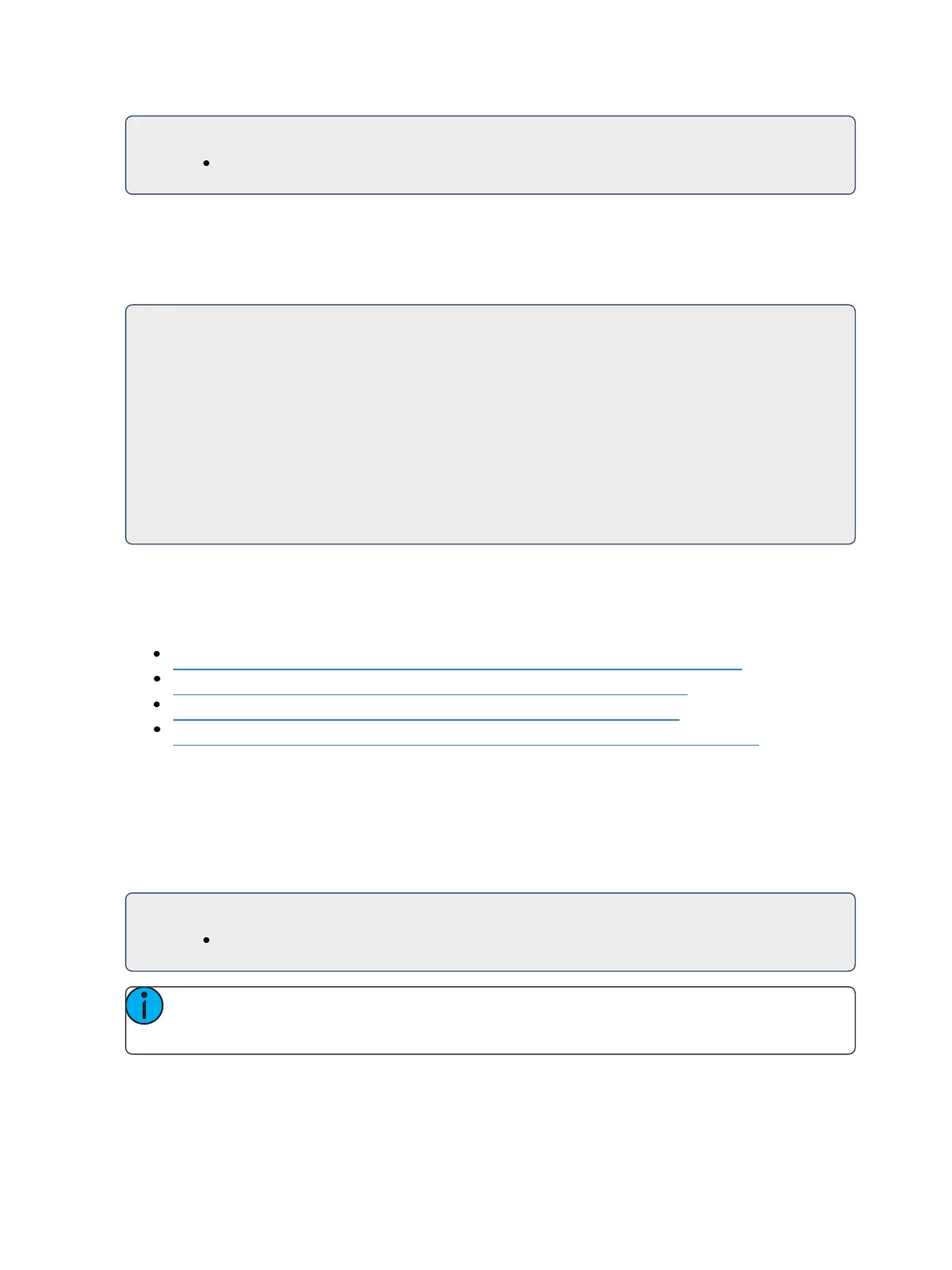Show Control 563
For Example:
“1-100”
OSC Gel
Gels will be represented as strings in the following format:
<Gel Manufacturer Abbreviation><GelNumber>
For Example:
“AP1150” (Apollo 1150)
“G101” (Gam 101)
“L2” (Lee 2)
“R80” (Rosco 80)
“SG1” (Rosco Super Gel1)
“E194” (Rosco E Color 194)
“T12” (TokyoBS Poly Color 12)
Integrating Your App with Eos
There are four steps to integrating an OSCApp with Eos.
Those steps are covered in the following topics:
Integrating Your App with Eos: Step 1 – Request Eos Software Version (below)
Integrating Your App with Eos: Step 2 - Synchronize(on the next page)
Integrating Your App with Eos: Step 3 – Staying in Sync (on page566)
Integrating Your App with Eos: Step 4 – Modifying Eos Show Data (on page567)
Integrating Your App with Eos: Step 1 – Request Eos Software Version
Request the version number of the Eos by sending the following command: /eos/get/version.
Eos will reply with:
/eos/out/get/version = <string: X.X.X.X.X.X>
For Example:
<string: 2.3.0.1.0.111>
Note: This is useful if future versions of Eos software change the way OSC integration com-
mands are handled.