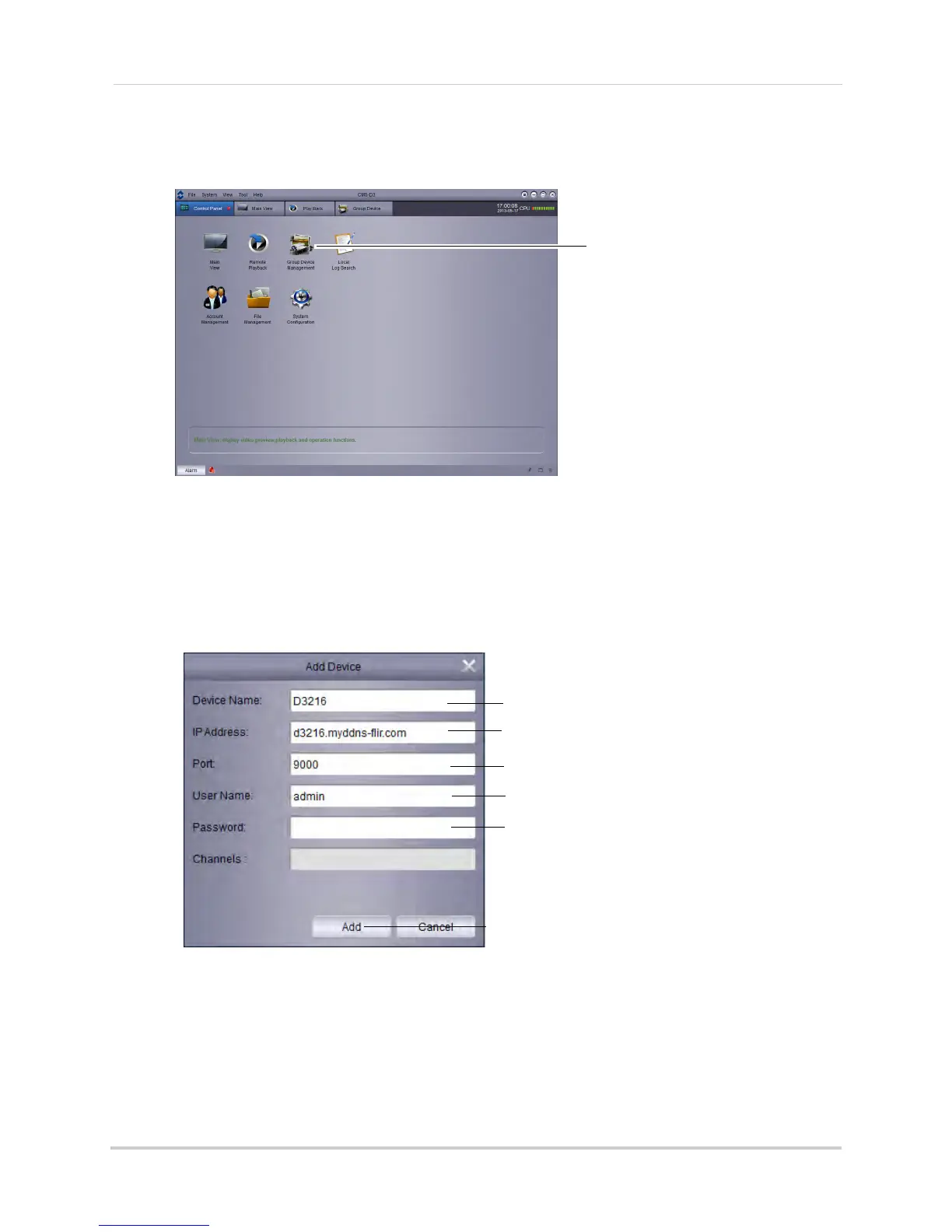88
CMS-D3 Central Management Software
To add a DVR using a DDNS address:
1 From the Control Panel tab, Click Gr
oup Device Management.
Click Group Device Management
2 Click Add Device.
3 Configure the f
ollowing:
• Device Name: Ent
er a name for your DVR of your choice (e.g. home or office).
• IP Address: Enter the Domain Name from the confirmation email, followed by
.myddns-flir
.com. For example, if your Domain Name/URL Request is tomsmith, enter
tomsmith.myddns-flir.com.
Enter a name for your DVR
Enter Domain Name/URL Request,
followed by .myddns.flir.com
Click Add
Enter DVR’s Client Port (default: 9000)
Enter DVR’s User Name (default: admin)
Enter DVR’s Password (default: 000000)
• Port: Enter the DVR’s Client Port (default: 9000).
• User Name: Enter the
DVR’s User Name (default: admin).
• Password: Ent
er the DVR’s Password (default: 000000).
4 Click Add.
5 Click ImportAll. This adds all DVRs and c
ameras to the Default group.
