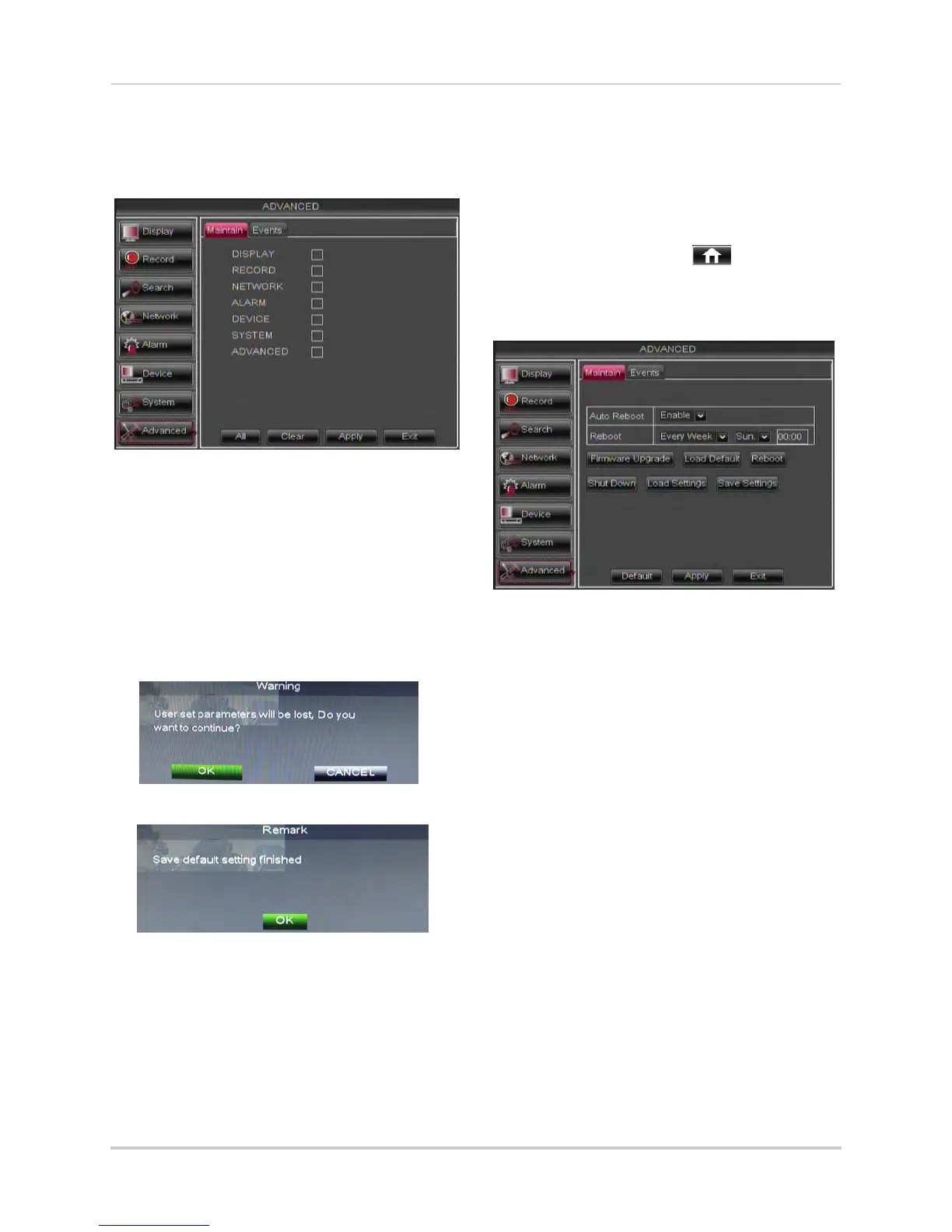51
Using the Main Menu
3 Select the menus that you wish to restore
to default settings, or click All to restore
the entire system to default settings.
NOTE: It is recommended to leave the
Network menu unchecked when
restoring the system to factory
defaults. If you restore the Network
menu, you will need to redo remote
connectivity setup to access your
DVR over the Internet.
4 Click Apply.
5 When the warning window appears, click
OK to restore your settings.
6 Click OK to return to the menu.
7 Right-click until you have exited all menus.
The DVR prompts you to restart.
Restarting or Shutting Down the
DVR
To restart or shut down the DVR:
1 Right-click to open the Menu Bar and click
the Main Menu butt
on (
).
2 Click Advanced.
3 Click Reboot or Shut Down
.
4 Follow the on-screen instructions to
restart or shut down your system.
Configuring System Warnings
The system can send out email
notifications, or trigger a connected
alarm device if it detects system
abnormalities. For example, the system
can send out a warning if the hard drive
is low on storage.
