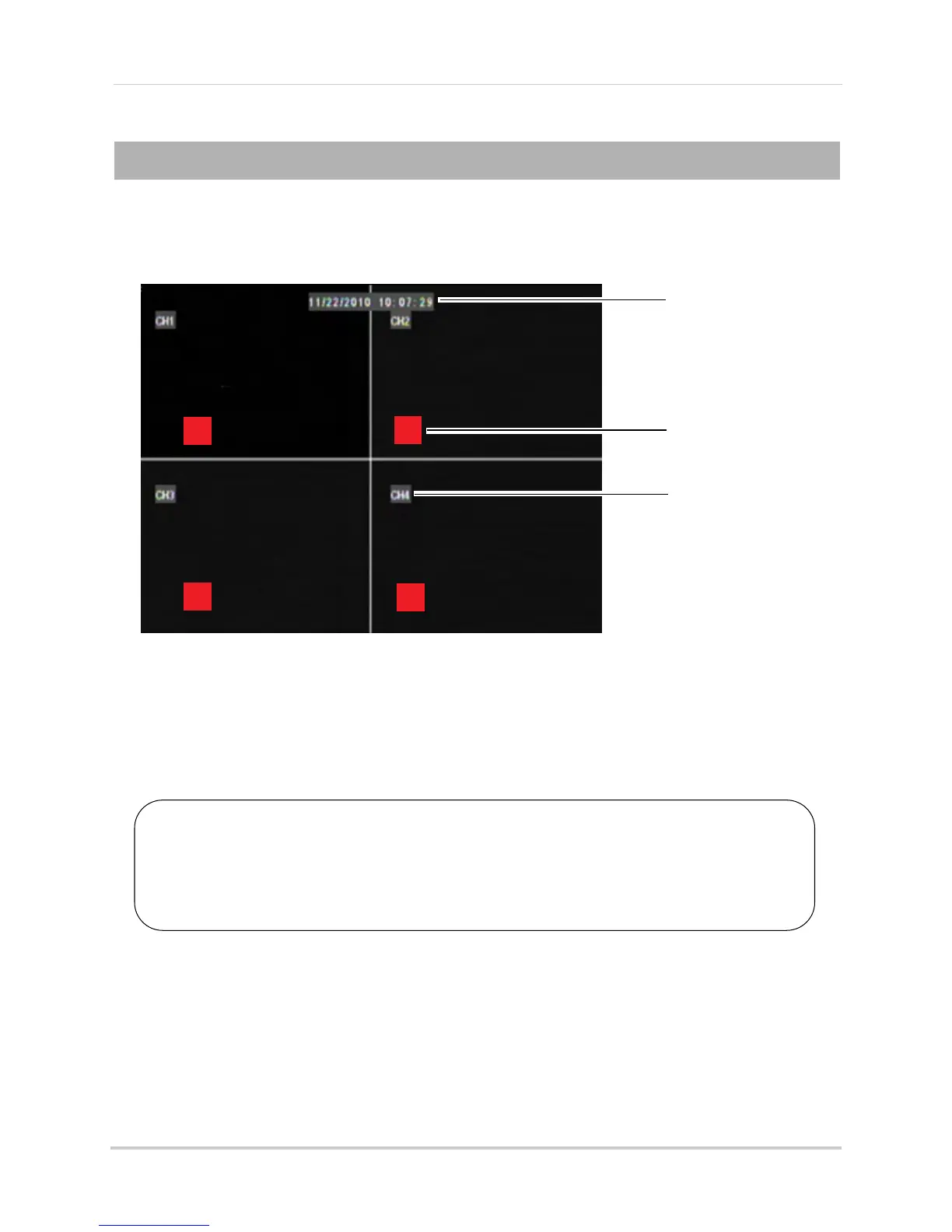14
Using the On-Screen Display
Using the On-Screen Display
Use the system’s graphical on-screen display to navigate menus and configure options and
settings.
C
M
C
C
1. Date & Time
2. Record Status
3. Channel number /
Channel Title
1 Date & Time: Displays the date and time on the system
2 Record Status: Displays the current recording status of the system: C=continuous (normal
recording); M=motion recording; A=alarm recording.
3 Channel number / Channel title: Displays channel number or channel title. T
o rename the
channel number to a title, see “Configuring Custom Channel Names” on page 35.
Tip:
If you can’t see your mouse cursor on screen:
You may have switched output modes from VGA/HDMI to BNC. By default, the DVR
outputs to VGA/HDMI mode. To change the video output, press 0 three times on the
remote control.
