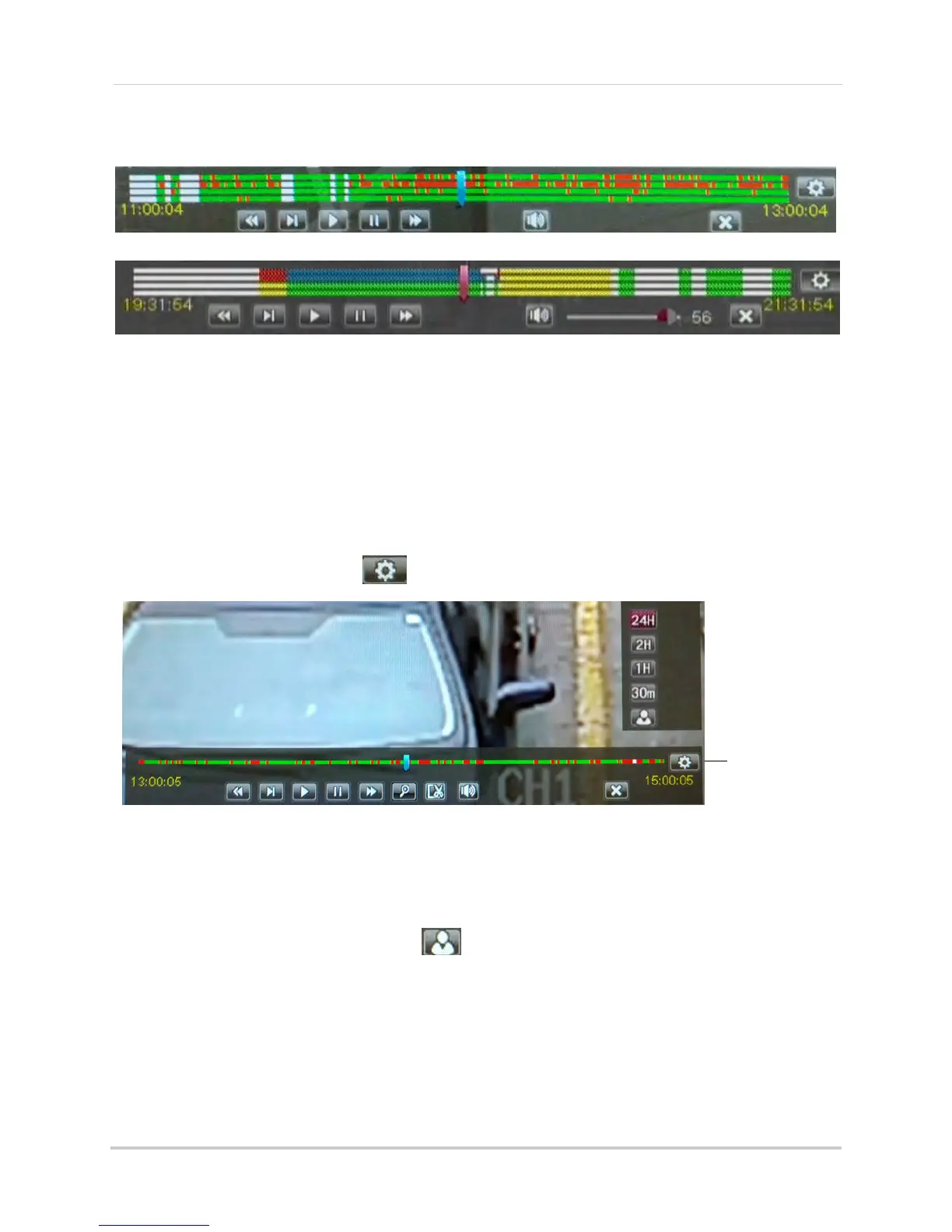26
Playback and Backup
When up to four channels are selected for playback, multiple channels are shown.
Video footage from up to 4 channels is shown in multiple bars
32-Channel:
4 / 8 / 16-Channel:
If more than four channels are selected, one bar is shown that combines all the selected
channels. This means that video available on any selected channel will be shown in the bar.
Controlling the Time Range of the Playback Bar
The time range is the start and end times of the footage displayed in the Playback bar. By
default, the Playback bar displays recordings recorded on the day selected for playback
(from 00:00~24:00). You can change the time range to narrow in on a specific time.
To control the time range of the Playback bar:
1 During Playback mode, click
to open the time range controls.
Click to open time
range controls
2 Click 30m, 1H, 2H, or 24H to select a time range. For example, if 30m is selected, the
playback bar will show 15 minutes before to 15 minutes after the currently playing time.
OR
• To create a custom time range, click
. The button will become colored. Move your mouse
to the time you where you would like the range to start and click. Then, move your mouse to
the time you wher
e you would like the range to end and click. The start and end times will be
replaced by the 1st and 2nd times that you clicked on.
Using Zoom in Playback Mode
You can use Zoom in Playback Mode. This is useful if you need a closer look at recorded
