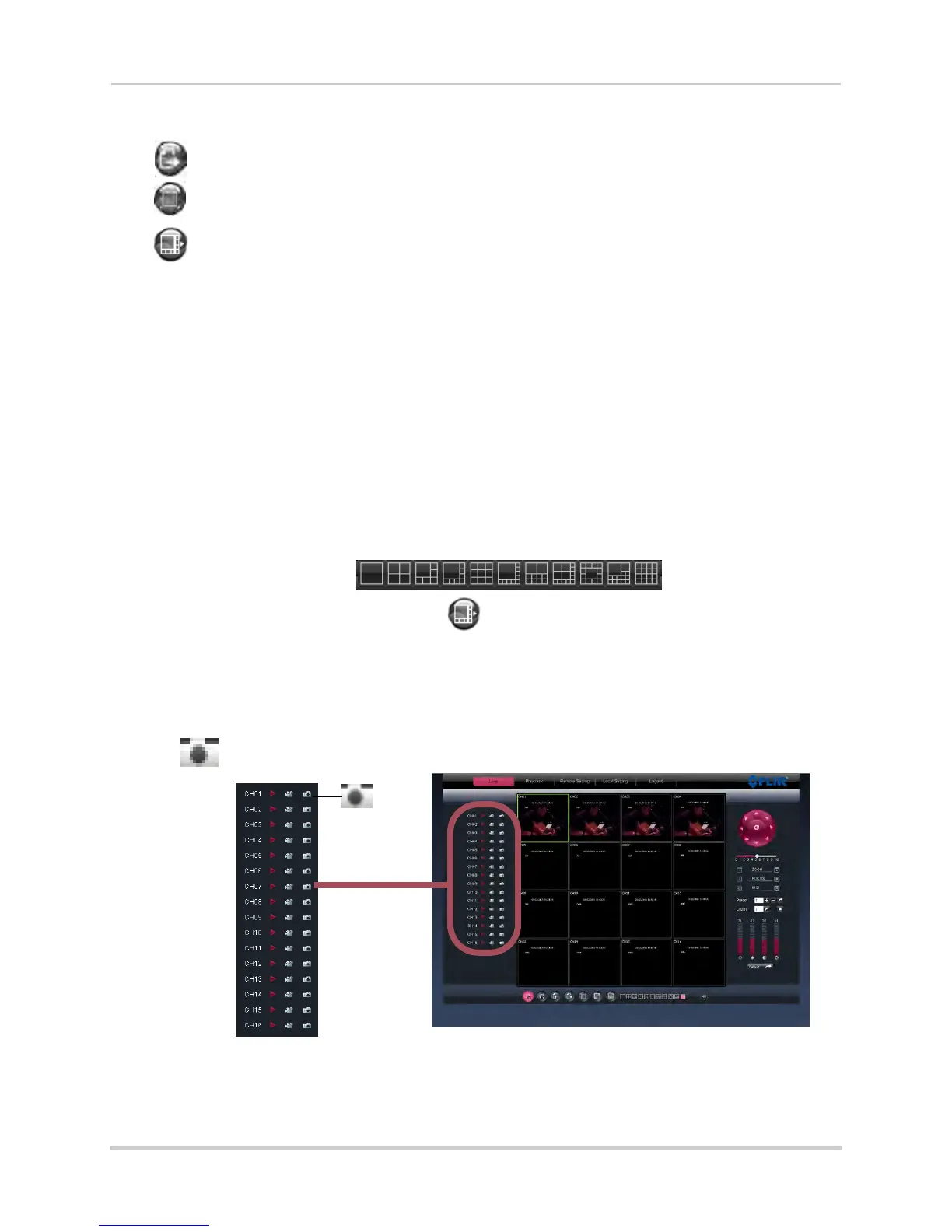61
Remote Viewing Interface
• : Next page.
•
: Click to open the selected channel in full screen view.
•
: Click to select the desired split-screen viewing options.
4 Split screen viewing: Click the desired vie
wing mode.
5 Mute: Click to mut
e audio.
6 Main Screen: Main display screen f
or live viewing and playback. You can also drag the
screens to any desired position.
7 PTZ Controls: PTZ (Pan, Tilt, Zoom) c
ontrol for connected PTZ cameras (not included).
Changing Viewing Modes
You can change the number of channels that the system displays simultaneously (i.e.
Split-screen Mode, Single-channel Mode, etc.).
To change the DVR’s viewing mode:
• Click one of the following:
.
• If the controls are not shown, click
.
Taking Screen Shots
The system can take screen shots of a selected channel during live view.
To take a screen shot of a channel:
1 Click
beside the desired channel to capture an image.
2 A pop-up window opens on the bottom left corner of the window. Click Preview to view the
image or Folder to show the image in the save folder.
