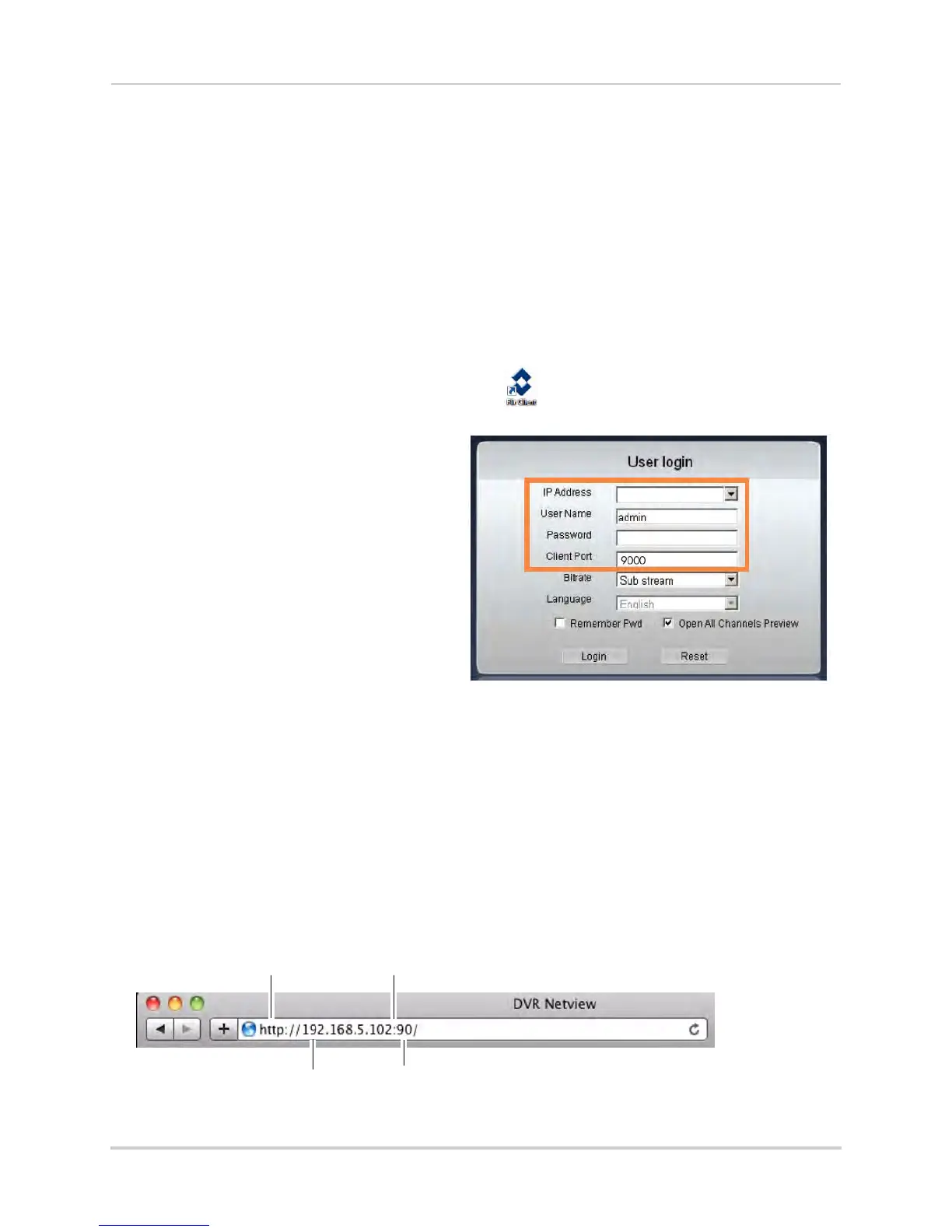55
Setting up your DVR for Remote Connectivity
2 Write down the IP Address and HTTP Port number of the DVR.
• A local IP looks something like this: 192.168.5.118. Note that single digit numbers appear as
three digits. F
or example, "005" is the same as "5".
• Write down the port number beside HTTP Port.
Step 3 of 3: Connect to the DVR’s Local IP Address
Follow the steps below to confirm connectivity over a local network on a PC or Mac.
To connect using the DVR’s local IP address on a PC:
1 Install Client software for PC from the CD or from www.flirsecurity.com/pro.
2 Double-click on the Client software for PC icon (
) on your desktop.
3 Enter the following information:
192.168.0.101
• IP Address: Enter the IP Address of your
DVR.
• User Name: The default user name is
admin
.
• Password: By def
ault, the password is
000000.
• Client Port: By default, this is 9000.
4 Click
Login to ac
cess your DVR. You will
be prompted to change the password for
your system.
5 Enter a new 6 character password and
click OK
.
6 Enter the new password under Password and click Login
. Client software for PC connects to
your DVR and streams live video from your cameras.
To connect to the DVR’s local IP address on a Mac:
1 Open Safari.
2 Enter http://, the IP address of the DVR, colon, and the HTTP port number of the DVR (e.g.
http://192.168.5.118:80) into the address bar. You must include the HTTP port number of the
DVR after the address. A page appears to prompt you to install a plug-in.
Local DVR IP
HTTP Port number
Colon
http://
Example (Connecting to a Local IP Address using Safari):
