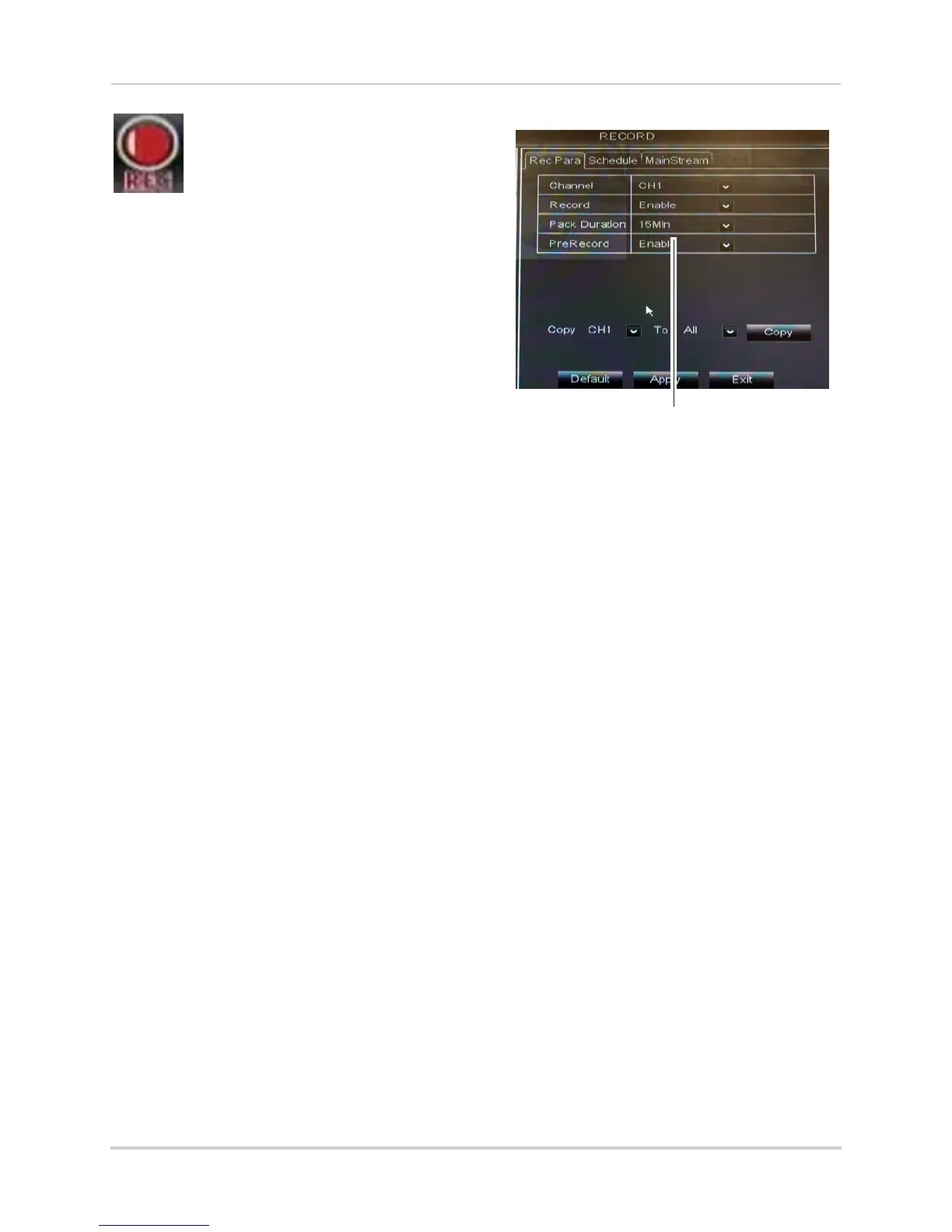39
Using the Main Menu
Record
The Record menu allows you to
configure recording settings,
such as the recording resolution,
recording schedule, and audio
recording.
Configuring Pre-recording Settings
1 Select the Rec Para tab.
2 In the Channel drop-down menu, select
the desired channel you wish to configure.
3 In the PreRec
ord drop-down menu, select
Enable to enable pre-recording or Disable
to disable pre-recording.
4 Click Apply to sav
e your settings.
Configuring Backup File Duration
(Pack Duration)
"Pack Duration" refers to the duration
of a backed up file in the system. By
default, a recording is "packaged" into
15 minute video files.
NOTE: This featur
e is not supported on
D3316/D3332. D3316/D3332
packages video files into files of a
maximum size of 255MB.
To change the DVR’s backed up file
size:
1 Select the Rec Para tab.
2 In the
Pack Dur
ation drop-down menu,
select the desired duration (15~60
minutes).
3 Click Appl
y
to save your settings.
File Size duration
Changing the file size changes the
duration of backed up files. For
example, if you select 15 minutes as
your file size, the system stores video
files in 15 minute durations.
Configuring the Recording
Schedule (Continuous, Motion,
Alarm)
To configure the recording schedule:
1 Click the Schedule t
ab.
2 Configure the following:
• Channel: Select the channel y
ou wish to
configure the schedule for.
• Week: Select the day of the week you wish
t
o configure.
3 Click inside the grid to c
onfigure the
recording schedule:
• The recording schedule is arranged as a
grid. Each r
o
w represents a recording type
(Continuous, Motion, and Alarm), and each
box represents an hour.
• Recording for each recording type is
enabl
ed during the sel
ected hour when the
box is filled in with the corresponding
color. Recording for each recording type is
