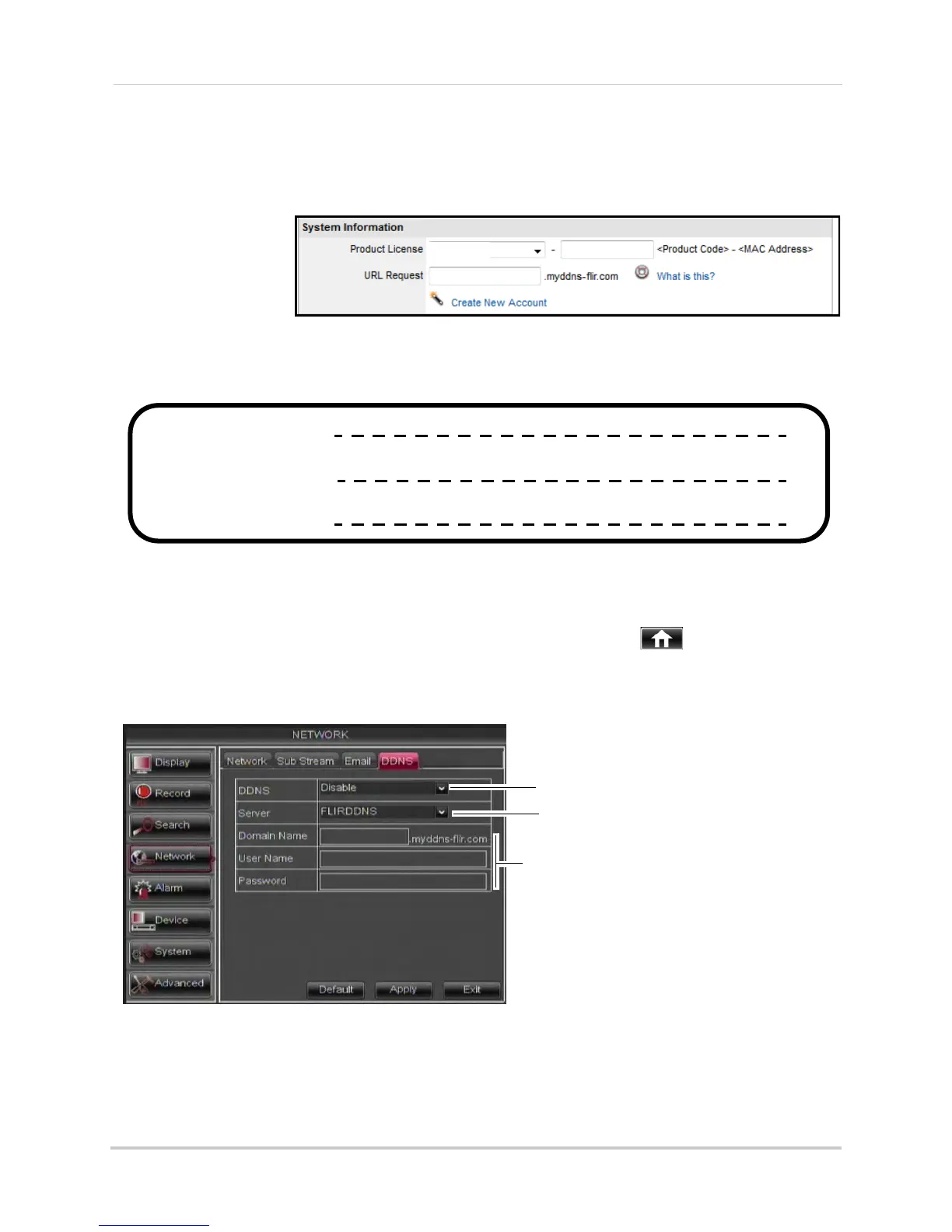58
Setting up your DVR for Remote Connectivity
• URL Request: Choose a URL for your DDNS connection (i.e. your name, your company or
business name, or anything of your choice).
4 Once the information has been entered, click Create New Account.
5 Your Account information will be sent to you at the email Address you used in Step 2 .
You will need this information for remote access to your system. Record your information
below:
User name:
Domain name*:
Password:
Step 3 of 4: Enable DDNS on the DVR
To enable DDNS in your DVR:
1 Right-click to open the Menu Bar and click the Main Menu button ( ).
2 Click Network
and select the DDNS tab.
3 In the DDNS drop-do
wn menu, select Enable.
Select Enable
Domain Name: Enter Domain name/URL Request
User Name: Enter DDNS User Name
Password: Enter DDNS Device password
tomsmith
tsmith01
******
Select FLIRDDNS
Beside Server, select FLIRDDNS (default).
4 Under Domain Name, enter y
our Domain name/URL Request from the confirmation email
that was sent after you created your DDNS account.
5 Under User Name, enter y
our DDNS User Name that was emailed to you after DDNS
registration.
