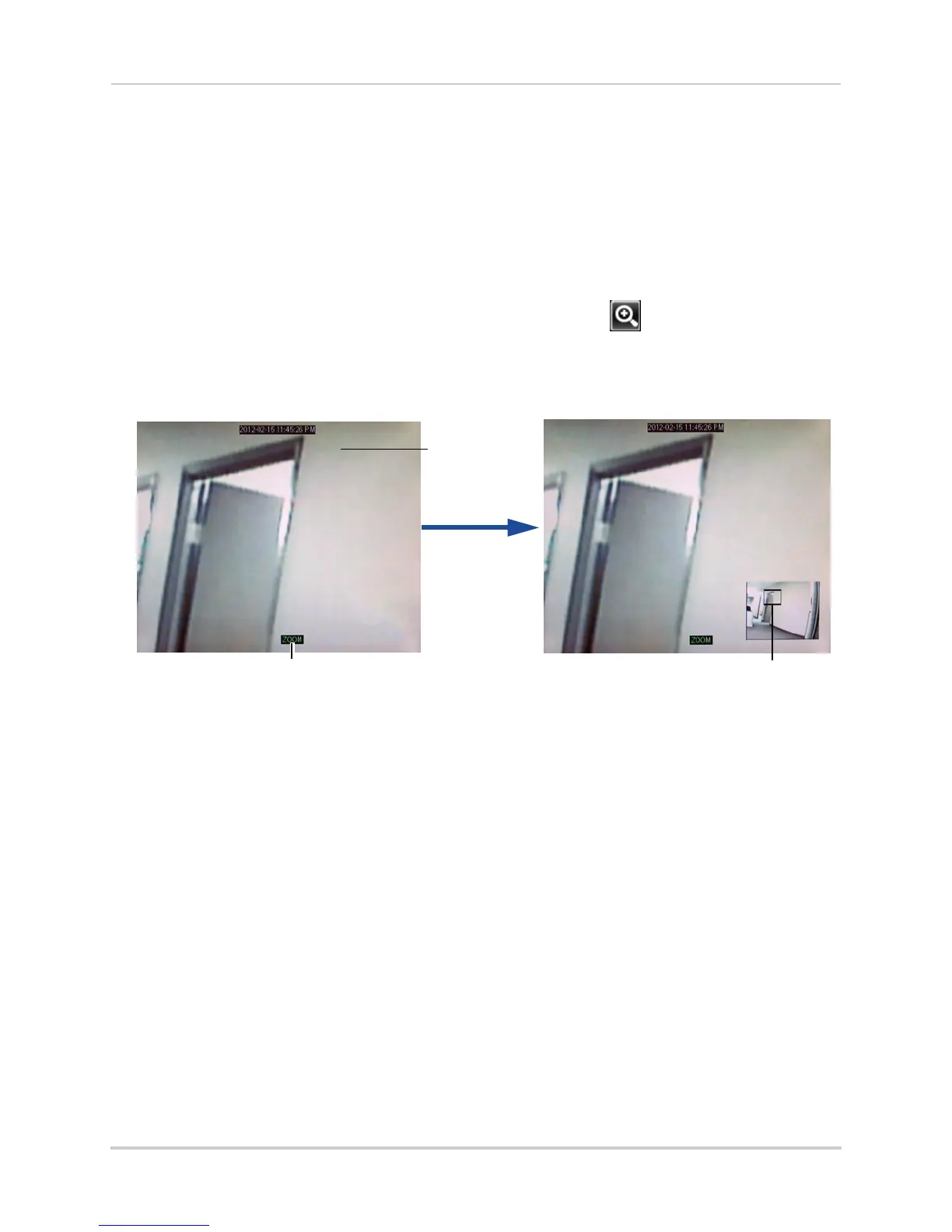17
Using the On-Screen Display
Using the Zoom Mode
Zoom Mode allows you to zoom in on an image while viewing your cameras live. This can
be useful if you want to get a closer look at a situation.
To use the Zoom Mode:
1 In Live Viewing Mode, select the channel you want to zoom in on in full-screen (double-click
the channel if y
ou are in a Split-screen View).
2 Right-click to open the Menu Bar and select the Zoom button ( ). A Zoom icon appears on
the screen.
3 Click and drag on the ar
ea of the screen you would like to enlarge. The image zooms in on the
selected area.
Zoom icon
Click and drag to
zoom in on an
area
Click and drag inside the
box to move the zoom area
Right-click to exit and select
a different zoom area
• The box in the lower right-hand corner shows the entire camera picture with a black box
around the zoomed-in area.
• Click inside the box and drag to move the zoom area.
• Right-click to exit and select a different zoom area. Right-click again to exit Zoom Mode and
r
eturn t
o Live Viewing Mode.
