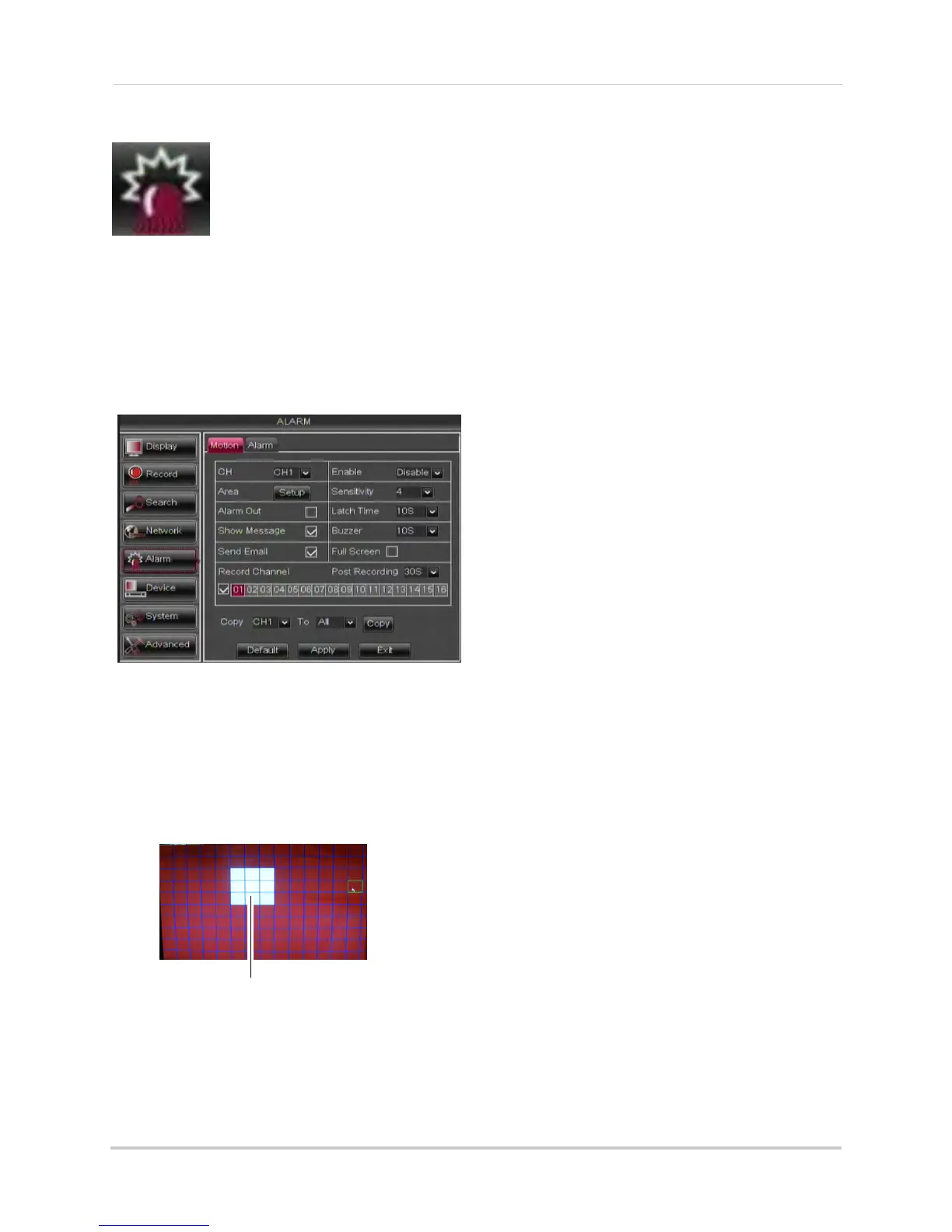46
Using the Main Menu
Alarm
The Alarm tab allows you to
configure Motion Detection
and Alarm settings.
Configuring Motion Detection
Configure motion settings to determine
the area you wish to monitor for motion
events, and the outcome if a motion
event occurs.
To configure motion settings:
1 Sel
ect the Motion tab.
2 Configure the following:
• Channel: Select the channel y
ou wish to
configure.
• Enable: Select Enable or Disable to
activ
ate or deactivate motion recording.
• Area: Click the Setup button to configure
the ar
ea of the screen that detects motion.
Drag mouse cursor
over desired area
Click and drag the mouse cursor to configure motion
detection areas. Motion detection is enabled in red areas
and disabled in transparent areas. Right-click to exit.
• Sensitivity: Select motion sensitivity. The
greater the number, the greater the
sensitivity.
• Alarm Out: Sel
ect the checkbo
x to enable
the system to trigger a device connected
to the alarm block.
• Latch Time: Ent
er the dur
ation the alarm
continues to trigger after the event ends.
• Show Message: Sel
ect the checkbox if you
want the system to display a system
message when an alarm triggers.
• Buzzer: Sel
ect the dur
ation the system
will "beep" when motion is detected. Or
select OFF to disable the "beep" during
motion events.
• Send Email: Sel
ect the checkbo
x if you
want the system to send email
notifications if an alarm triggers. Email
notifications must be configured.
• Rec
ord Channel: Sel
ect the channel you
wish the DVR to record during motion
recording.
• F
ull Screen: Select the Full Screen check
bo
x so that the system goes into full screen
mode when motion or an alarm trigger is
detected.
• P
ost Recording: Enter the post recording
dur
ation (the time the system continues to
record after a motion event occurs).
3 Click Apply to sav
e your settings.
Configuring Alarm Settings
The Alarm settings menu allows you to
configure how the system behaves
when an external alarm device (not
included) is triggered.
