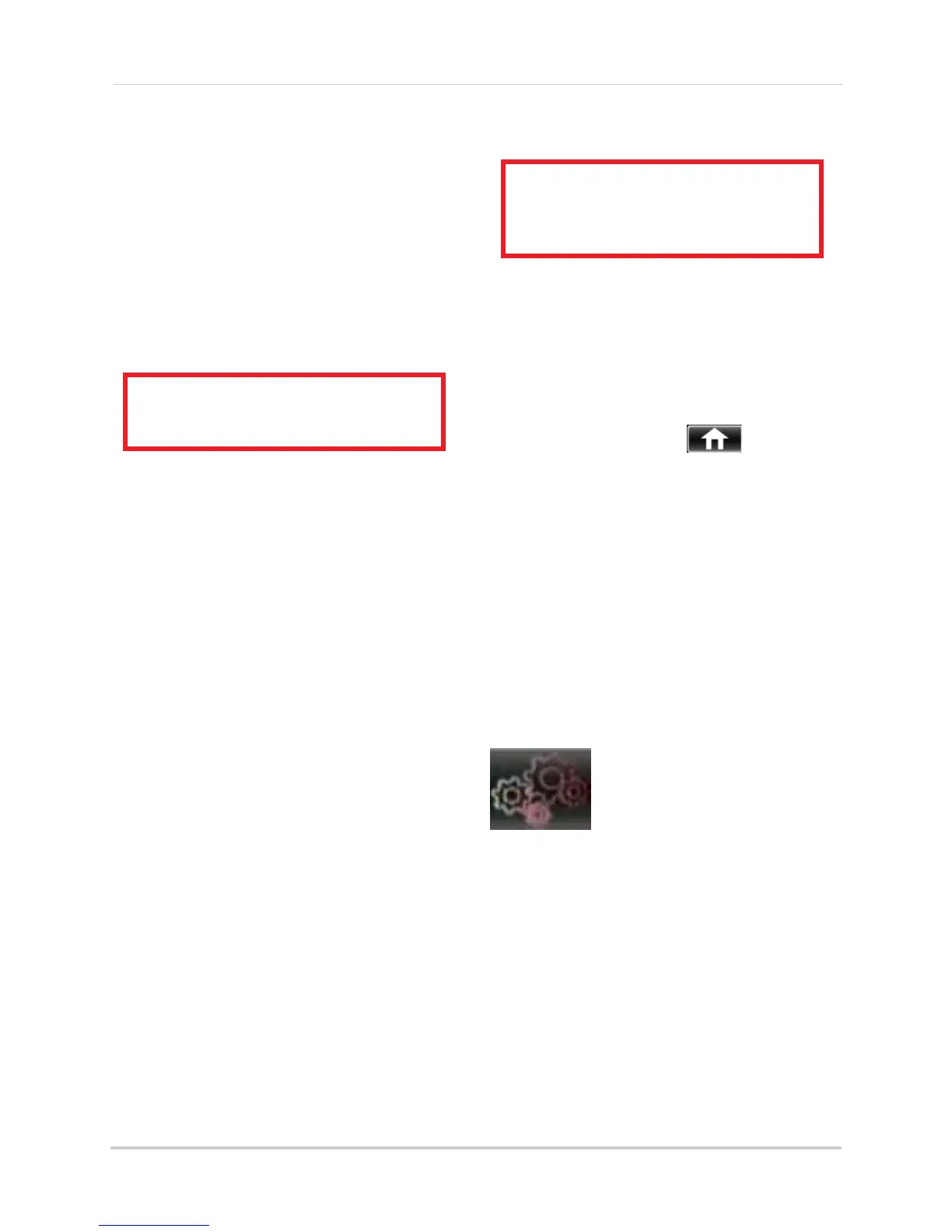48
Using the Main Menu
3 In the Overwrite drop-down menu, select
Auto (recommended), or select the desired
duration the hard drive should retain its
data.
NOTE: If overwrite recording is enabled, the
sys
tem’s hard drive automatically
re-writes the hard drive’s oldest
content (first in first out).
4 Click Apply t
o save your settings.
Formatting USB Flash Drives
ATTENTION: Formatting a USB flash
drive erases all data on the drive.
This step cannot be undone.
1 Insert a USB flash drive (not included) into
one of the USB ports.
2 In the main menu, click Devic
e>HDD.
3 Click Format USB, then click OK. Wait for
f
ormatting to complete.
Formatting eSATA Backup Drives
You may use a single eSATA external
hard drive for backup purposes. This
allows for the quick backup of large
amounts of data. You must format an
eSATA hard drive before you may use it
with the system.
NOTE: The eSA
T
A hard drive must be
self-powered to work with the
system.
NOTE: You may use any size eSATA hard
driv
e with the system. However, the
system will only use the first 350GB
for backup purposes (D3304/D3308/
D3216) or the first 900GB (D3316/
D3332).
To format an eSATA hard drive:
ATTENTION: Formatting an eSATA
hard drive erases all data on the
drive.
This step cannot be undone.
1 Connect an eSATA external hard drive to
the system.
NOTE: If you have previously used the hard
driv
e for another purpose, the hard
drive must be formatted as FAT32
before it will be recognized by the
DVR.
2 Right-click and select
to open the
Main Menu.
3 Click Devic
e>HDD.
4 Click Format esata. Click OK to confirm.
NOTE: If the DVR c
annot recognize the hard
drive, restart the DVR. If it still does
not recognize the hard drive, format
the hard drive using a PC to FAT32.
5 When performing backups, the D
VR will
now copy data to the eSATA drive. You can
view the data on the eSATA hard drive by
connecting it to a PC or Mac.
System
The System tab allows you to
configure the system time
and user accounts.
• For instructions on how to set the system
time, including ho
w t
o setup automatic
Daylight Savings Time adjustments or
NTP, see “Setting the Date and Time” on
page 19.
Changing Date Format
You can change the way the system
displays the time (i.e. Month, Day, Year)
To change the date format:
1 Select the General tab.
