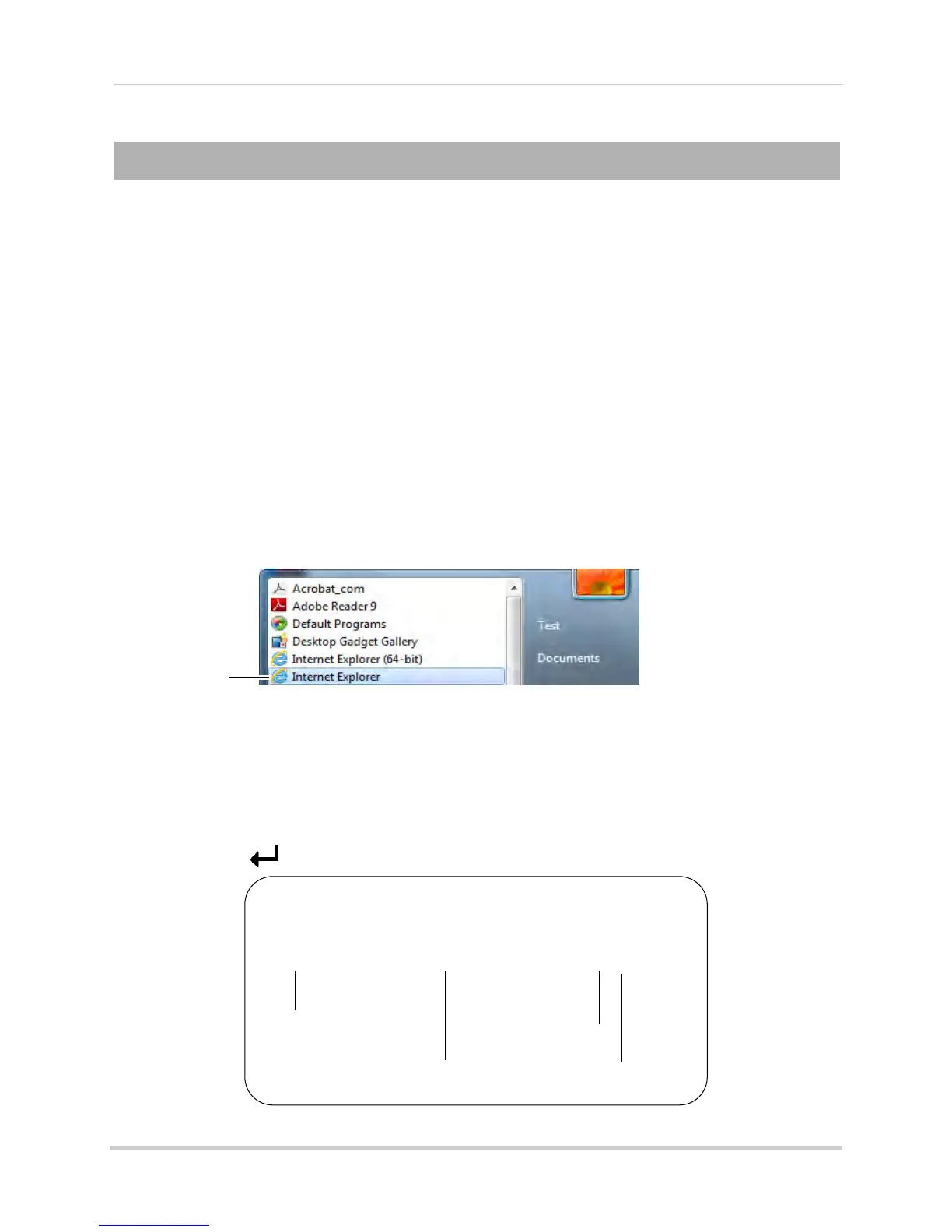116
Remote Viewing on Internet Explorer
Remote Viewing on Internet Explorer
You can connect to your DVR using Internet Explorer 7 or higher on a PC.
NOTE: On PC, remot
e viewing is only compatible with Internet Explorer. Mozilla Firefox, Opera,
and other browsers are not supported. For Safari connection instructions, see “Setting
up your DVR for Remote Connectivity” on page 53.
Prerequisites
• The HTTP Port (default: 80) and Client Port (default: 9000) must be port forwarded to your
rout
er.
• You must create a DDNS account, and have the DDNS settings configured in your DVR. For
details,
see “Accessing your DVR Remotely over the Internet” on page 56.
• The DVR must have internet access.
To connect to your system on Internet Explorer:
1 Open Int
ernet Expl
orer.
NOTE: If you are connecting using Internet Explorer 9, you must use the 32-bit version. From
the St
art Menu, click Internet Explorer. Do not click Internet Explorer (64-bit).
32-bit Internet
Explorer
NOTE: It is recommended to select Run as administrator when you open Internet Explorer to
ensure full functionality.
2 Enter the IP Address or DDNS address of the DVR in the address bar:
•
IP Address: Enter http://, the IP addr
ess of the DVR, colon, and the HTTP port number of
the DVR (e.g. http://192.168.5.118:80) into the address bar. You must include the HTTP port
number of the DVR after the address. You can obtain the local IP address off the DVR by
pressing the
button on the front panel.
Example of a Local IP Address
http://192.168.0.101:80
DVR’s Local IP address
Colon
HTTP Port number
http://
