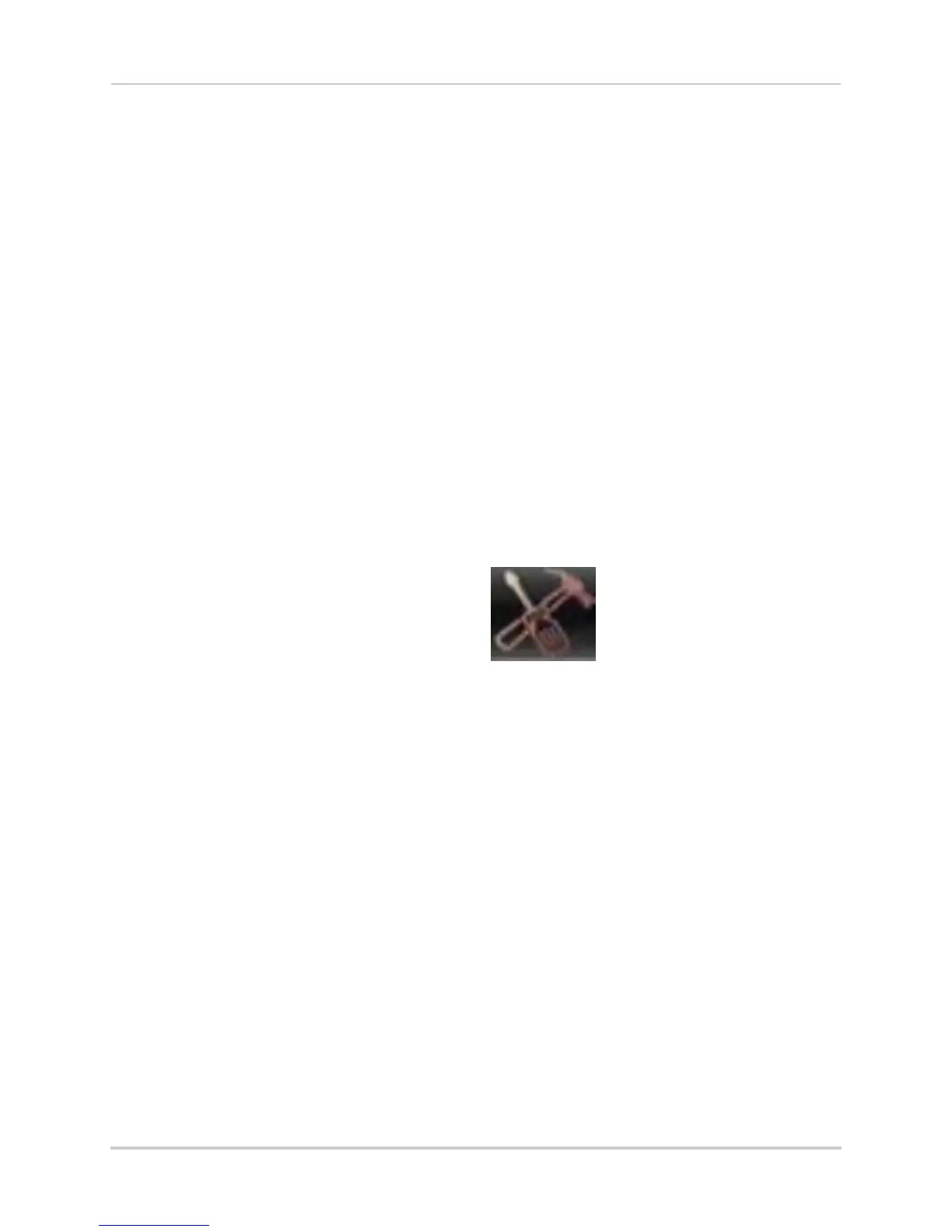49
Using the Main Menu
2 In the Date Format drop-down menu,
select the desired format. Choose from
MM/DD/YY (Month, Day, Year), YY/MM/DD
(Year, Month, Date), or DD/MM/YY (Day,
Month, Year).
3 Click Appl
y
to save your settings.
Changing Time Format
You can change the way the system
displays the date and time format (i.e
6:00 pm or 18:00).
To change the time format:
1 Sel
ect the General tab.
2 In the
Time Format
drop-down menu,
select 12 Hour or 24 Hour.
3 Click Apply to sav
e your settings.
Changing the System Language
1 In the Language drop-down menu, select
your desired system language.
2 Click Apply
to save your settings.
3 Right-click until you e
xit the menu. Follow
the on-screen instructions to restart your
system.
Changing Video Output - NTSC &
PAL
To change the video output:
1 In the Video Format
drop-down menu,
select NTSC or PAL.
2 Click Apply
to save your settings.
Configuring Menu Time Out and
Auto Logout
The Menu Time Out setting allows you
to configure how long the system menu
will remain on the screen during
inactivity. If passwords are enabled, it
also enables the Auto Logout, which
allows the system to lock itself after the
system is idle for the selected duration.
To configure Auto Logout:
1 Sel
ect the General tab. In the Menu Time
Out
drop-down menu, select the desired
time before the system locks itself.
2 Click Apply
to save your settings.
NOTE: You will need your system’s user
name and pas
sword to unlock the
system.
Adding Users & Changing the
Admin Password
• For details on changing admin and user
passwords, see “Managing Passwords” on
page 31.
• For details on creating User accounts, see
“Adding Users” on page 32.
Viewing System Information
• Click the Info tab.
Advanced
The Advanced menu allows
you to update system
firmware, load system
defaults.
Configuring the "Auto Reboot"
feature
Auto Reboot allows the system to
restart during a specified time and date.
Restarting the system every so often
ensures system stability.
