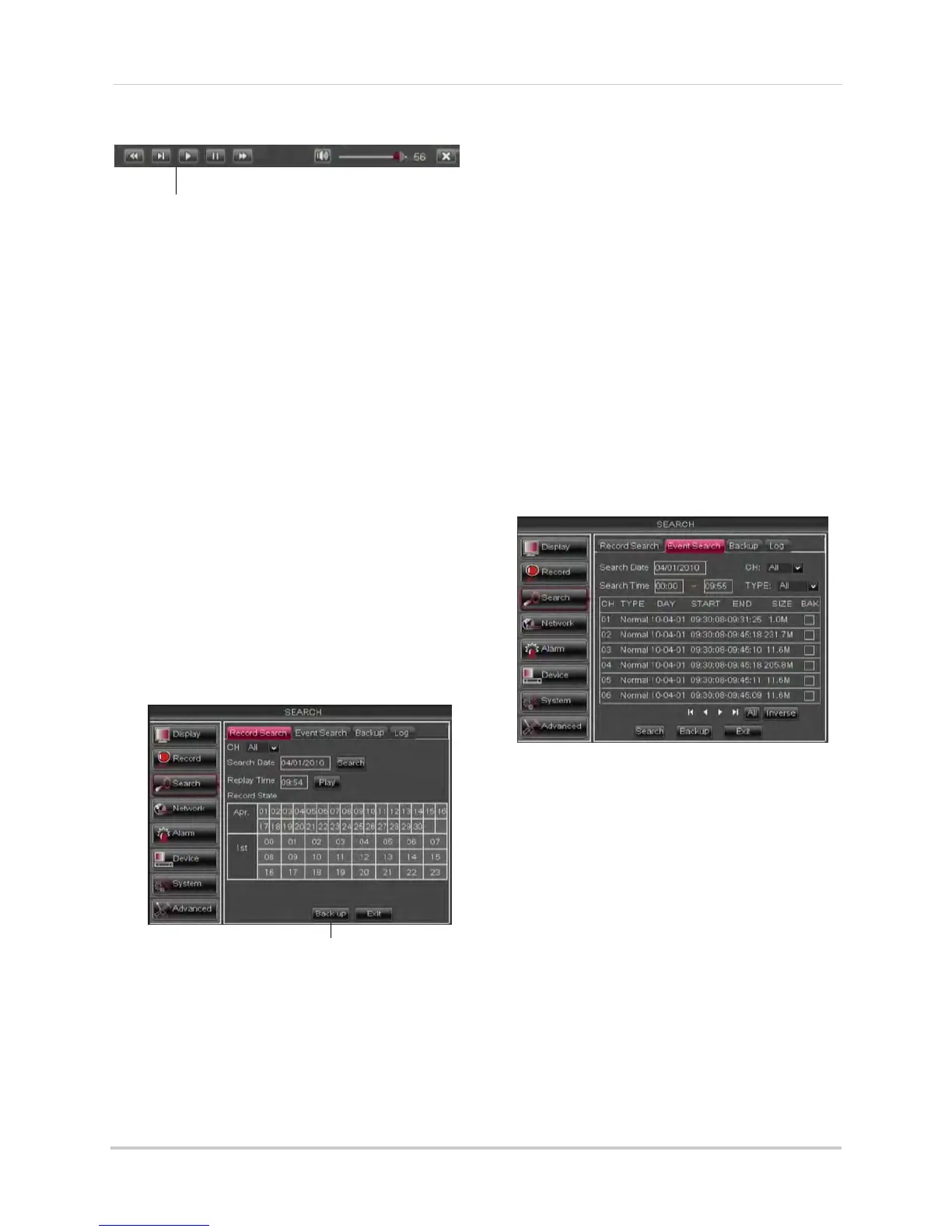42
Using the Main Menu
the system.
Use the video control buttons to
manipulate video playback
• Click X to quit playback and return to the
Search menu.
Backing up Video Files
You can back up video files on your USB
flash drive (not included) or external
eSATA hard drive (not included).
You must format an eSATA hard drive
before you may use it with the system.
For details, see “Formatting eSATA
Backup Drives” on page 48.
To back up video files:
1 P
erform a search.
2 Insert a blank USB flash drive in the r
ear
panel of the system.
3 Click on the desired dat
e you wish to back
up.
4 Click the Backup button. A lis
t of files
appears in the Log menu.
Backup
5 Click the checkbox under BAK next to the
file you want to backup.
6 Click the Backup butt
on t
o begin copying
the video files to your flash drive.
NOTE: You will need the FLIR Player
(included on the CD) t
o view the
saved files.
Using the Event Search
Event Search allows you to find videos
that are marked as a specific recording
type (e.g., motion recording). This
allows you to quickly and easily sort
through videos that only have certain
attributes.
NOTE: Videos ar
e not mark
ed as Alarm
unless continuous recording is
turned off and motion or alarm
settings are enabled.
To perform an Event Search:
1 Click the Ev
ent Sear
ch tab.
2 Configure the following:
• Search Date: Enter the Month, Date, and
Y
ear.
• CH: Select the channels you wish to
sear
ch.
• Search Time: Enter the time range you
wish t
o search.
• Type: Select the recording type you wish
t
o search for. Choose from Normal
(continuous recording), Motion, Alarm, or
A+M (alarm + motion; 32-Channel only).
