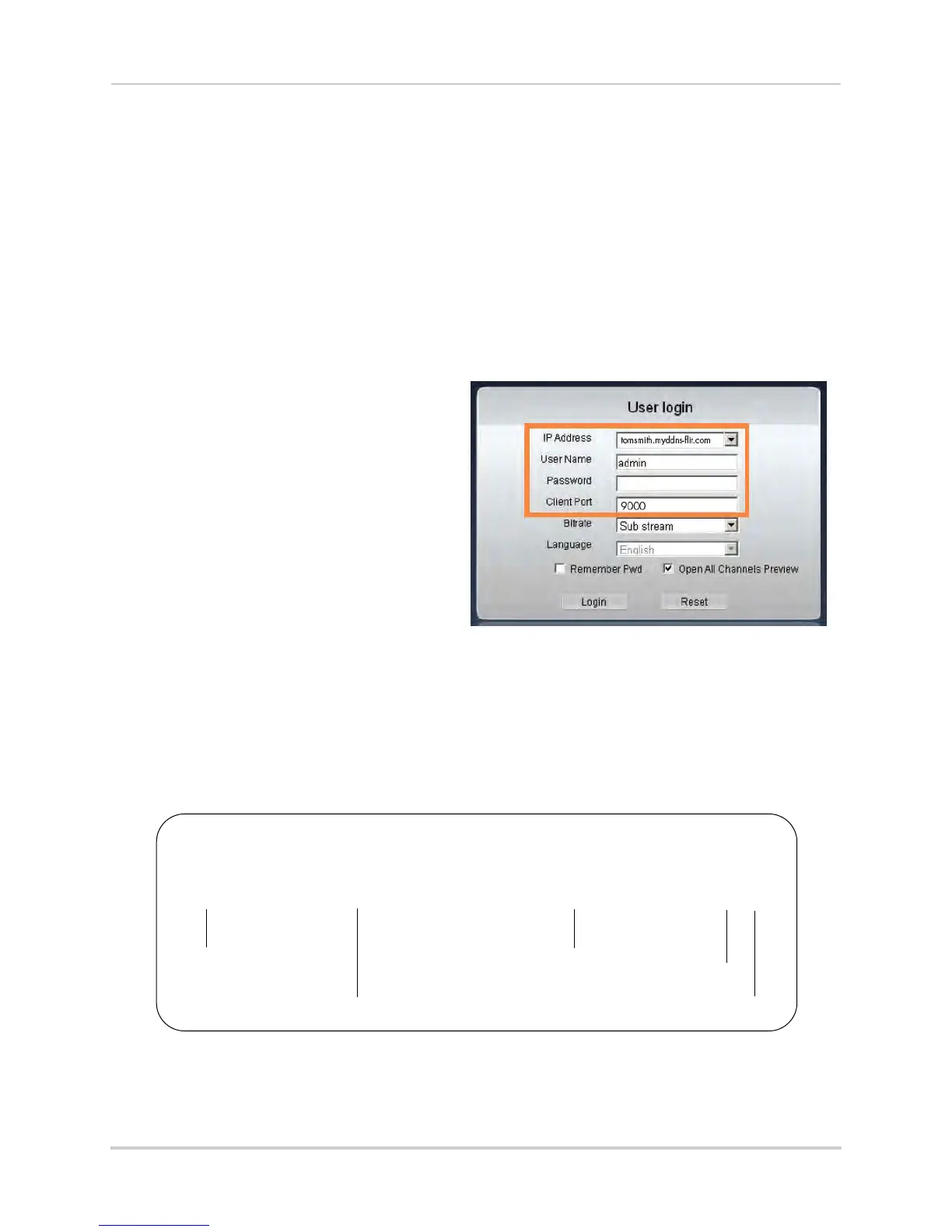59
Setting up your DVR for Remote Connectivity
6 Under Password, enter your DDNS Device password that was emailed to you after DDNS
registration.
7 Click Apply
to save your settings.
NOTE: Please allow 10~15 minutes for the DDNS servers to update with your new DDNS address
bef
ore attempting to connect.
Step 4 of 4: Connect to the DDNS Address
To Connect to the DDNS Address Using the Client Software on PC:
1 Install and run the Client software for PC on a remote computer.
2 Enter the following information:
• IP Address: Enter the URL Request
followed by .myddns-flir.com. For
example, if your URL Request is
tomsmith, enter
tomsmith.myddns-flir.com
• User Name: The def
ault user name is
admin
.
• Password: Ent
er the DVR password you
created earlier.
• Client Port: By default, this is 9000.
3 Click
Login to ac
cess your DVR. Client
software for PC connects to your DVR
and streams live video from your cameras.
To Connect to the DDNS Address Using Safari on Mac
To access your DVR remotely, enter the DDNS address that you created earlier into Safari
(Mac). The DDNS address must include http:// , the name of your DDNS URL, followed by
.myddns-flir.com, a colon, and then the HTTP port number of your DVR.
For example:
Example of a DDNS address
http://tomsmith.myddns-flir.com:80
DDNS Domain name created by you
Colon
HTTP Port number
http://
.myddns-flir.com
Once you have entered your DDNS address into Safari, enter the DVR user name (default:
admin) and password you created earlier at the login screen and click Login.
