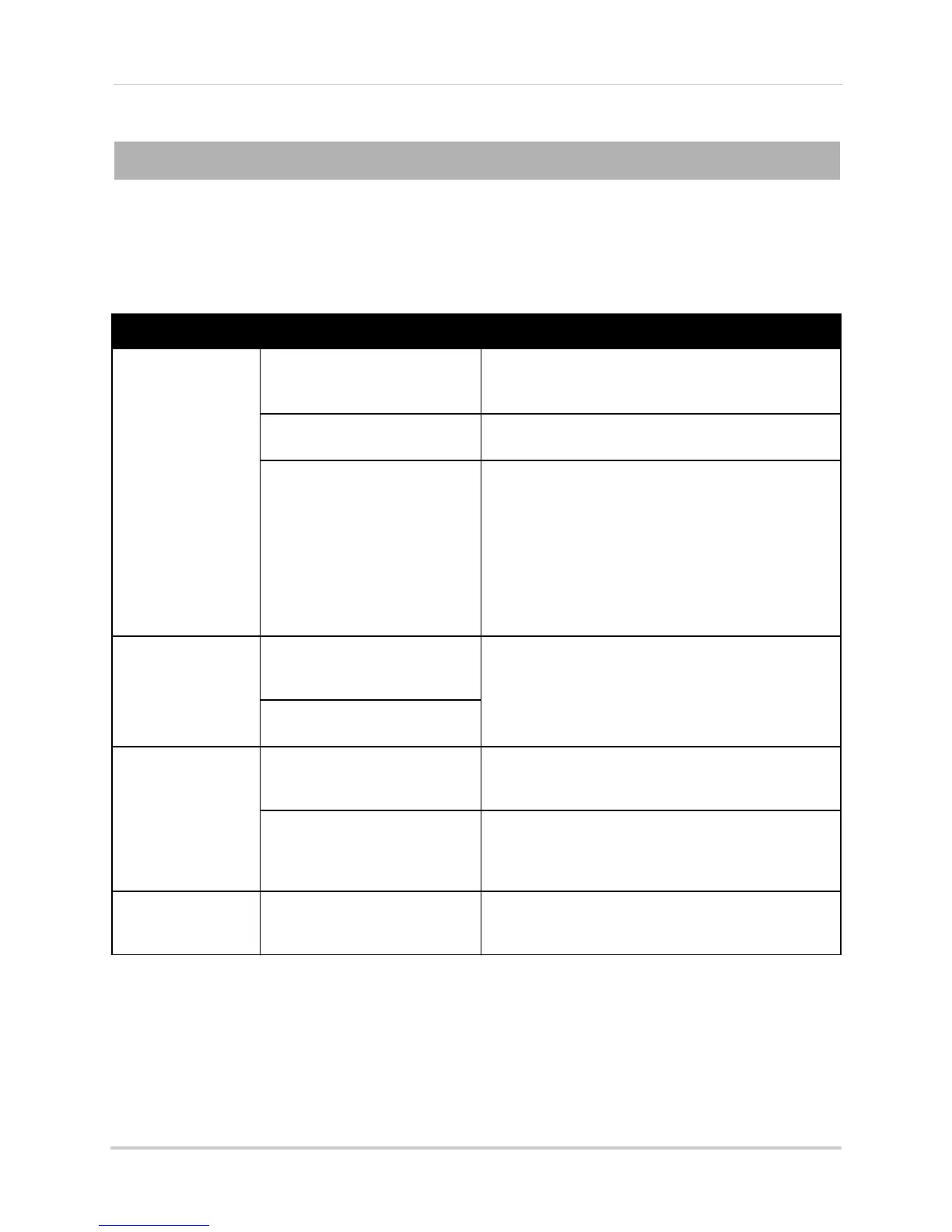162
Troubleshooting
Troubleshooting
When a malfunction occurs, it may not be serious and can be corrected easily. The following
describes the most common problems and solutions. Please refer to the following before
calling FLIR Visible Technical Support:
Error Possible Causes Solutions
• System is not
receiving power, or is
not powering up
• Cable from power adapter is
loose or is unplugged
• Confirm that all cables are connected correctly
• Confirm that the power adapter is securely connected
to the back of the unit
• P
ower switch is set to OFF (•)
position
• Confirm that the power switch is in the ON (
I) position.
• Cables are connected, but
syst
em is not receiving sufficient
power
• Confirm that the system is powered on (LED indicators
on the front should be ON)
• If the unit is connected through a power bar or surge
prot
ector, try bypassing the bar and connecting the
power directly to the wall outlet
• Confirm that there is power at the outlet:
• Connect the power cable to another outlet
• Test the outlet with another device (such as a lamp
or phone char
ger)
• Remot
e control is
not detect
ed by the
system
• Battery in the remote control is
drained
• Install two fresh AAA alkaline batteries in the remote
control
• There are no batteries in the
r
emot
e control
• Hard drive is not
detect
ed by the
system
• Hard drive cables are loose or
not properly connected
• Remove the housing and check that hard drive cables
are firmly connected
• There is no hard drive in the
sys
t
em
• Open the housing and install a 2.5" or 3.5" SATA hard
drive. Make sure to format the drive after installing. For
details, see “Configuring Hard Drive settings” on
page 47.
• Hard drive is full
(0%) and the unit is
no l
onger r
ecording
• Overwrite is not enabled • From the Main Menu, select DEVICE>HDD. Select
Auto under Overwrite and click Apply.
