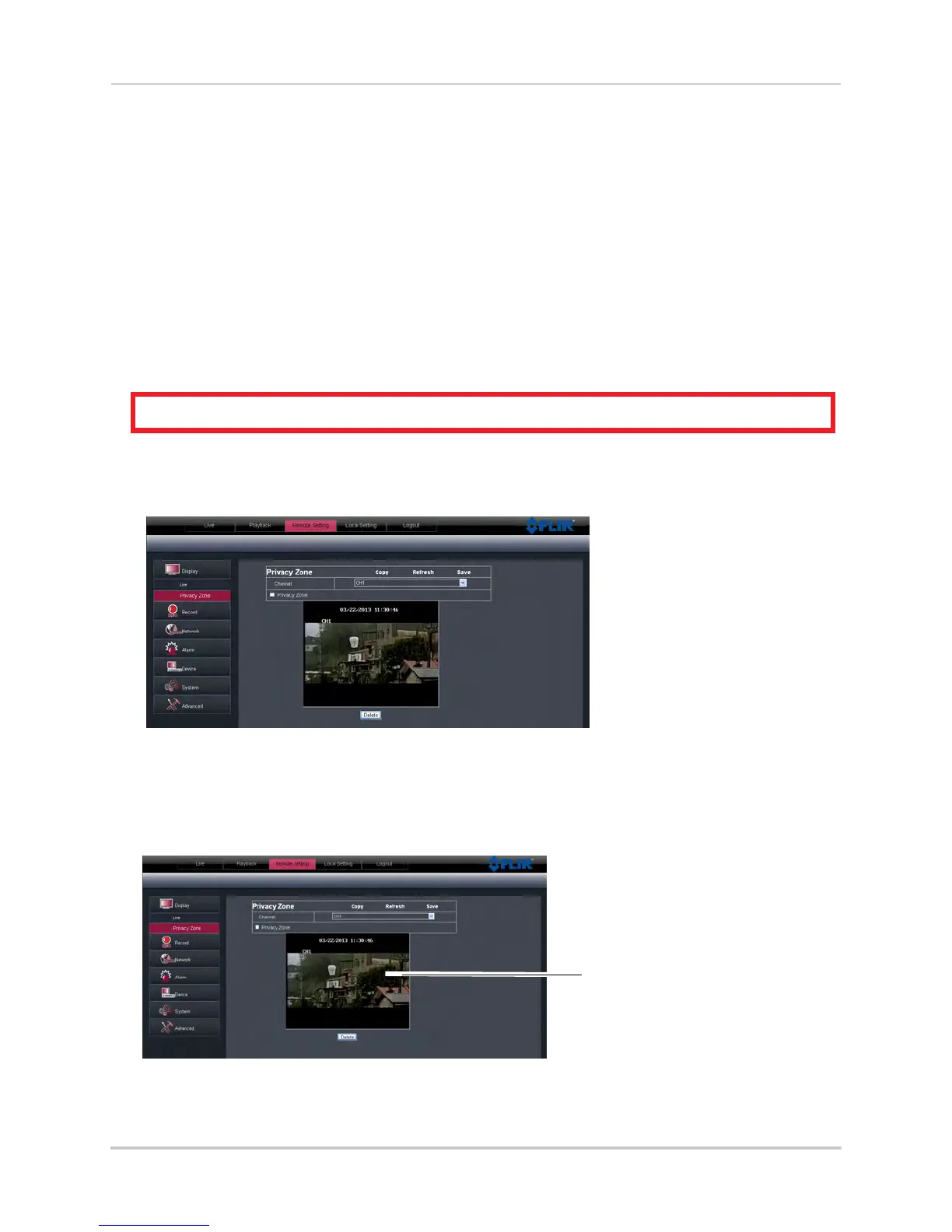69
Remote Viewing Interface
2 Configure the following:
• Channel: Select the channel y
ou want to modify.
• Name: Enter the channel name if y
ou want to re-name the channel
• Position: Select the position of where the title appears in the channel.
•
Covert: Enable or Disabl
e covert recording. Covert recording will hide the channel on the
DVR’s local display. You will see be able to see the channel when you log in remotely.
• Show Time: Sel
ect Enable or Disable to show or hide the time on the DVR’s local display.
• Record Time: Select Enable or Disabl
e to show or hide the record time on the remote display.
3 Click Save
to apply your settings.
Configuring Privacy Zone Settings
ATTENTION: Areas covered by privacy zones are not visible in recordings.
You can blank out a certain portion of the channel with a black box.
To configure a privacy zone:
1 Click the Remote Setting tab, and then click
Display>Privacy Zone.
2 In the Channel drop-do
wn menu, select the channel you wish to configure.
3 Select the Privacy Zone checkbo
x to enable privacy masking.
4 Drag your mouse cursor over the areas you wish to black out. A red box indicates the area
that is mask
ed (blocked out).
Drag mouse over desired area
• To remove a privacy area, click on the red box, then click the Delete button.
5 Click Save
to apply your settings.
