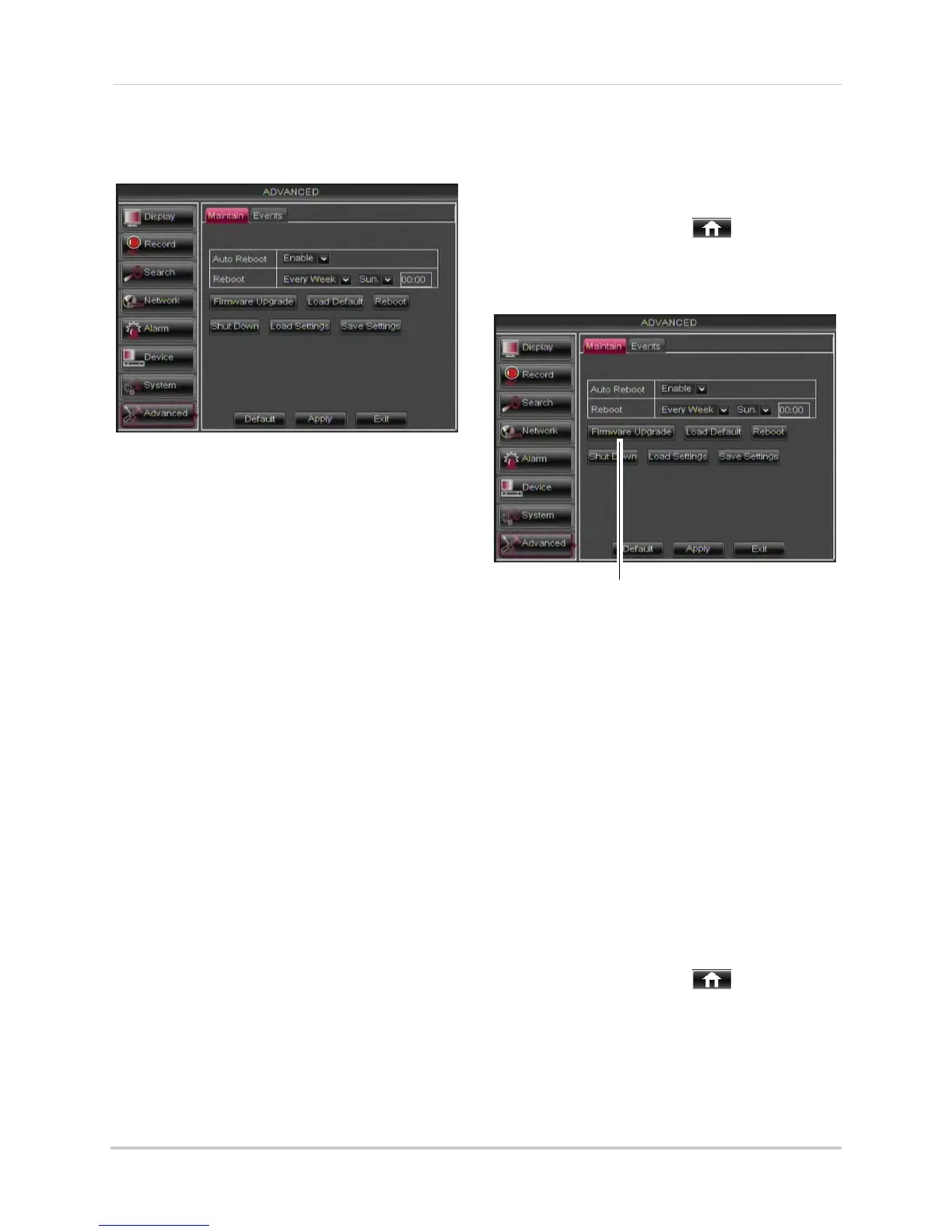50
Using the Main Menu
To enable the Auto Reboot feature:
1 Select the Maintain
tab.
2 Configure the following:
• Auto Reboot: Select
Enable or Disable to
activate or deactivate the Auto Reboot
feature.
• Reboot: In the dr
op do
wn menu, select
how often the system restarts. Choose
from Every day, Every Week, or Every
Month. Enter the desired day and time you
want the system to restart.
3 Click Appl
y
to save your settings.
Upgrading the System Firmware
Firmware upgrades can provide
improved functionality to your DVR.
When firmware upgrades become
available, you can download them for
free from www.flirsecurity.com/pro/
pro.
To upgrade the system firmware:
1 In y
our web browser, visit
www
.flirsecurity.com/pro/pro and search
for the model number of your DVR (check
the label underneath your D
VR for the
model number). Download the free
firmware upgrade if one is available.
2 Extract the firmware into a blank USB
flash driv
e. The firmware should be in a
folder named dvrupgrade. Ensure that
this is the only folder in the USB drive.
3 Insert the flash driv
e into one of the USB
ports.
4 Right-click to open the Menu Bar and click
the Main Menu butt
on ( ).
5 Click Advanc
ed.
6 Click Firmware Update.
Firmware Update
7 Follow the on-screen instructions to
update the firmware. Do not remove the
USB flash drive or power off the DVR
during the firmware update. Wait for the
system to reboot.
Restoring to Factory Default
Settings
Restoring to factory default settings
reverts any setting changes you have
made to their original settings. This
does not affect the recordings saved on
the DVR. You can reset a single menu,
or all menus.
To load system defaults:
1 Right-click t
o open the Menu Bar and click
the Main Menu butt
on (
).
2 Click Advanced. Then click Load Default.
