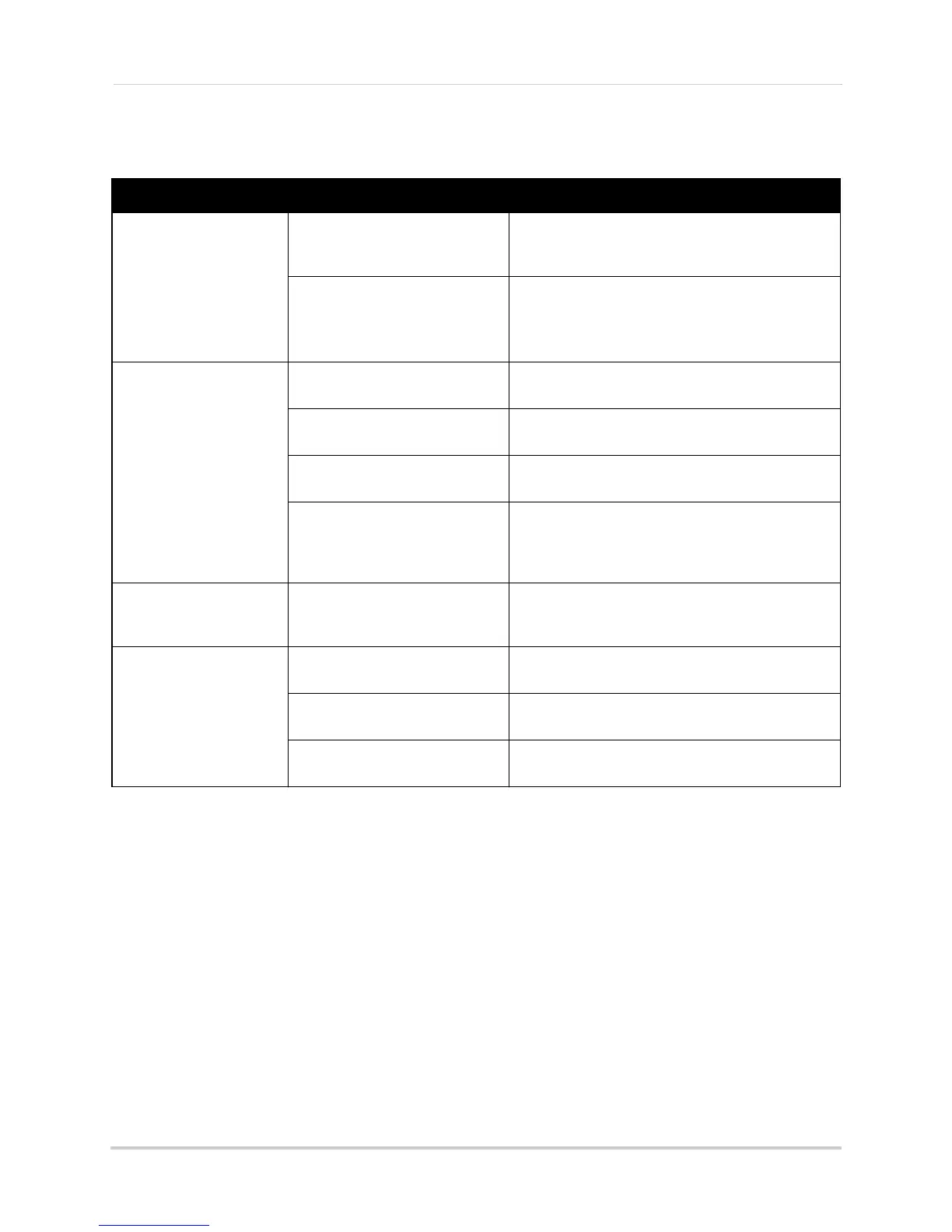Error Possible Causes Solutions
• Cannot connect to the
DVR on a local network
• DVR not connected to router • Connect an Ethernet cable from the DVR LAN port
to your router, and then reset the DVR using the
power switch
• DVR and computer not on same
netw
ork
• Ensur
e your DVR and computer are connected to
the same router
• If your computer is using a WiFi network, try
connecting it t
o the router using an Ethernet cable
• Cannot connect to the
DVR o
ver the Internet
• Ports not forwarded • Port Forward the HTTP port (default: 80) and
Client Port (default: 9000).
• DDNS account not created • Follow the instructions under “Step 2 of 4: Create
a DDNS Account” on page 57
• DDNS not enabled on DVR • Follow the instructions under “Step 3 of 4: Enable
DDNS on the DVR” on page 58
• DDNS address not entered
c
orrectly
• In Internet Explorer or Safari, enter http://, the
DDNS domain name from the confirmation email in
full, and then colon and HTTP port (for example,
http://tomsmith.myddns-flir.com:80)
• Cannot connect to the
D
VR using a mobil
e device
• DVR has not been configured
for Internet connection
• Ensure you have followed all the steps in “Setting
up your DVR for Remote Connectivity” on page 53.
See above to troubleshoot remote connections
• Client Port has not been
f
orwar
ded
• Forward the Client Port (default: 9000) on your
router.
• IP address used from outside
internal netw
ork
• Use the DDNS address to connect to the DVR
using a mobile application
• Router is blocking DDNS
connection fr
om internal network
• Turn off WiFi connection and attempt to connect
using 3G or mobile network
164
Troubleshooting
Troubleshooting Remote Connections
