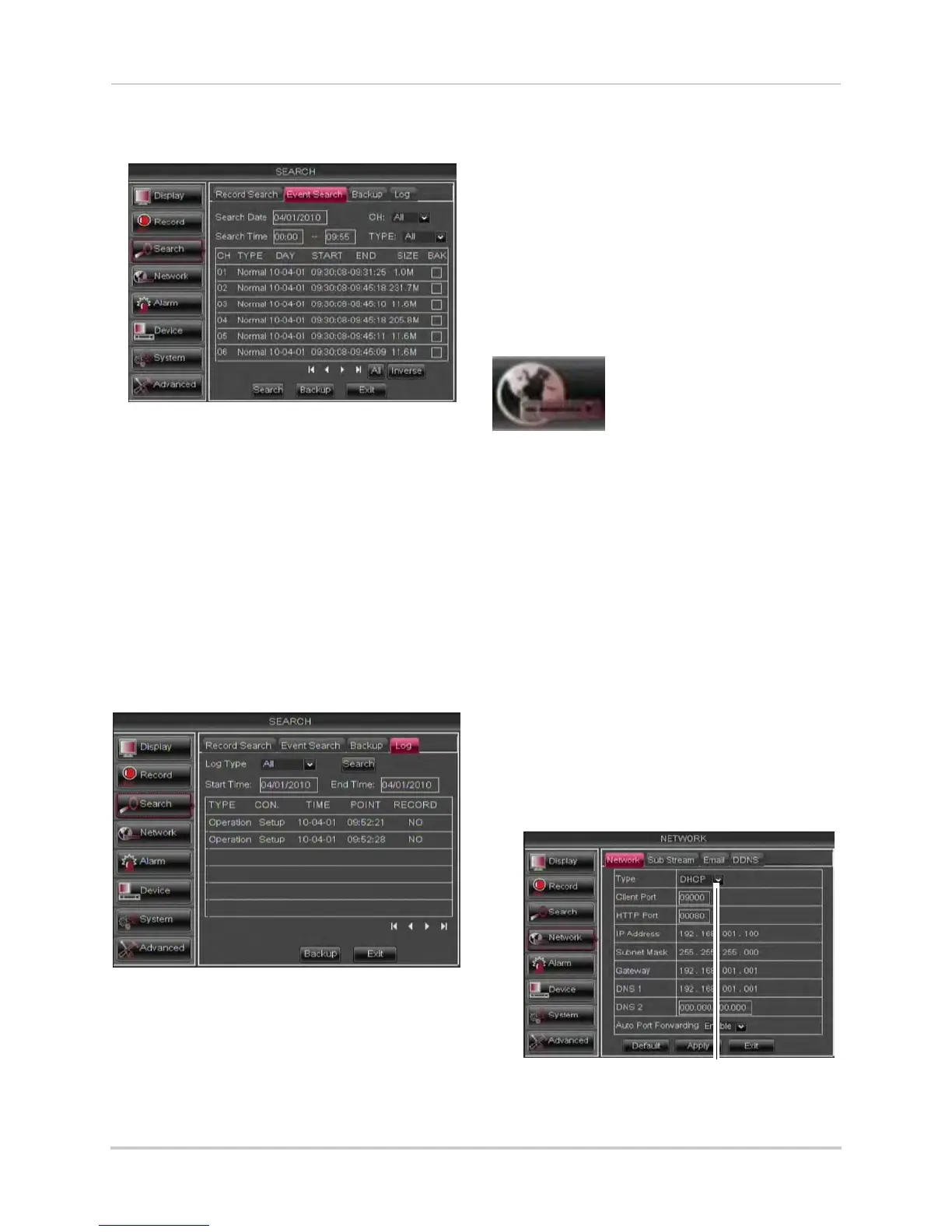43
Using the Main Menu
3 Click Search. A list populates with videos.
4 Perform one of the following:
• Play video: Double-click on the desir
ed
file.
• Back up a file: Connect a blank USB flash
driv
e to your system. Select the BAK
checkbox beside the desired file name.
Then, click the Backup button.
Using the Log Search
A log search allows you to search
system event logs.
To perform a Log search:
1 Click the Log tab.
2 Configure the following to perform a Log
search:
• Log T
ype: Select the log type you wish to
sear
ch under. Choose from Alarm (i.e.
motion events), Operation (i.e.
Configuration changes, Setup), or All.
• Start Time: Ent
er the time y
ou wish to
begin searching.
• End Time: Enter the time y
ou wish to end
searching.
3 Click Search
.
4 (Optional) Click the Backup button t
o
backup system logs to a USB flash drive
(not included).
Network
The Network menu allows
you to configure the
system’s DDNS and
network settings.
Configuring Network Type: DHCP &
Static IP
The system has the ability to operate in
DHCP mode and Static IP mode.
After setting up your system, it is highly
recommended to set your system to use
a static IP address. This ensures that
the IP address will not change if the
power goes out or your router resets.
To configure DHCP and Static IP
settings:
1 Sel
ect the Network tab.
2 In the Type dr
op-down menu, select DHCP
or Static. If you select DHCP, the router
automatically assigns an IP to your DVR.
Select DHCP or Static
If you select Static, click the field beside IP
