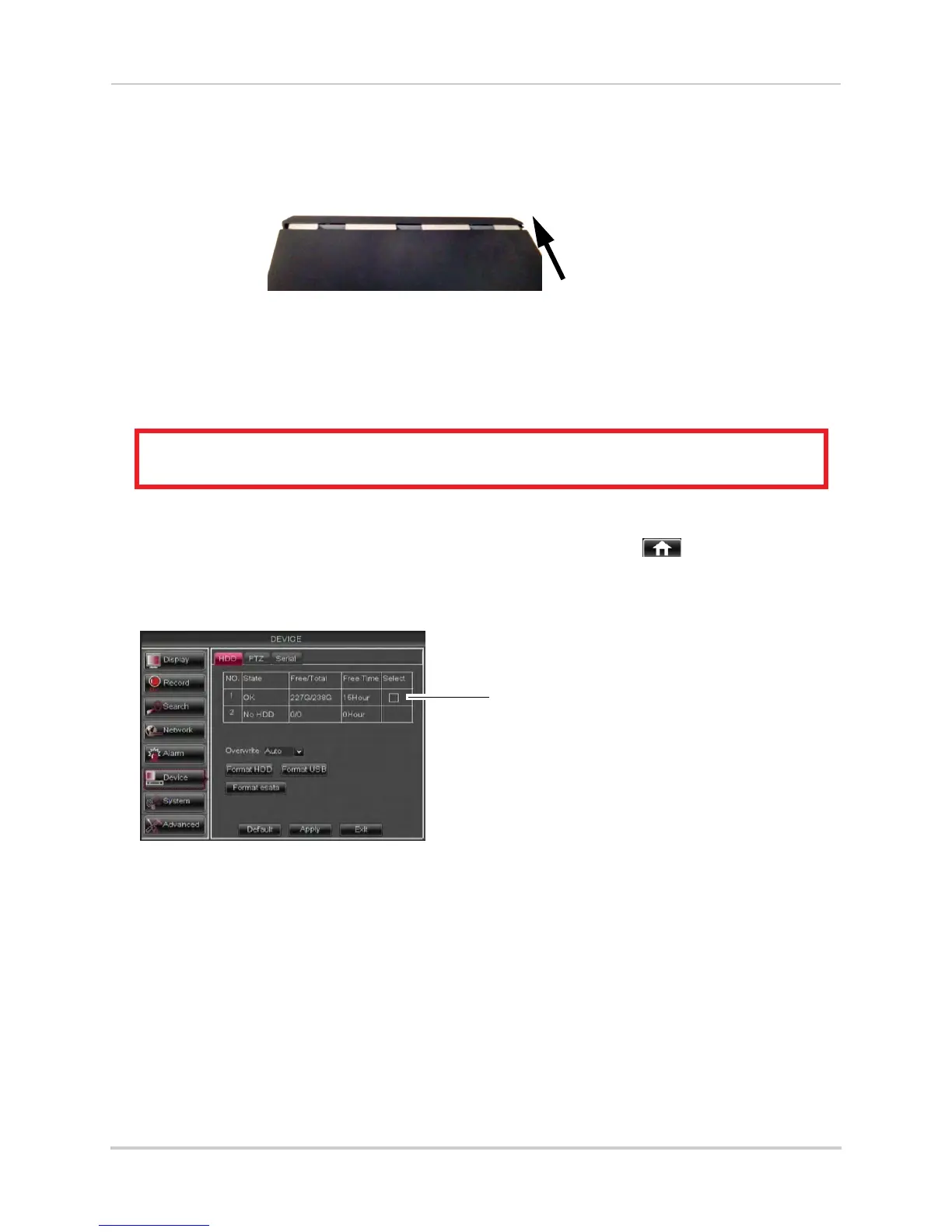161
Appendix E: Replacing the Hard Drive
Step 3 of 3: Replace the DVR cover:
1 Lower the DVR cover to the DVR 1/2" (2cm) away from the front panel and then slide the top
c
over into place.
2 Replace the rear panel screws (2x).
Formatting the Hard Drive
If you replace the pre-installed hard drive, it must be formatted in order to function
properly with the system.
ATTENTION: Formatting the HDD erases all data on the hard disk.
This step cannot be undone.
To format the hard disk:
1 Right-click to open the Menu Bar and click the Main Menu butt
on ( ).
2 Click Device.
3 Click the checkbox under Sel
ect to choose the drive you wish to reformat.
Select checkbox
4 Click Format HDD.
5 When the warning window appear
s, click OK. Wait for the system to format the hard drive.
NOTE: You will notice that the size of the HDD and the free space are not the same. The system
uses a portion of the disk spac
e for the operating system and initialization. This is
common in all security DVRs as well as computer hard drives.
