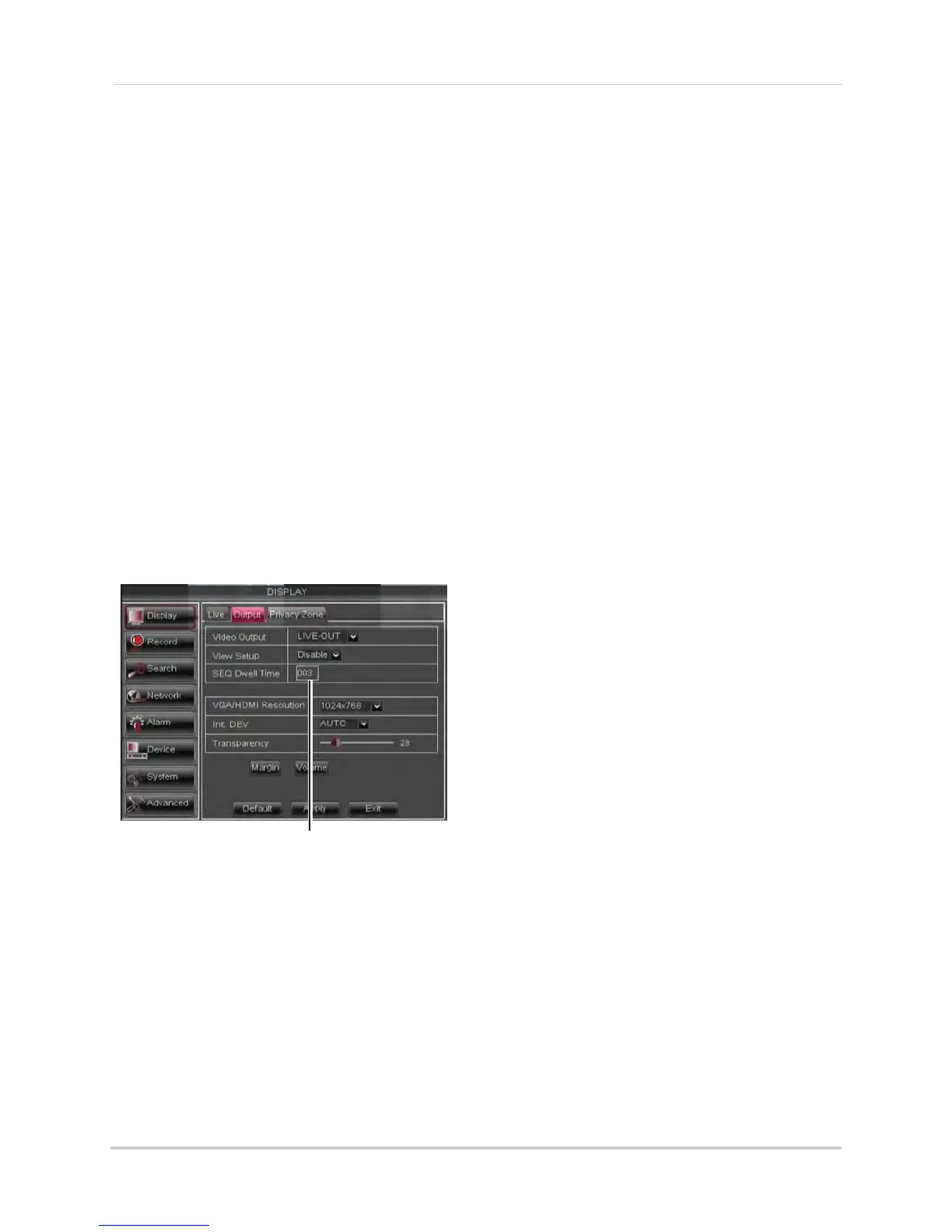36
Using the Main Menu
4 Click Apply to save your settings.
Configuring the Time and
Recording Time Display
To add/remove the time stamp in the
system display:
1 In the Liv
e Time
and Record Time
drop-down menu, select enable or
disable.
2 Click Apply
to save your settings.
Configuring Sequence Time
Sequence time refers to the amount of
time a channel appears on the screen
before changing to a different channel
when the DVR is in Sequence Mode. For
example, when Sequence Mode is on,
channel 1 is shown for several seconds
before switching to channel 2.
To configure the sequence time:
1
SEQ Dwell time
Click the Output tab.
2 Click the SEQ Dwell time field and ent
er
the time channels remains on-screen
before changing to another channel.
3 Click Apply
to save your settings.
Changing the Video-out Resolution
1 Click the Output tab.
2 Click the drop-down menu beside VGA
Resolution and select the output
resolution.
3 Click Appl
y
to save your settings.
4 Right-click repeat
edly to exit all menus.
The DVR prompts you to restart. Click OK.
5 The DVR restarts and asks you to confirm
the ne
w resolution. Click Yes to confirm or
No to revert to the old resolution. If you do
nothing, the DVR will revert to the last
selected resolution and restart.
NOTE: If you select a resolution that is
gr
eater than what your monitor
supports, you may see a blank
screen when your DVR restarts. If
this occurs, do not do anything and
wait until the DVR restarts. If the
screen remains blank, press and
hold the Stop button on the remote
control until the DVR restarts. Your
system resolution will default to
1024 x 768.
Restoring the System’s Resolution
if you see a Blank Screen
If you see a blank screen on your
monitor after turning on your system,
the DVR’s output resolution may be
higher than what your monitor
supports. Follow the steps below to
restore the DVR’s default resolution to
1024 x 768.
To restore the DVR’s default
resolution:
1 Ensur
e the power and video cables are
pr
operly connected.
2 Press and hold the Stop
button on the
remote control until the DVR restarts. The
DVR will restart with the default resolution
of 1024 x 768.
3 When the D
VR r
estarts, click Yes to
confirm the default resolution.
NOTE: If your system resolution is already
in 1024 x 768, pr
essing and holding
the Stop button will not restart the
system.
Adjusting Menu Transparency
You can increase or decrease the
transparency of the on-screen menus.
