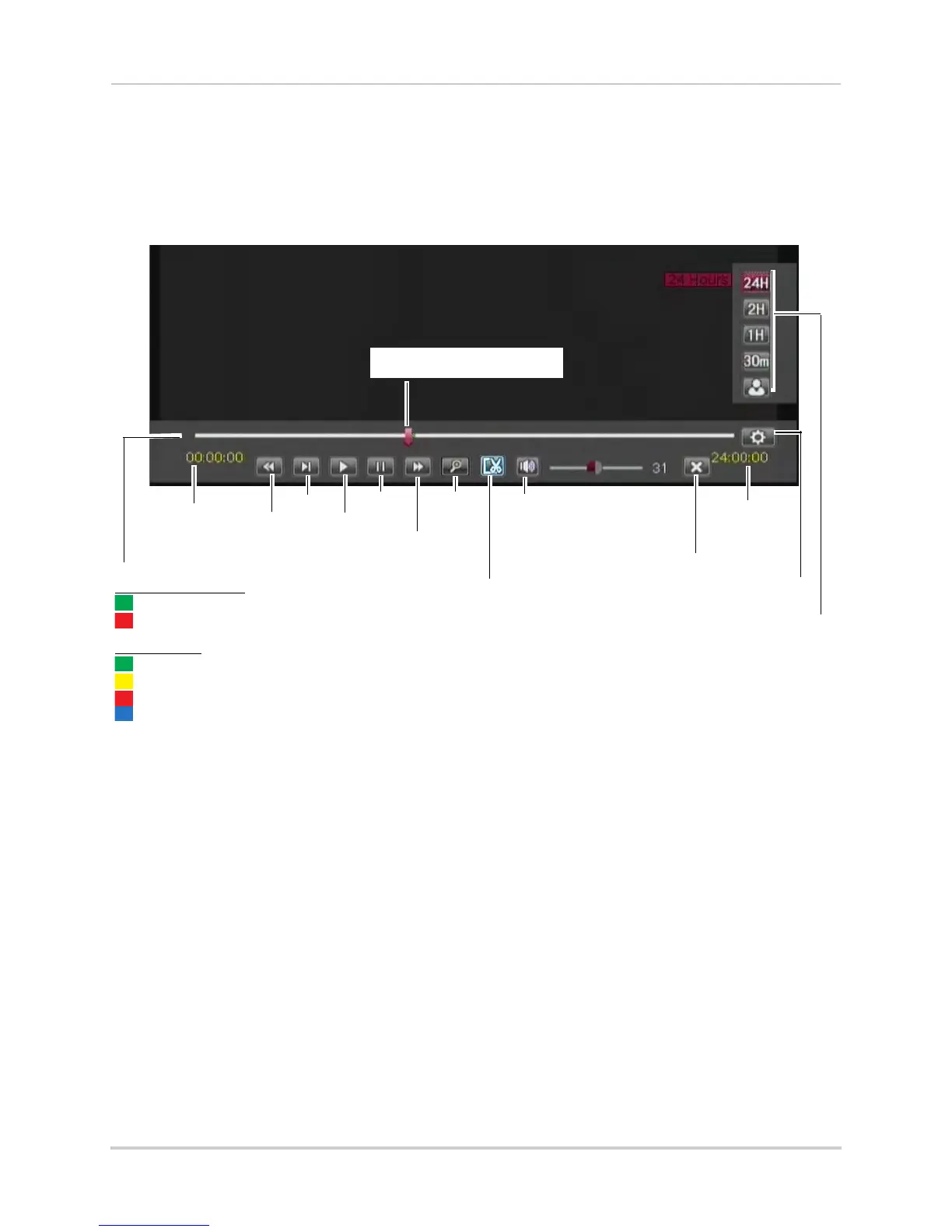25
Playback and Backup
Using Playback Controls
This system features advanced playback controls that allow you to see when you have
recorded footage and motion events on your cameras. They also allow you to use digital
zoom in playback mode or take backups from short video clips.
Different playback controls appear depending on the number of cameras you have selected
to playback. All available controls appear when you playback from a single camera.
Available video footage
D3304/D3308/D3216:
: Continuous recording
: Alarm or motion recording
D3316/D3332:
: Continuous recording
: Motion recording
: Alarm recording
: A+M (Alarm + Motion) recording
Start time of
footage shown
in bar
End time of
footage
shown in bar
Exit playback
Change range of time
shown in playback bar
Rewind
Slow
Play
Pause
Fast
Forward
Zoom
Video clip
backup
Mute
Playback cursor (click and
drag to select playback time)
Show playback
time controls
To use the advanced playback controls:
1 Move the mouse slightly to display the on-screen playback controls. You can also use the
playback c
ontrol buttons on the remote control.
• Click the playback controls to play, pause, fast forward, rewind, and slow down playback.
• Click X or right-click t
o quit playback and r
eturn to the Search Menu.
Finding Events in the Playback Bar
The advanced playback controls show the time and type of video footage available. The
playback bars are color coded to show different recording types:
• 4 / 8 / 16-Channel: Continuous rec
ordings are shown in green and motion or alarm recordings
are in red.
• 32-Channel: Continuous rec
ordings are shown in green, motion recordings in yellow, alarm
recordings in red, and A+M (alarm + motion) recordings in blue.
• All models: White spac
es indicate that no recordings are available.
NOTE: Motion detection and/or alarms mus
t be enabled for each channel before they will be
highlighted, see “Alarm” on page 46 for details.
