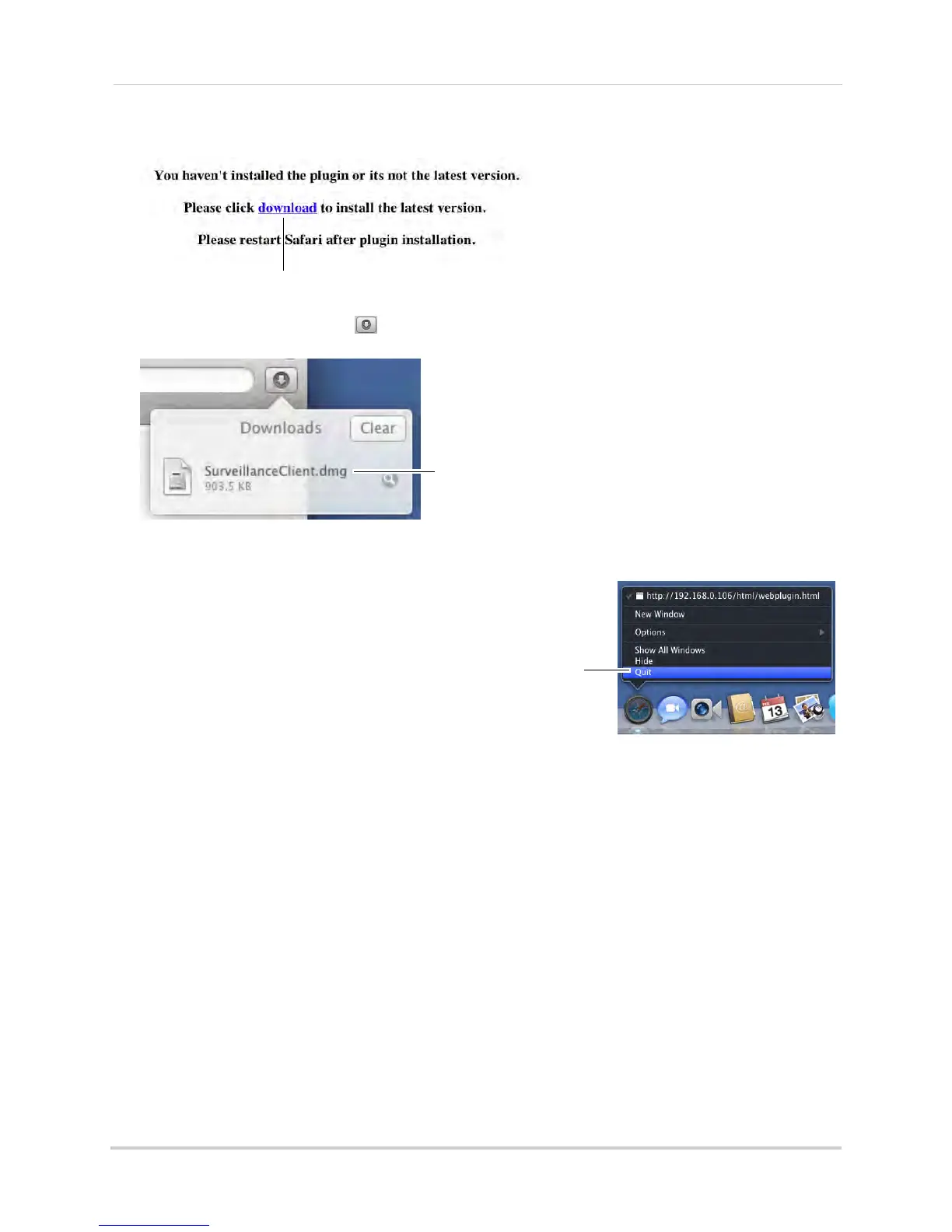56
Setting up your DVR for Remote Connectivity
3 Click Download to download the plug-in for Safari.
Click Download
4 Click the downloads button ( ) on the top-right corner of Safari. Right-click
SurveillanceClient.dmg in the downl
oads list and select Open. A web plugin folder appears.
Right-click
SurveillanceClient.dmg
and click Open
5 Double-click SurveillanceClient and follow the on-screen instructions to install.
6 Quit Safari (right-click the Saf
ari icon in the
dock and select Quit) and then restart
Safari.
Right-click Safari
and click Quit
7 Enter http://, the IP address of the DVR,
colon, and the HTTP port number of the
DVR (e.g. http://192.168.5.118:80) into the
address bar, as shown above.
8 Ent
er the DVR username and password. By default, the username is admin
, and the
password is 000000.
9 Click Login to ac
cess your DVR. You will be prompted to change the password for your
system.
10 Enter a new 6 character password and click OK.
11 Enter the new password under Password and click
Login. Safari connects to your DVR and
streams live video from your cameras.
Accessing your DVR Remotely over the Internet
Setting up remote connectivity allows you to view your DVR from any computer or
compatible mobile device with Internet access.
NOTE: Except where noted, the instructions below are the same for PC and Mac.
