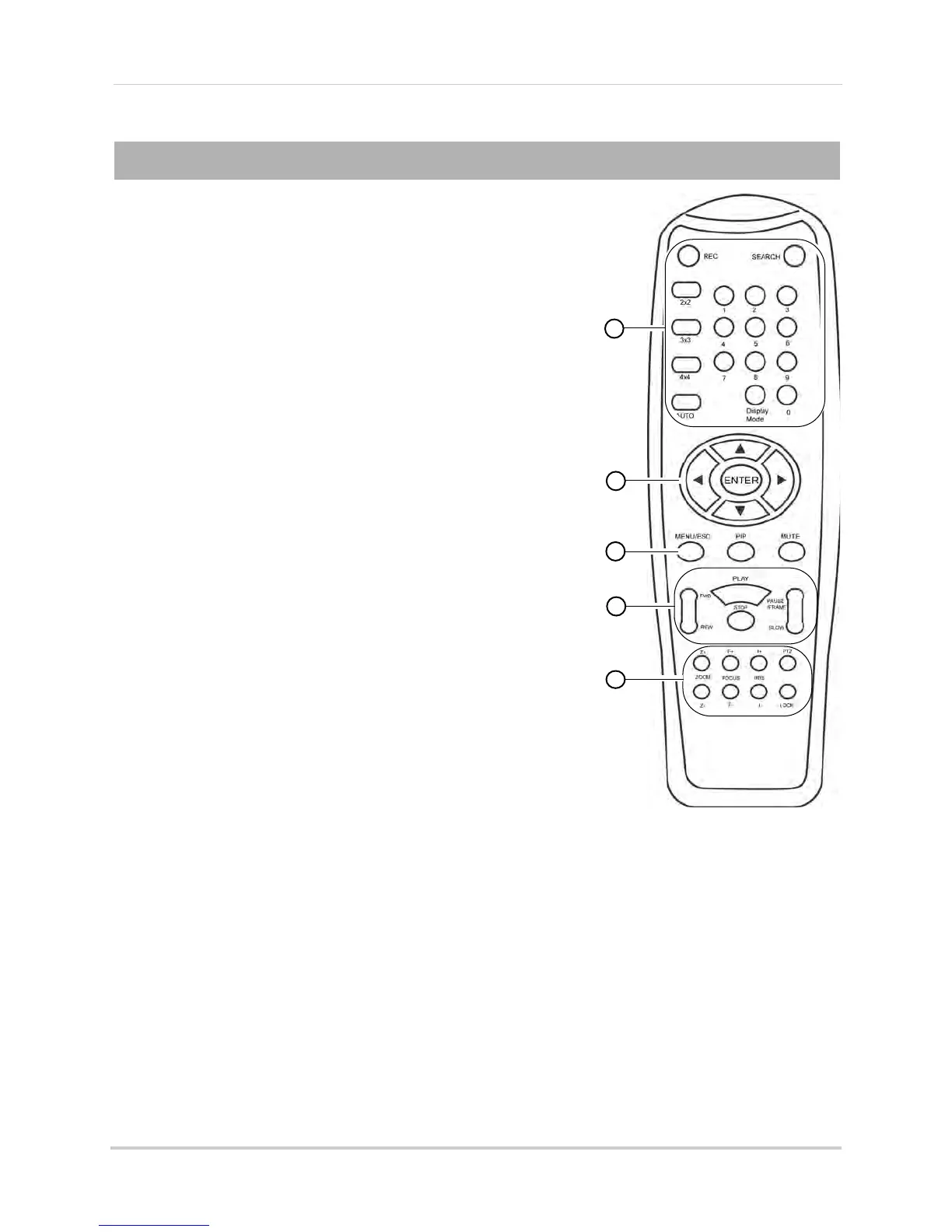12
Remote Control
Remote Control
PTZ Controls:
• Z+/Z- : Adjust camera Zoom
• F+/F- : Adjust camera Focu
• I+/I-: Adjust camera Iris.
• PTZ: Opens the PTZ menu.
1
2
3
4
5
5
1 REC: Press to resume recording after recording has been
stopped.
• SEARCH: Pres
s to open the Search menu.
NOTE: On D3332 and D3316, this button c
ontrols ID function
for remote control. For details, see “Setting the
Remote Control ID (D3332/D3316 Only)” on page 13.
• Number Keys (1-0): In Liv
e Viewing Mode, press to open
the desired channel in Full-screen view. Press 1+0 for
channel 10, 1+1 for channel 11, etc.
• 0: Pr
ess 0 three times to show the mouse cursor on the
BNC monit
or or the monitor connected with HDMI / VGA.
• Display Mode: In Live Vie
wing Mode, press repeatedly to
switch through split-screen viewing modes.
• 2x2 / 3x3 / 4x4: In Live Vie
wing Mode, press to open the
corresponding Split-screen View. Press repeatedly to
change channels shown in split-screen.
• AUT
O: Press to start / stop Sequence Mode.
2 Navigation Cursor
s: Press to navigate menus.
• ENTER: In menus, pres
s to confirm selections.
• In Live Viewing Mode, press to access System
Information.
3 MENU/ESC
: Pres
s to open the system menu. In menus,
press to go back / exit menu.
• MUTE: In Liv
e Vie
wing and Playback Modes, press to mute
/ un-mute audio.
• PIP: In Live Vie
wing Mode, press once to open Picture in
Picture (PIP) 1X1 or twice to open PIP 1X2. Mouse is
requir
ed to change channels shown in PIP.
4 Playback Controls
:
• FWD: In Playback Mode, pres
s to fast forward / increase
fast forward speed.
• REW: In Playback Mode, pres
s to rewind / increase rewind speed.
• PLAY: In Playback Mode, press to play / pause video.
• In Liv
e Viewing Mode, press to open the Record Search Menu.
• STOP: In Playback Mode, press to pause playback.
• In Liv
e Viewing Mode, press to stop recording. Password required; does not override
scheduled r
ecording.
