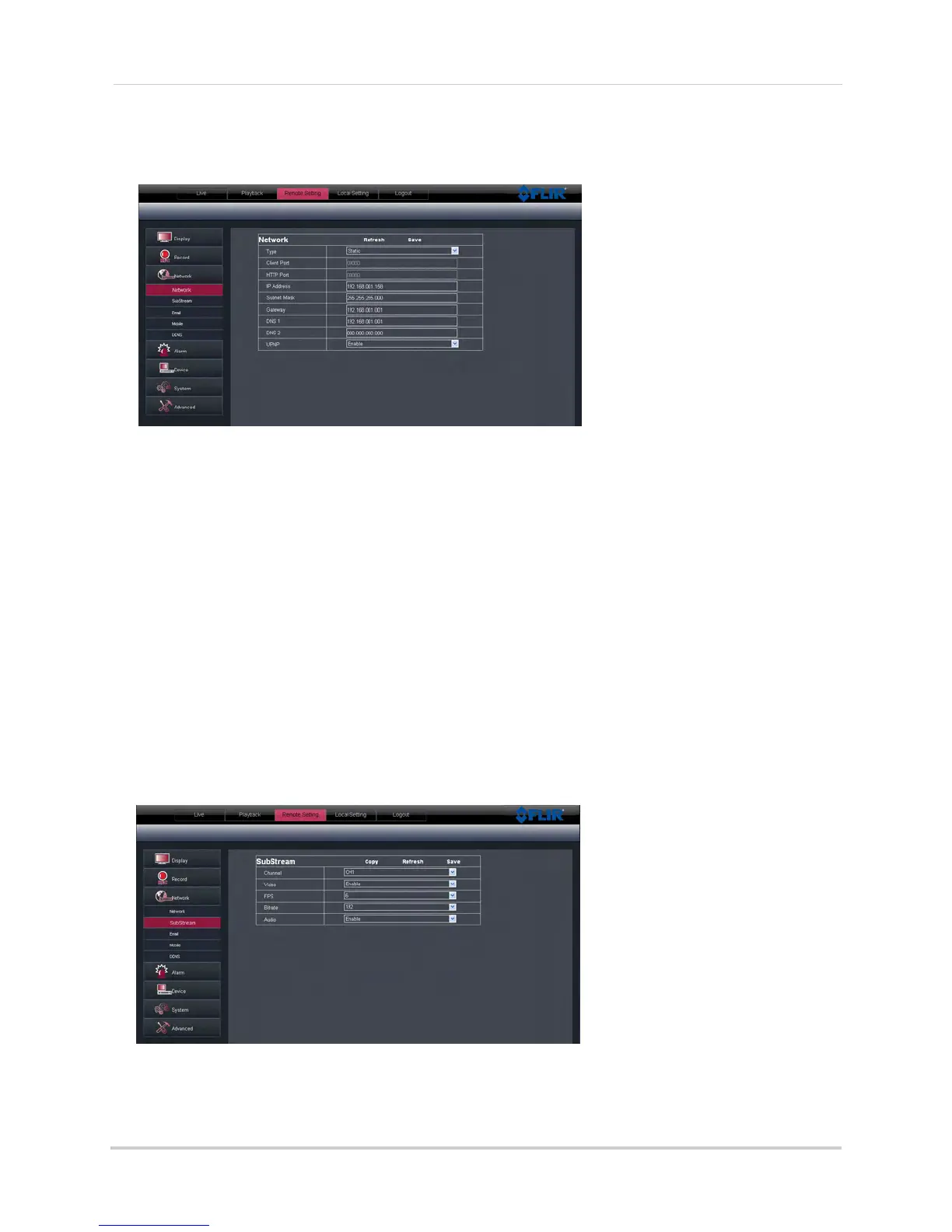72
Remote Viewing Interface
To configure basic network settings:
1 Click the Remote Setting tab, and click
Network.
2 Configure the following under Basic Configuration:
• Type: Select between DHCP or Static
. If you select Static, you can edit the IP address, Subnet
Mask, Gateway, and DNS settings.
• Auto Port Forwarding: Sel
ect Enable or Disable to enable or disable the Auto Port Forwarding
feature.
3 Click Save
to apply your settings.
Configuring the System Substream
You can adjust the data streaming rate (also called the SubStream) when you connect to
the system remotely. If you want to conserve bandwidth, select a lower frame rate and
bitrate.
NOTE: Setting your sys
tem to stream with a lower frame and bitrate may cause the video to
appear choppy or slow.
To configure the system’s substream:
1 Click the Remote Setting tab, and click
Network>SubStream.
2 Configure the Substream settings:
• Channel: Select the channel y
ou wish to apply the settings to.
