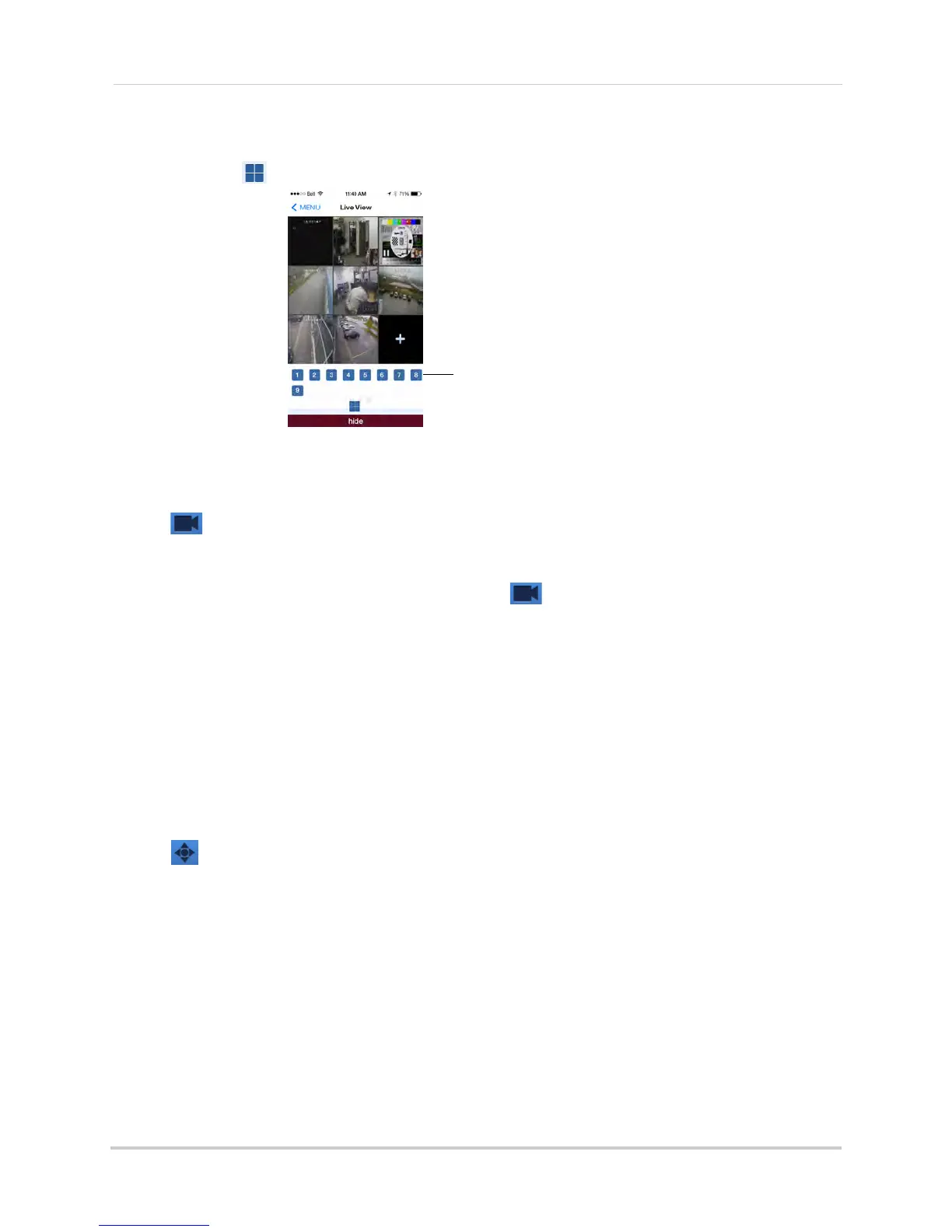122
Mobile Apps: Accessing your DVR Using a Mobile Device
• If taking screenshots from live view: select the grid area you would like to take a screenshot
from or tap
to take a screenshot from all connected cameras.
Select the grid area you would like
to take a screenshot of
2 To view screenshots, see “Viewing Screenshots” on page 125.
Taking Manual Recordings
1 Tap during live view or playback.
• If taking manual recordings from live view: tap the grid area you would like to start recording
on. Tap again when y
ou would like to stop recording.
• If taking manual recordings from playback: tap
when you would like to stop recording.
2 To view manual recordings, see “Vie
wing Manual Recordings” on page 125.
Using PTZ Controls
If you have a PTZ camera (not included) connected, you may control it using Digi Summit.
NOTE: You must configure the system to communicate with the PTZ camera locally before you
c
an control it using the app. For details, see “Appendix B: Connecting a PTZ Camera”
on page 147.
To use PTZ Controls:
1 Tap the channel with your PTZ camera.
2 Tap
to open PTZ controls.;
